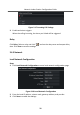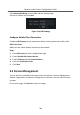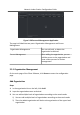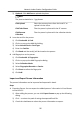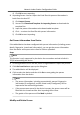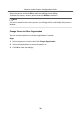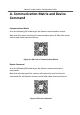Configuration Manual
Table Of Contents
- Legal Information
- Symbol Conventions
- 1 Local Operation
- 2 Remote Operation via the client software
- A. Communication Matrix and Device Command
2) Oponal: Click Add Face to upload the photo.
Note
The picture should be in *.jpg format.
Click Upload Select the person picture from the local PC to
upload it to the client.
Click Take Phone Take the person's photo with the PC camera.
Click Remote
Collecon
Take the person's photo with the collecon device.
3.
Issue the card for the person.
1) Click Credenal → Card .
2) Click + to pop up the Add Card dialog.
3) Select Normal Card as Card Type.
4) Enter the Card No.
5) Click Read and the card(s) will be issued to the person.
4.
Add
ngerprints to the person.
1) Click Credenal → Fingerprint .
2) Click + to pop up the Add Fingerprint dialog.
3) Select Collecon Mode.
4) Select Fingerprint Recorder or Device.
5) Click Start to collect the
ngerprint.
6) Click Add.
Import and Export Person
Informaon
The person informaon can be imported and exported in batch.
Steps
1.
Exporng Person: You can export the added persons' informaon in Excel format
to the local PC.
1) Aer adding the person, you can click Export Person to pop up the following
dialog.
2) Click ... to select the path of saving the exported Excel le.
3) Check the checkboxes to select the person informaon to export.
Network Indoor
Staon Conguraon Guide
37