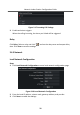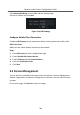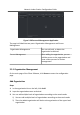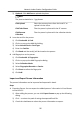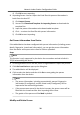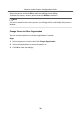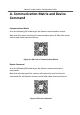Configuration Manual
Table Of Contents
- Legal Information
- Symbol Conventions
- 1 Local Operation
- 2 Remote Operation via the client software
- A. Communication Matrix and Device Command
4) Click OK to start exporng.
2.
Imporng Person: You can import the Excel le with persons informaon in
batch from the local PC.
1) Click Import Person.
2) You can click Download Template for Imporng Person to download the
template rst.
3) Input the person informaon to the downloaded template.
4) Click ... to select the Excel le with person informaon.
5) Click OK to start imporng.
Get Person Informaon from Device
If the added device has been congured with person informaon (including person
details, ngerprint, issued card informaon), you can get the person informaon
from the device and import to the client for further operaon.
Steps
Note
This funcon is only supported by the device the connecon mothod of which is
TCP/IP when adding the device.
1.
In the
organizaon list on the le, select an organizaon to import the persons.
2.
Click Get from Device to pop up the dialog box.
3.
The added device will be displayed.
4.
Click to select the device and then click Get to start geng the person
informaon from the device.
Note
•
The person informaon, including person details, person's ngerprint
informaon (if congured), and the linked card (if congured), will be
imported to the selected organizaon.
•
If the person name stored in the device is empty, the person name will be
lled with the issued card No. aer imporng to the client.
•
The gender of the persons will be Male by default.
Modify and Delete Person
Network Indoor Staon Conguraon Guide
38