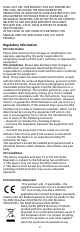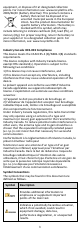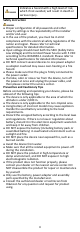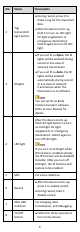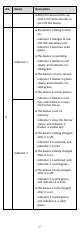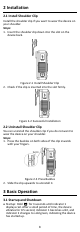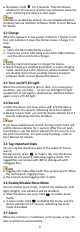Quick Start Guide
Table Of Contents

10
When the memory is insufficient, indicator 1 stays the
former status, indicator 2 flashes in yellow fast, and the
device vibrates for 0.5 second twice every 30 seconds.
When the power is low, indicator 1 flashes in red fast,
indicator 2 stays the former status, and the device
vibrates for 0.5 second twice every 30 seconds.
When the memory is insufficient, it is recommended to
back up the data and clear the internal storage to avoid
the normal usage. For backup, refer to User Manual for
details.
When the power is low, charge the device in time. Refer
to 3.2 Charge.
4 Body Camera Assistant Operation
You can log in to the device via Body Camera Assistant to
view logs and videos, and configure parameters remotely.
Get Body Camera Assistant from the official website
(https://www.hikvision.com/en/).
Assistant mentioned below refers to Body Camera
Assistant.
4.1 Install Assistant
Install Body Camera Assistant according to the operating
system of your computer.
Steps:
1. Double-click the application to start installing.
Install BodyCameraAssistant-win32.exe if your
computer is in 32-bit operating system.
Install BodyCameraAssistant-win64.exe if your
computer is in 64-bit operating system.
2. Follow the wizard to install the assistant.
4.2 Log in
Log in to the device via the assistant to operate.
Before you start
Connect the device to your computer with the USB cable,
and turn on the device.
1. Double-click the icon of Body Camera Assistant to
start it.
2. Click Recognize device to start recognizing. Then the
recognized device will be listed.
Figure 4-1 Recognized Device
3. Click the recognized device, input device password,
and then click Login to log in.
The device default password is 123456. Change the
password in time. Refer to User Manual for details.
4.3 Log out
1. Click on the upper left corner of the interface.