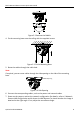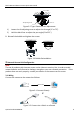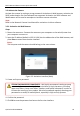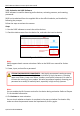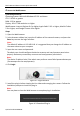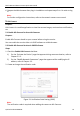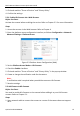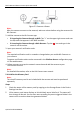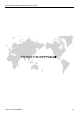Quick Start Guide
D12Fx Network Dome Camera Quick Start Guide
QSG VE D12Fx 030218NA 13
4
Access via Web Browser
System Requirement:
Operating System: Microsoft Windows XP SP1 and above
CPU: 2.0 GHz or greater
RAM: 1 GB or greater
Display: 1024 × 768 resolution or higher
Web Browser: Internet Explorer 8.0 or higher, Apple Safari 5.0.2 or higher, Mozilla Firefox
5.0 or higher, and Google Chrome 18 or higher
Steps:
1. Open the Web browser.
2. In the browser address bar, input the IP address of the network camera, and press the
Enter key to enter the login interface.
Note:
The default IP address is 192.168.1.64. It is suggested that you change the IP address to
the same subnet as your computer.
3. Input the user name and password.
The admin user should configure the device accounts and user/operator permissions
properly. Delete any unnecessary accounts and user/operator permissions.
Note:
The device IP address locks if the admin user performs seven failed password attempts
(five attempts for the user/operator).
4. Click Login.
Login Interface
Figure 4-1
5. Install the plug-in before viewing the live video and managing the camera. Follow the
installation prompts to install the plug-in.
Note:
You may have to close the Web browser to complete plug-in installation.
Download Plug-in
Figure 4-2