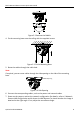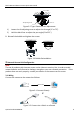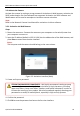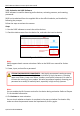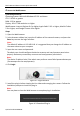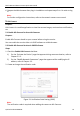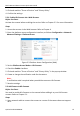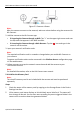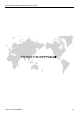Quick Start Guide
D12Fx Network Dome Camera Quick Start Guide
QSG VE D12Fx 030218NA 15
3. Click and read the “Terms of Service” and “Privacy Policy.”
4. Confirm the settings.
Enable Hik-Connect via a Web Browser
5.2.1
Before You Start:
Activate the camera before enabling the service. Refer to Chapter 3.2. for more information.
Steps:
1. Access the camera via the Web browser. Refer to Chapter 4.
2. Enter the platform access configuration interface, as follows: Configuration > Network >
Advanced Settings > Platform Access.
Platform Access Configuration (Web)
Figure 5-2
3. Set the Platform Access Mode to Hik-Connect.
4. Check the Enable checkbox.
5. Click and read the “Terms of Service” and “Privacy Policy” in the pop-up window.
6. Create or change the verification code for the camera.
Note:
A verification code is required when you add the camera to Hik-Connect.
7. Save the settings.
Add Camera to Hik-Connect
5.3
Before You Start:
You need to enable Hik-Connect on the camera before adding it to your Hik-Connect
account. Refer to Chapter 5.1.
Steps:
1. Use a network cable to connect the camera to a router if the camera does not support
Wi-Fi.