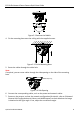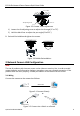Quick Start Guide
ECI-D14Fx Network Dome Camera Quick Start Guide
QSG VE D14Fx 041118NA 13
Web Browser: Internet Explorer 8.0 or higher, Apple Safari 5.0.2 or higher, Mozilla Firefox
5.0 or higher, or Google Chrome 18 or higher
Steps:
1. Open the Web browser.
2. In the browser address bar, input the IP address of the network camera, and press the
Enter key to display the login interface.
Note:
The default IP address is 192.168.1.64. It is suggested that you change the IP address to the
same subnet as your computer.
3. Input the user name and password.
The admin user should configure the device accounts and user/operator permissions
properly. Delete any unnecessary accounts and user/operator permissions.
Note:
The device IP address locks if the admin user performs seven failed password attempts (five
attempts for the user/operator).
4. Click Login.
Login Interface
Figure 4-1
5. Install the plug-in before viewing the live video and managing the camera. Follow the
installation prompts to install the plug-in.
Note:
You may have to close the Web browser to complete plug-in installation.
Download Plug-in
Figure 4-2
6. Reopen the Web browser after plug-in installation and repeat steps 2 to 4 in order to log
in.
Note:
For further configuration instructions, refer to the network camera user manual.