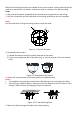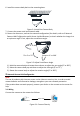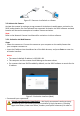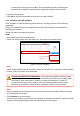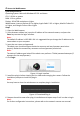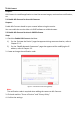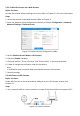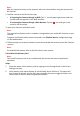ECI-T22F6-Quick-start-Guide
Enable Hik-Connect via a Web Browser
5.2.1
Before You Start:
Activate the camera before enabling the service. Refer to Chapter 3.2. for more information.
Steps:
1. Access the camera via the Web browser. Refer to Chapter 4.
2. Enter the platform access configuration interface, as follows: Configuration > Network >
Advanced Settings > Platform Access.
Platform Access Configuration (Web)
Figure 5-2
3. Set the Platform Access Mode to Hik-Connect.
4. Check the Enable checkbox.
5. Click and read the “Terms of Service” and “Privacy Policy” in the pop-up window.
6. Create or change the verification code for the camera.
Note:
A verification code is required when you add the camera to Hik-Connect.
7. Save the settings.
Add Camera to Hik-Connect
5.3
Before You Start:
Enable Hik-Connect on the camera before adding it to your Hik-Connect account. See
Chapter 5.1.
Steps:
1. Use a network cable to connect camera to a router if the camera does not support Wi-Fi.
Figure 5-3 Connect a Router