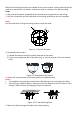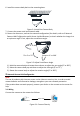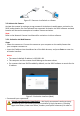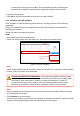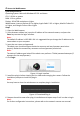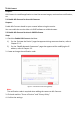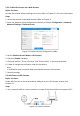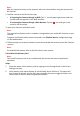ECI-T22F6-Quick-start-Guide
Note:
After the camera connects to the network, wait one minute before using the camera with
Hik-Connect.
2. Add the camera to the Hik-Connect app:
• If Accessing the Camera through an NVR: Tap “+” on the upper-right corner and scan
the QR code that appears in the NVR interface.
• If Accessing the Camera through a Web Browser: Tap the icon and type in the
camera’s serial number.
3. Input your camera’s verification code.
Note:
The required verification code is created or changed when you enable Hik-Connect on your
camera.
Forgotten verification codes can be recovered in the Platform Access configuration page
via the web browser.
4. Follow prompts to set up the network connection and add the camera to your Hik-Connect
account.
Note:
For detailed information, refer to the Hik-Connect user manual.
Initialize the Memory Card
5.4
Note:
The microSD memory card is not included with the camera and must be purchased
separately.
Steps:
1. Check the status of the memory card by tapping on the Storage Status in the Device
Settings interface.
2. If the memory card status displays as Uninitialized, tap to initialize it. The status will
then change to Normal. You can then start recording any event-triggered video in the
camera such as motion detection-generated videos.