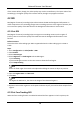User Manual
Network Camera User Manual
10
Note
For detailed information about multicast, refer to Multicast.
HTTP
HTTP is suitable for the situation that the third-party needs to get the stream from the
device.
Play Performance
Shortest Delay
The device takes the real-time video image as the priority over the video fluency.
Balanced
The device ensures both the real-time video image and the fluency.
Fluent
The device takes the video fluency as the priority over teal-time. In poor network
environment, the device cannot ensures video fluency even the fluency is enabled.
Custom
You can set the frame rate manually. In poor network environment, you can reduce the
frame rate to get a fluent live view. But the rule information may cannot display.
3. Click OK.
3.3 Set Smooth Streaming
It is a function to tackle the latency and network congestion caused by unstable network
condition, and keep the live view stream on the web browser or the client software smooth.
Before You Start
Add the device to your client software and select NPQ protocol in client software before
configuring the smooth streaming function.
Be sure that the Bitrate Type is selected as Constant and the SVC is selected as OFF before
enabling the function. Go to Configuration → Video/Audio → Video to set the parameters.
Steps
1. Go to the settings page: Configuration → Network → Advanced Settings → Smooth Streaming.
2. Check Enable Smooth Streaming.
3. Select the mode for smooth streaming.
Auto
The resolution and bitrate are adjusted automatically and resolution
takes the priority. The upper limits of these two parameters will not
exceed the values you set on Video page. Go to Configuration →
Video/Audio → Video, set the Resolution and Max. Bitrate before