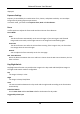User Manual
Network Camera User Manual
25
The picture with a red rectangle will appear in live view after successfully uploading.
3. Check Enable Picture Overlay.
4. Drag the picture to adjust its position.
5. Click Save.
4.10 Set Target Cropping
You can crop the image, transmit and save only the images of the target area to save transmission
bandwidth and storage.
Steps
1. Go to Configuration → Video/Audio → Target Cropping.
2. Check Enable Target Cropping and set Third Stream as the Stream Type.
Note
After enabling target cropping, the third stream resolution cannot be configured.
3. Select a Cropping Resolution.
A red frame appears in the live view.
4. Drag the frame to the target area.
5. Click Save.
Note
● Only certain models support target cropping and the function varies according to different
camera models.
● Some functions may be disabled after enabling target cropping.