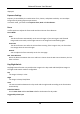User Manual
Network Camera User Manual
27
influenced by factors such as its capacity and the bitrate. You need to change the memory
card if the remaining lifespan is not enough.
Health Status
It shows the condition of your memory card. There are three status descriptions, good, bad,
and damaged. You will receive a notification if the health status is anything other than good
when the Arming Schedule and Linkage Method are set.
Note
It is recommended that you change the memory card when the health status is not “good”.
3. Click R/W Lock to set the authority of reading and writing to the memory card.
1. Add a LockSelect the Lock Switch as ON.
2. Enter the password.
3. Click Save
Unlock
● If you use the memory card on the camera that locks it, unlocking will be done
automatically and no unlocking procedures are required on the part of users.
● If you use the memory card (with a lock) on a different camera, you can go to HDD
Management interface to unlock the memory card manually. Select the memory card, and
click the Unlock button shown next to the Format button. Then enter the correct password
to unlock it.
1. Remove the LockSelect the Lock Switch as OFF.
2. Enter the password in Password Settings.
3. Click Save.
Note
● Only admin user can set the R/W Lock.
● The memory card can only be read and write when it is unlocked.
● If the camera, which adds a lock to a memory card, is restored to the factory settings, you can
go to HDD Management interface to unlock the memory card.
4. Set Arming Schedule and Linkage Method. Refer to Set Arming Schedule and Linkage Method
Settings for details.
5. Click Save.
5.1.2 Set FTP
You can configure the FTP server to save images which are captured by events or a timed snapshot
task.
Before You Start
Get the FTP server address first.