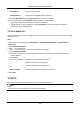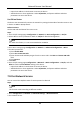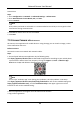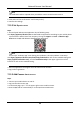User Manual
Network Camera User Manual
60
7.9.1 Connect Wi-Fi Manually
Before You Start
Refer to the user manual of wireless router or AP to set SSID, key, and other parameters.
Steps
1. Go to TCP/IP settings page: Configuration → Network → Basic Configuration → TCP/IP.
2. Select Wlan to set the parameters. Refer to TCP/IP for detailed configuration.
Note
For stable use of Wi-Fi, it is not recommended to use DHCP.
3. Go to Wi-Fi settings page: Configuration → Network → Advanced Configuration → Wi-Fi.
4. Set and save the parameters.
1) Click Search.
2) Select a SSID, which should be the same as that of wireless router or AP.
The parameters of the network is automatically shown in Wi-Fi.
3) Select the Network Mode as Manage.
4) Input the key to connect the wireless network. The key should be that of the wireless
network connection you set on the router.
What to do next
Go to TCP/IP settings page: Configuration → Network → Basic Configuration → TCP/IP, and click
Wlan to check the IPv4 Address and log in the device. See Login for detailed information.
7.9.2 Connect Wi-Fi Automatically
The device can connect the Wi-Fi automatically via WPS or QSS protocols, which both support PBC
mode and PIN mode.
Use PBC
Set PBC to connect Wi-Fi automatically. PBC refers to the Push-Button-Configuration, in which the
user simply has to push a button, either an actual or virtual one (as the Connect button on the
configuration interface of the IE browser), on both the Access Point (and a registrar of the
network) and the new wireless client device.
Before You Start
The operation should be done within 120 seconds, otherwise the connection will fail.
Steps
1. Go to TCP/IP settings page: Configuration → Network → Basic Configuration → TCP/IP.
2. Select Wlan to set the parameters. Refer to TCP/IP for detailed configuration.