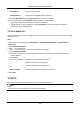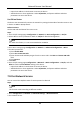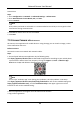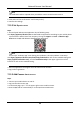User Manual
Network Camera User Manual
62
– Input the IP address in the browser to access the device.
– Add the device in client application. Select IP/Domain, and input IP address and other
parameters to access the device.
Use PIN on Router
The device can automatically connect the network by setting the PIN code of wireless router or AP
in device via WPS or QSS protocols.
Before You Start
Get the PIN code and SSID of the router or AP.
Steps
1. Go to TCP/IP settings page: Configuration → Network → Basic Configuration → TCP/IP.
2. Select Wlan to set the parameters. Refer to TCP/IP for detailed configuration.
Note
For stable use of Wi-Fi, it is not recommended to use DHCP.
3. Go to Wi-Fi settings page: Configuration → Network → Advanced Configuration → Wi-Fi.
4. Set Wi-Fi parameters.
1) Check Enable WPS.
2) Select Use router PIN code.
3) Enter the PIN code and SSID you get from the router side in the SSID and Router PIN code
field.
4) Click Connect.
5. Click Save.
6. Go to TCP/IP setting page: Configuration → Network → Basic Configuration → TCP/IP, and click
Wlan to check the IPv4 Address and log in the device.
– Input the IP address in the browser to access the device.
– Add the device in client application. Select IP/Domain, and input IP address and other
parameters to access the device.
7.10 Set Network Service
You can control the ON/OFF status of certain protocol as desired.
Steps
Note
This function varies according to different models.
1. Go to Configuration → Network → Advanced Settings → Network Service.
2. Set network service.