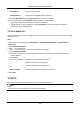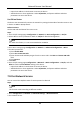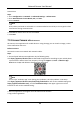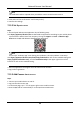User Manual
Network Camera User Manual
63
WebSocket & WebSockets
WebSocket or WebSockets protocol should be enabled if you use Google Chrome 57 and its
above version or Mozilla Firefox 52 and its above version to visit the device. Otherwise, live
view, image capture, and digital zoom function cannot be used.
If the device uses HTTP, enable WebSocket.
If the device uses HTTPS, enable WebSockets and select the server certificate.
SDK Service & Enhanced SDK Service
Check Enable SDK Service to add the device to the client software with SDK protocol.
Check Enable Enhanced SDK Service to add the device to the client software with SDK over
TLS protocol.
Note
● If you enable Enhanced SDK Service, you should select the server certificate.
● When set up connection between the device and the client software, it is recommended to
use Enhanced SDK Service and set the communication in Arming Mode to encrypt the data
transmission.
TLS (Transport Layer Security)
The device offers TLS1.1 and TLS1.2. Enable one or more protocol versions according to your
need.
3. Click Save.
7.11 Set ONVIF
If you need to access to the device through ONVIF protocol, you can configure the ONVIF user to
enhance the network security.
Steps
1. Go to Configuration → Network → Advanced Settings → Integration Protocol.
2. Check Enable ONVIF.
3. Click Add to configure the ONVIF user.
Delete
Delete the selected ONVIF user.
Modify
Modify the selected ONVIF user.
4. Click Save.
5. Optional: Repeat the steps above to add more ONVIF users.
7.12 Set Alarm Server
The device can send alarms to destination IP address or host name through HTTP, HTTPS, or ISUP
protocol. The destination IP address or host name should support HTTP, HTTP, or ISUP data