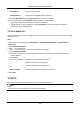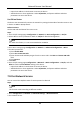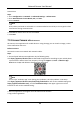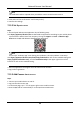User Manual
Network Camera User Manual
66
Note
The verification code is required when you add the camera to Hik-Connect service.
5. Click and read "Terms of Service" and "Privacy Policy".
6. Confirm the settings.
7.13.2 Set Up Hik-Connect
Steps
1. Get and install Hik-Connect application by the following ways.
Visit https://appstore.hikvision.com to download the application according to your mobile phone
system.Visit the official site of our company. Then go to Support → Tools → Hikvision App
Store.Scan the QR code below to download the application.
Note
If errors like "Unknown app" occur during the installation, solve the problem in two ways.
Visit https://appstore.hikvision.com/static/help/index.html to refer to the troubleshooting.Visit
https://appstore.hikvision.com/, and click Installation Help at the upper right corner of the
interface to refer to the troubleshooting.
2. Start the application and register for a Hik-Connect user account.
3. Log in after registration.
7.13.3 Add Camera to Hik-Connect
Steps
1. Connect your mobile device to a Wi-Fi.
2. Log into the Hik-Connect app.
3. In the home page, tap "+" on the upper-right corner to add a camera.
4. Scan the QR code on camera body or on the Quick Start Guide cover.