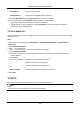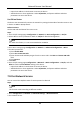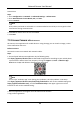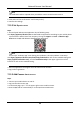User Manual
Network Camera User Manual
67
Note
If the QR code is missing or too blur to be recognized, you can also add the camera by inputting
the camera's serial number.
5. Input the verification code of your camera.
Note
● The required verification code is the code you create or change when you enable Hik-Connect
service on the camera.
● If you forget the verification code, you can check the current verification code on Platform
Access configuration page via web browser.
6. Tap Connect to a Network button in the popup interface.
7. Choose Wired Connection or Wireless Connection according to your camera function.
Wireless Connection
Input the Wi-Fi password that your mobile phone has connected to,
and tap Next to start the Wi-Fi connection process. (Locate the
camera within 3 meters from the router when setting up the Wi-Fi.)
Wired Connection
Connect the camera to the router with a network cable and tap
Connected in the result interface.
Note
The router should be the same one which your mobile phone has connected to.
8. Tap Add in the next interface to finish adding.
For detailed information, refer to the user manual of the Hik-Connect app.