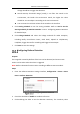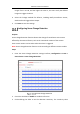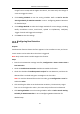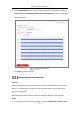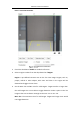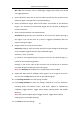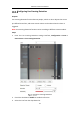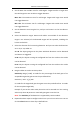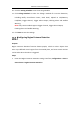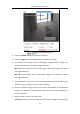User Manual
Table Of Contents
- Chapter 1 System Requirement
- Chapter 2 Network Connection
- Chapter 3 Access to the Network Camera
- Chapter 4 Wi-Fi Settings
- Chapter 5 Live View
- Chapter 6 Network Camera Configuration
- Chapter 7 Network Settings
- 7.1 Configuring Basic Settings
- 7.2 Configure Advanced Settings
- 7.2.1 Configuring SNMP Settings
- 7.2.2 Configuring FTP Settings
- 7.2.3 Configuring Email Settings
- 7.2.4 Platform Access
- 7.2.5 Wireless Dial
- 7.2.6 HTTPS Settings
- 7.2.7 Configuring QoS Settings
- 7.2.8 Configuring 802.1X Settings
- 7.2.9 Integration Protocol
- 7.2.10 Bandwidth Adaptation
- 7.2.11 Network Service
- 7.2.12 Smooth Streaming
- 7.2.13 HTTP Listening
- Chapter 8 Video/Audio Settings
- Chapter 9 Image Settings
- Chapter 10 Event Settings
- 10.1 Basic Events
- 10.2 Smart Events
- 10.2.1 Configuring Audio Exception Detection
- 10.2.2 Configuring Defocus Detection
- 10.2.3 Configuring Scene Change Detection
- 10.2.4 Configuring Face Detection
- 10.2.5 Configuring Intrusion Detection
- 10.2.6 Configuring Line Crossing Detection
- 10.2.7 Configuring Region Entrance Detection
- 10.2.8 Configuring Region Exiting Detection
- 10.2.9 Configuring Unattended Baggage Detection
- 10.2.10 Configuring Object Removal Detection
- 10.3 VCA Configuration
- Chapter 11 Storage Settings
- Chapter 12 Playback
- Chapter 13 Picture
- Chapter 14 Application
- Chapter 15 Open Platform
- Chapter 16 Smart Display
- Appendix
Network Camera User Manual
130
change should be to trigger the detection.
Sound Intensity Threshold: Range [1-100], it can filter the sound in the
environment, the louder the environment sound, the higher the value
should be. You can adjust it according to the real environment.
You can view the real-time volume of the sound on the interface.
5. Click Arming Schedule to set the arming schedule. Refer to Task 2 Set the
Arming Schedule for Motion Detection in 10.1.1 Configuring Motion Detection
for detailed steps.
6. Click Linkage Method and select the linkage methods for audio exception,
including Notify Surveillance Center, Send Email, Upload to FTP/Memory
Card/NAS, Trigger Channel for recording and Trigger Alarm Output.
7. Click Save to save the settings.
Configuring Defocus Detection
Purpose:
The image blur caused by defocus of the lens can be detected, and some certain
actions can be taken when the alarm is triggered.
Note: Defocus detection function varies according to different camera models.
Steps:
1. Enter the Defocus Detection settings interface, Configuration > Event > Smart
Event > Defocus Detection.
Configuring Defocus Detection
2. Check the checkbox of Enable to enable the function.
3. Click-and-drag the slider to set the detection sensitivity. The sensitivity value