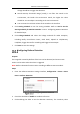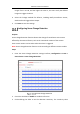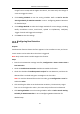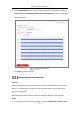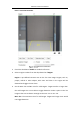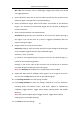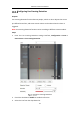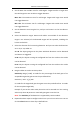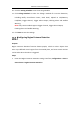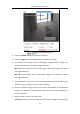User Manual
Table Of Contents
- Chapter 1 System Requirement
- Chapter 2 Network Connection
- Chapter 3 Access to the Network Camera
- Chapter 4 Wi-Fi Settings
- Chapter 5 Live View
- Chapter 6 Network Camera Configuration
- Chapter 7 Network Settings
- 7.1 Configuring Basic Settings
- 7.2 Configure Advanced Settings
- 7.2.1 Configuring SNMP Settings
- 7.2.2 Configuring FTP Settings
- 7.2.3 Configuring Email Settings
- 7.2.4 Platform Access
- 7.2.5 Wireless Dial
- 7.2.6 HTTPS Settings
- 7.2.7 Configuring QoS Settings
- 7.2.8 Configuring 802.1X Settings
- 7.2.9 Integration Protocol
- 7.2.10 Bandwidth Adaptation
- 7.2.11 Network Service
- 7.2.12 Smooth Streaming
- 7.2.13 HTTP Listening
- Chapter 8 Video/Audio Settings
- Chapter 9 Image Settings
- Chapter 10 Event Settings
- 10.1 Basic Events
- 10.2 Smart Events
- 10.2.1 Configuring Audio Exception Detection
- 10.2.2 Configuring Defocus Detection
- 10.2.3 Configuring Scene Change Detection
- 10.2.4 Configuring Face Detection
- 10.2.5 Configuring Intrusion Detection
- 10.2.6 Configuring Line Crossing Detection
- 10.2.7 Configuring Region Entrance Detection
- 10.2.8 Configuring Region Exiting Detection
- 10.2.9 Configuring Unattended Baggage Detection
- 10.2.10 Configuring Object Removal Detection
- 10.3 VCA Configuration
- Chapter 11 Storage Settings
- Chapter 12 Playback
- Chapter 13 Picture
- Chapter 14 Application
- Chapter 15 Open Platform
- Chapter 16 Smart Display
- Appendix
Network Camera User Manual
135
Min. Size: The minimum size of a valid target. Targets with smaller sizes would
not trigger detection.
5. Set the Detection Area. Click on the live video to specify the four vertexes of the
detection region, and right click to complete drawing.
6. Select the detection target. Human and vehicle are available. If the detection
target is not selected, all the detected targets will be reported, including the
human and vehicle.
7. Set the time threshold for intrusion detection.
Threshold: Range [0s-10s], the threshold for the time of the object loitering in
the region. If you set the value as 0, alarm is triggered immediately after the
object entering the region.
8. Drag the slider to set the sensitivity value.
Sensitivity: Range [1-100]. Sensitivity stands for the percentage of the body part
of an acceptable target that enters the pre-defined region.
Sensitivity = 100 – S
1
/S
T
*100
S
1
stands for the target body part that goes across the pre-defined region. S
T
stands for the complete target body.
Example: if you set the value as 60, the action can be counted as an intrusion
only when 40 percent body part enters the region.
Note: The Sensitivity of the detection is supported by certain models.
9. Repeat the above steps to configure other regions. Up to 4 regions can be set.
You can click the Clear button to clear all pre-defined regions.
10. Click Arming Schedule to set the arming schedule.
11. Click Linkage Method to select the linkage methods for intrusion detection,
including Notify Surveillance Center, Send Email, Upload to FTP/Memory
Card/NAS, Trigger Channel, Trigger Alarm Output, Flashing Alarm and Audible
Warning.
Note: Only certain models support Trigger Channel, Trigger Alarm Output,
Flashing Alarm and Audible Warning.
12. Click Save to save the settings.