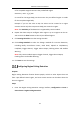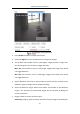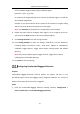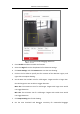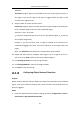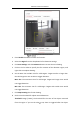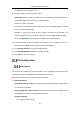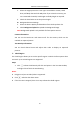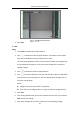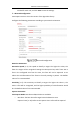User Manual
Table Of Contents
- Chapter 1 System Requirement
- Chapter 2 Network Connection
- Chapter 3 Access to the Network Camera
- Chapter 4 Wi-Fi Settings
- Chapter 5 Live View
- Chapter 6 Network Camera Configuration
- Chapter 7 Network Settings
- 7.1 Configuring Basic Settings
- 7.2 Configure Advanced Settings
- 7.2.1 Configuring SNMP Settings
- 7.2.2 Configuring FTP Settings
- 7.2.3 Configuring Email Settings
- 7.2.4 Platform Access
- 7.2.5 Wireless Dial
- 7.2.6 HTTPS Settings
- 7.2.7 Configuring QoS Settings
- 7.2.8 Configuring 802.1X Settings
- 7.2.9 Integration Protocol
- 7.2.10 Bandwidth Adaptation
- 7.2.11 Network Service
- 7.2.12 Smooth Streaming
- 7.2.13 HTTP Listening
- Chapter 8 Video/Audio Settings
- Chapter 9 Image Settings
- Chapter 10 Event Settings
- 10.1 Basic Events
- 10.2 Smart Events
- 10.2.1 Configuring Audio Exception Detection
- 10.2.2 Configuring Defocus Detection
- 10.2.3 Configuring Scene Change Detection
- 10.2.4 Configuring Face Detection
- 10.2.5 Configuring Intrusion Detection
- 10.2.6 Configuring Line Crossing Detection
- 10.2.7 Configuring Region Entrance Detection
- 10.2.8 Configuring Region Exiting Detection
- 10.2.9 Configuring Unattended Baggage Detection
- 10.2.10 Configuring Object Removal Detection
- 10.3 VCA Configuration
- Chapter 11 Storage Settings
- Chapter 12 Playback
- Chapter 13 Picture
- Chapter 14 Application
- Chapter 15 Open Platform
- Chapter 16 Smart Display
- Appendix
Network Camera User Manual
146
disappears from the region for 10s.
9. Drag the slider to set the sensitivity value.
Sensitivity: Range [1-100]. It stands for the percentage of the body part of an
acceptable target that leaves the pre-defined region.
Sensitivity = 100 – S
1
/S
T
*100
S
1
stands for the target body part that leaves the pre-defined region. S
T
stands
for the complete target body.
Example: if you set the value as 60, a target is possible to be counted as a
removed object only when 40 percent body part of the target leaves the region.
Note: The Sensitivity of the detection is supported by certain models.
10. Repeat the above steps to configure other regions. Up to 4 regions can be set.
You can click the Clear button to clear all pre-defined regions.
11. Click Arming Schedule to set the arming schedule.
12. Click Linkage Method to select the linkage methods.
13. Click Save to save the settings.
VCA Configuration
Face Capture
The camera can capture the face that appears in the configured area, and the face
information will be uploaded with the captured picture as well.
Note: Only certain camera models support the function.
Overlay & Capture
Display VCA info. on Stream: The green frames will be displayed on the target if
in a live view or playback.
Display Target info. on Alarm Picture: There will be a frame on the target on the
uploaded alarm picture if the checkbox is checked.
Snapshot Settings:
Target Picture Settings