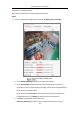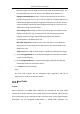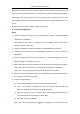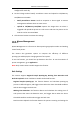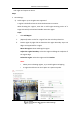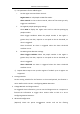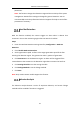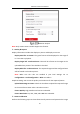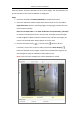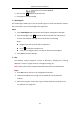User Manual
Table Of Contents
- Chapter 1 System Requirement
- Chapter 2 Network Connection
- Chapter 3 Access to the Network Camera
- Chapter 4 Wi-Fi Settings
- Chapter 5 Live View
- Chapter 6 Network Camera Configuration
- Chapter 7 Network Settings
- 7.1 Configuring Basic Settings
- 7.2 Configure Advanced Settings
- 7.2.1 Configuring SNMP Settings
- 7.2.2 Configuring FTP Settings
- 7.2.3 Configuring Email Settings
- 7.2.4 Platform Access
- 7.2.5 Wireless Dial
- 7.2.6 HTTPS Settings
- 7.2.7 Configuring QoS Settings
- 7.2.8 Configuring 802.1X Settings
- 7.2.9 Integration Protocol
- 7.2.10 Bandwidth Adaptation
- 7.2.11 Network Service
- 7.2.12 Smooth Streaming
- 7.2.13 HTTP Listening
- Chapter 8 Video/Audio Settings
- Chapter 9 Image Settings
- Chapter 10 Event Settings
- 10.1 Basic Events
- 10.2 Smart Events
- 10.2.1 Configuring Audio Exception Detection
- 10.2.2 Configuring Defocus Detection
- 10.2.3 Configuring Scene Change Detection
- 10.2.4 Configuring Face Detection
- 10.2.5 Configuring Intrusion Detection
- 10.2.6 Configuring Line Crossing Detection
- 10.2.7 Configuring Region Entrance Detection
- 10.2.8 Configuring Region Exiting Detection
- 10.2.9 Configuring Unattended Baggage Detection
- 10.2.10 Configuring Object Removal Detection
- 10.3 VCA Configuration
- Chapter 11 Storage Settings
- Chapter 12 Playback
- Chapter 13 Picture
- Chapter 14 Application
- Chapter 15 Open Platform
- Chapter 16 Smart Display
- Appendix
Network Camera User Manual
163
configured for each day.
8. Set the linkage method. Notify surveillance center and upload to FTP/Memory
Card/NAS are selectable.
• Notify Surveillance Center: Send an exception or alarm signal to remote
management software when an event occurs.
• Upload to FTP/Memory Card/NAS: Capture the image when an alarm is
triggered and upload the picture to a FTP server. And save the picture on the
local SD card or connected NAS.
9. Click the Save button to activate the settings.
Queue Management
Queue Management is a function to detect queuing-up people number and waiting
time of each person.
The camera also generates reports to compare the efficiency of different
queuing-ups and display the changing status of one queue.
To use the function, you should set up detection rules first. To see the statistics of
queue management, go to Application.
Note: Only certain camera models support the function.
Rule Settings
The camera supports Regional People Queuing-Up, Waiting Time Detection and
Real-time Upload. Check checkbox to enable the desired function.
Regional People Queuing-Up: the function detects and calculates queuing-up
persons in defined regions, and trigger alarms when the alarm threshold condition
and the alarm trigger are both met.
Waiting Time Detection: the function detects and calculates the waiting time of
each person that enters the detection area, and trigger alarms when the alarm
threshold condition and the alarm trigger are both met.
Real-time Data Upload: the function detects the persons entering and exiting the