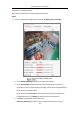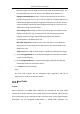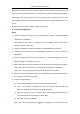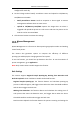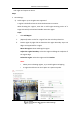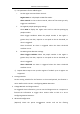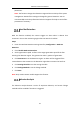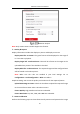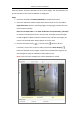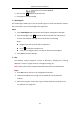User Manual
Table Of Contents
- Chapter 1 System Requirement
- Chapter 2 Network Connection
- Chapter 3 Access to the Network Camera
- Chapter 4 Wi-Fi Settings
- Chapter 5 Live View
- Chapter 6 Network Camera Configuration
- Chapter 7 Network Settings
- 7.1 Configuring Basic Settings
- 7.2 Configure Advanced Settings
- 7.2.1 Configuring SNMP Settings
- 7.2.2 Configuring FTP Settings
- 7.2.3 Configuring Email Settings
- 7.2.4 Platform Access
- 7.2.5 Wireless Dial
- 7.2.6 HTTPS Settings
- 7.2.7 Configuring QoS Settings
- 7.2.8 Configuring 802.1X Settings
- 7.2.9 Integration Protocol
- 7.2.10 Bandwidth Adaptation
- 7.2.11 Network Service
- 7.2.12 Smooth Streaming
- 7.2.13 HTTP Listening
- Chapter 8 Video/Audio Settings
- Chapter 9 Image Settings
- Chapter 10 Event Settings
- 10.1 Basic Events
- 10.2 Smart Events
- 10.2.1 Configuring Audio Exception Detection
- 10.2.2 Configuring Defocus Detection
- 10.2.3 Configuring Scene Change Detection
- 10.2.4 Configuring Face Detection
- 10.2.5 Configuring Intrusion Detection
- 10.2.6 Configuring Line Crossing Detection
- 10.2.7 Configuring Region Entrance Detection
- 10.2.8 Configuring Region Exiting Detection
- 10.2.9 Configuring Unattended Baggage Detection
- 10.2.10 Configuring Object Removal Detection
- 10.3 VCA Configuration
- Chapter 11 Storage Settings
- Chapter 12 Playback
- Chapter 13 Picture
- Chapter 14 Application
- Chapter 15 Open Platform
- Chapter 16 Smart Display
- Appendix
Network Camera User Manual
166
parameters.
Note: The function changes the detection range and the sensitivity of the queue
management. Remain filter settings unchanged in general situations. You are
recommended to ask the professional technical supports for help to set the filter
parameters if necessary.
Hard Hat Detection
With the function enabled, the camera triggers an alarm when it detects that
someone in the set the monitoring region does not wear the hard hat.
Steps:
1. Enter the Hard Hat Detection settings interface, Configuration > Hard Hat
Detection.
2. Check Enable Hard Hat Detection.
3. Set the generation speed. It refers to the target generation speed of the face
entering the detection region. The greater the value is, quicker of generation.
4. Click Draw Area to set the detection region. An alarm will be triggered if the
camera detects that someone in the detection region does not wear the hard hat.
5. Click Arming Schedule to set the arming schedule.
6. Click Linkage Method to set the linkage method.
7. Click Save.
Note: Only certain camera models support the function.
Behavior Analysis
The behavior analysis detects a series of suspicious behavior, and certain linkage
methods will be enabled if the alarm is triggered.