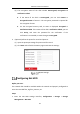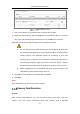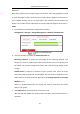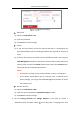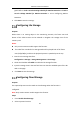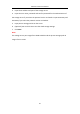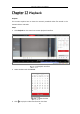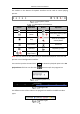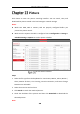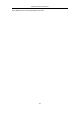User Manual
Table Of Contents
- Chapter 1 System Requirement
- Chapter 2 Network Connection
- Chapter 3 Access to the Network Camera
- Chapter 4 Wi-Fi Settings
- Chapter 5 Live View
- Chapter 6 Network Camera Configuration
- Chapter 7 Network Settings
- 7.1 Configuring Basic Settings
- 7.2 Configure Advanced Settings
- 7.2.1 Configuring SNMP Settings
- 7.2.2 Configuring FTP Settings
- 7.2.3 Configuring Email Settings
- 7.2.4 Platform Access
- 7.2.5 Wireless Dial
- 7.2.6 HTTPS Settings
- 7.2.7 Configuring QoS Settings
- 7.2.8 Configuring 802.1X Settings
- 7.2.9 Integration Protocol
- 7.2.10 Bandwidth Adaptation
- 7.2.11 Network Service
- 7.2.12 Smooth Streaming
- 7.2.13 HTTP Listening
- Chapter 8 Video/Audio Settings
- Chapter 9 Image Settings
- Chapter 10 Event Settings
- 10.1 Basic Events
- 10.2 Smart Events
- 10.2.1 Configuring Audio Exception Detection
- 10.2.2 Configuring Defocus Detection
- 10.2.3 Configuring Scene Change Detection
- 10.2.4 Configuring Face Detection
- 10.2.5 Configuring Intrusion Detection
- 10.2.6 Configuring Line Crossing Detection
- 10.2.7 Configuring Region Entrance Detection
- 10.2.8 Configuring Region Exiting Detection
- 10.2.9 Configuring Unattended Baggage Detection
- 10.2.10 Configuring Object Removal Detection
- 10.3 VCA Configuration
- Chapter 11 Storage Settings
- Chapter 12 Playback
- Chapter 13 Picture
- Chapter 14 Application
- Chapter 15 Open Platform
- Chapter 16 Smart Display
- Appendix
Network Camera User Manual
182
abnormal.
Note: Only certain camera models support the function. If this tab page doesn't show
on your web page, it means either that your camera doesn't support the function, or
your installed memory card is not supported for this function. You can contact the
dealer or the retailer for the information of memory card that supports the function.
Steps:
1. Enter Memory Card Detection configuration interface:
Configuration > Storage > Storage Management > Memory Card Detection
Memory Card Detection
2. View the memory card status on Status Detection tab.
Remaining Lifespan: It shows the percentage of the remaining lifespan. The
lifespan of a memory card may be influenced by factors such as its capacity and
the bitrate. You need to change the memory card if the remaining lifespan is not
enough.
Health Status: It shows the condition of your memory card. There are three
status descriptions, good, bad, and damaged. You will receive a notification if the
health status is anything other than good when the Arming Schedule and Linkage
Method are set.
Note: It is recommended that you change the memory card when the health
status is not "good".
3. Click R/W Lock tab to add a lock to the memory card.
With the R/W lock added, the memory card can only be read and write when it is
unlocked.