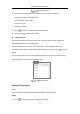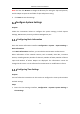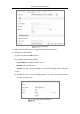User Manual
Table Of Contents
- Chapter 1 System Requirement
- Chapter 2 Network Connection
- Chapter 3 Access to the Network Camera
- Chapter 4 Wi-Fi Settings
- Chapter 5 Live View
- Chapter 6 Network Camera Configuration
- Chapter 7 Network Settings
- 7.1 Configuring Basic Settings
- 7.2 Configure Advanced Settings
- 7.2.1 Configuring SNMP Settings
- 7.2.2 Configuring FTP Settings
- 7.2.3 Configuring Email Settings
- 7.2.4 Platform Access
- 7.2.5 Wireless Dial
- 7.2.6 HTTPS Settings
- 7.2.7 Configuring QoS Settings
- 7.2.8 Configuring 802.1X Settings
- 7.2.9 Integration Protocol
- 7.2.10 Bandwidth Adaptation
- 7.2.11 Network Service
- 7.2.12 Smooth Streaming
- 7.2.13 HTTP Listening
- Chapter 8 Video/Audio Settings
- Chapter 9 Image Settings
- Chapter 10 Event Settings
- 10.1 Basic Events
- 10.2 Smart Events
- 10.2.1 Configuring Audio Exception Detection
- 10.2.2 Configuring Defocus Detection
- 10.2.3 Configuring Scene Change Detection
- 10.2.4 Configuring Face Detection
- 10.2.5 Configuring Intrusion Detection
- 10.2.6 Configuring Line Crossing Detection
- 10.2.7 Configuring Region Entrance Detection
- 10.2.8 Configuring Region Exiting Detection
- 10.2.9 Configuring Unattended Baggage Detection
- 10.2.10 Configuring Object Removal Detection
- 10.3 VCA Configuration
- Chapter 11 Storage Settings
- Chapter 12 Playback
- Chapter 13 Picture
- Chapter 14 Application
- Chapter 15 Open Platform
- Chapter 16 Smart Display
- Appendix
Network Camera User Manual
42
Overlay. Save the settings after configuration.
Video/Audio
Resolution and Max. Bit rate are adjustable. Click to change stream.
VCA Resource
VCA Resource offers options to enable certain VCA functions and hide others. It helps
allocate more resources to the wanted functions. A reboot is required after setting
the VCA Resource.
Note:
VCA Resource function varies according to different camera models.
VCA options are mutually exclusive.
Only certain camera models support the function.
Install Plug-in
Certain operation system and web browser may restrict the display and operation of
the camera function. You should install plug-in or complete certain settings to ensure
normal display and operation.
Operation
System
Web Browser
Operation
Windows
Internet Explorer 8+
Google Chrome 57 and earlier
version
Mozilla Firefox 52 and earlier
version
Follow pop-up prompts to
complete plug-in installation.
Google Chrome 57+
Mozilla Firefox 52+
Click to download
and install plug-in.
Mac OS
Google Chrome 57+
Mozilla Firefox 52+
Mac Safari 16+
Plug-in installation is not
required.
Enable WebSocket or
WebSockets (Configuration >
Network > Advanced
Settings > Network Service)