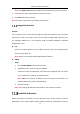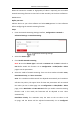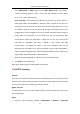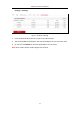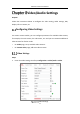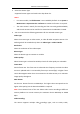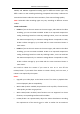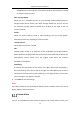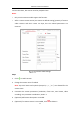User Manual
Table Of Contents
- Chapter 1 System Requirement
- Chapter 2 Network Connection
- Chapter 3 Access to the Network Camera
- Chapter 4 Wi-Fi Settings
- Chapter 5 Live View
- Chapter 6 Network Camera Configuration
- Chapter 7 Network Settings
- 7.1 Configuring Basic Settings
- 7.2 Configure Advanced Settings
- 7.2.1 Configuring SNMP Settings
- 7.2.2 Configuring FTP Settings
- 7.2.3 Configuring Email Settings
- 7.2.4 Platform Access
- 7.2.5 Wireless Dial
- 7.2.6 HTTPS Settings
- 7.2.7 Configuring QoS Settings
- 7.2.8 Configuring 802.1X Settings
- 7.2.9 Integration Protocol
- 7.2.10 Bandwidth Adaptation
- 7.2.11 Network Service
- 7.2.12 Smooth Streaming
- 7.2.13 HTTP Listening
- Chapter 8 Video/Audio Settings
- Chapter 9 Image Settings
- Chapter 10 Event Settings
- 10.1 Basic Events
- 10.2 Smart Events
- 10.2.1 Configuring Audio Exception Detection
- 10.2.2 Configuring Defocus Detection
- 10.2.3 Configuring Scene Change Detection
- 10.2.4 Configuring Face Detection
- 10.2.5 Configuring Intrusion Detection
- 10.2.6 Configuring Line Crossing Detection
- 10.2.7 Configuring Region Entrance Detection
- 10.2.8 Configuring Region Exiting Detection
- 10.2.9 Configuring Unattended Baggage Detection
- 10.2.10 Configuring Object Removal Detection
- 10.3 VCA Configuration
- Chapter 11 Storage Settings
- Chapter 12 Playback
- Chapter 13 Picture
- Chapter 14 Application
- Chapter 15 Open Platform
- Chapter 16 Smart Display
- Appendix
Network Camera User Manual
92
When the network is unstable or high quality of video is required, you can enable
Smooth Streaming function to view the live view smoothly via the client software or
Web Browser.
Before you start:
Add the device to your client software and select NPQ protocol in client software
before configuring the smooth streaming function.
Steps:
1. Enter the Smooth Streaming Settings interface, Configuration > Network >
Advanced Settings > Smooth Streaming.
Smooth Streaming Settings
2. Select the Stream Type.
3. Check Enable Smooth Streaming.
Note: Be sure the Bitrate Type is selected as Constant and the SVC is selected as
OFF before enable this function. Go to Configuration > Video/Audio > Video
page to set the parameters.
4. Select the mode of smooth streaming. There are three modes selectable: Auto,
Resolution Priority, and Error Correction.
Auto: The resolution and bitrate will be adjusted automatically and resolution
will take the priority. The upper limits of these two parameters will not exceed
the values you set on Video page. Go to Configuration > Video/Audio > Video
page, set the Resolution and Max. Bitrate before you enable smooth streaming
function. And in this mode, the framerate will be adjusted to max. value
automatically.
Resolution Priority: The resolution stays the same as the set value in Vid
eo page, and the bitrate will be adjusted automatically. Go to Configurati