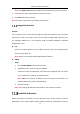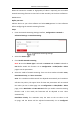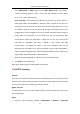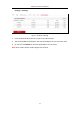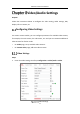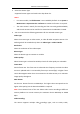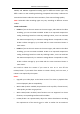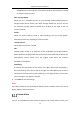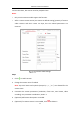User Manual
Table Of Contents
- Chapter 1 System Requirement
- Chapter 2 Network Connection
- Chapter 3 Access to the Network Camera
- Chapter 4 Wi-Fi Settings
- Chapter 5 Live View
- Chapter 6 Network Camera Configuration
- Chapter 7 Network Settings
- 7.1 Configuring Basic Settings
- 7.2 Configure Advanced Settings
- 7.2.1 Configuring SNMP Settings
- 7.2.2 Configuring FTP Settings
- 7.2.3 Configuring Email Settings
- 7.2.4 Platform Access
- 7.2.5 Wireless Dial
- 7.2.6 HTTPS Settings
- 7.2.7 Configuring QoS Settings
- 7.2.8 Configuring 802.1X Settings
- 7.2.9 Integration Protocol
- 7.2.10 Bandwidth Adaptation
- 7.2.11 Network Service
- 7.2.12 Smooth Streaming
- 7.2.13 HTTP Listening
- Chapter 8 Video/Audio Settings
- Chapter 9 Image Settings
- Chapter 10 Event Settings
- 10.1 Basic Events
- 10.2 Smart Events
- 10.2.1 Configuring Audio Exception Detection
- 10.2.2 Configuring Defocus Detection
- 10.2.3 Configuring Scene Change Detection
- 10.2.4 Configuring Face Detection
- 10.2.5 Configuring Intrusion Detection
- 10.2.6 Configuring Line Crossing Detection
- 10.2.7 Configuring Region Entrance Detection
- 10.2.8 Configuring Region Exiting Detection
- 10.2.9 Configuring Unattended Baggage Detection
- 10.2.10 Configuring Object Removal Detection
- 10.3 VCA Configuration
- Chapter 11 Storage Settings
- Chapter 12 Playback
- Chapter 13 Picture
- Chapter 14 Application
- Chapter 15 Open Platform
- Chapter 16 Smart Display
- Appendix
Network Camera User Manual
93
on > Video/Audio > Video page, set the Max. Bitrate before you enable
smooth streaming function. And in this mode the framerate will be adjust
ed to max. value automatically.
Error Correction: The resolution and bitrate stay the same as the set values in
Video page. When the bandwidth is sufficient, there is packet loss or bit error
during transmission and these situations will lead to the video data error or loss.
This mode is used to correct the data error during transmission to ensure the
image quality. You can configure the error correction proportion within range of
0-100. When the proportion is 0, the data error will be corrected by data
retransmission. When the proportion is higher than 0, the error data will be
corrected via redundant data that is added to the stream and data
retransmission. The higher the value is, the more redundant date will be
generated, the more data error will be corrected, and the larger bandwidth is
required. When the proportion is 100, the redundant data will be as large as the
original data, and the bandwidth is twice required.
Note: Be sure the bandwidth is sufficient in Error Correction mode.
5. Click Save to save the settings.
Note: Only certain camera models support the function.
7.2.13 HTTP Listening
Purpose:
The camera can send alarm information to the destination IP or host name via HTTP
protocol. If the network is disconnected, the data can be uploaded to the destination
IP or host name after the network connection is normal.
Before you start:
The destination IP or host name should support the HTTP protocol to receive the
alarm information.
Steps:
1. Enter the HTTP Listening interface, Configuration > Network > Advanced