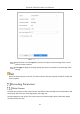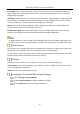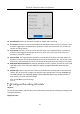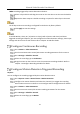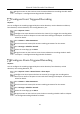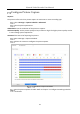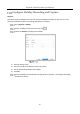User Manual
Table Of Contents
- Product Key Features
- Chapter 1 Introduction
- 1.1 Front Panel
- 1.2 IR Remote Control Operations
- 1.3 USB Mouse Operation
- 1.4 Rear Panel
- 1.4.1 DS-7100HQHI-K1, DS-7200HUHI-K (/P), iDS-7200HUHI-K/4S, DS-7200HTHI-K, DS-7200HQHI-K(/P), and iDS-7200HQHI-K/S
- 1.4.2 iDS-7200HQHI-K/S(B), iDS-7200HQHI-M/S and iDS-7200HQHI-M1/FA
- 1.4.3 iDS-7200HUHI-K/4S(B) and iDS-7200HUHI-M2/S
- 1.4.4 DS-7300HQHI-K
- 1.4.5 DS-7300HUHI/HTHI-K4, iDS-7316HUHI-K4/16S and DS-9000HUHI-K8
- 1.4.6 DS-7300HQHI/HUHI-K4, DS-8100HQHI/HUHI-K8, DS-9000HUHI-K8, and iDS-9016HUHI-K8/16S
- 1.4.7 DS-7200HGHI-K1
- 1.4.8 DS-7200HGHI-K2
- 1.4.9 DS-8100HTHI-K8
- 1.4.10 DS-9000HTHI-K8
- Chapter 2 Getting Started
- Chapter 3 Camera Management
- Chapter 4 Camera Settings
- Chapter 5 Live View
- Chapter 6 PTZ Control
- Chapter 7 Storage
- 7.1 Storage Device Management
- 7.2 Storage Mode
- 7.3 Recording Parameters
- 7.4 Configure Recording Schedule
- 7.5 Configure Continuous Recording
- 7.6 Configure Motion Detection Triggered Recording
- 7.7 Configure Event Triggered Recording
- 7.8 Configure Alarm Triggered Recording
- 7.9 Configure Picture Capture
- 7.10 Configure Holiday Recording and Capture
- 7.11 Configure Redundant Recording and Capture
- 7.12 Configure 1080p Lite
- Chapter 8 Disk Array
- Chapter 9 File Management
- Chapter 10 Playback
- Chapter 11 Event and Alarm Settings
- Chapter 12 POS Configuration
- Chapter 13 VCA Event Alarm
- 13.1 Human Body Detection
- 13.2 Face Detection
- 13.3 Vehicle Detection
- 13.4 Line Crossing Detection
- 13.5 Intrusion Detection
- 13.6 Region Entrance Detection
- 13.7 Region Exiting Detection
- 13.8 Unattended Baggage Detection
- 13.9 Object Removal Detection
- 13.10 Audio Exception Detection
- 13.11 Sudden Scene Change Detection
- 13.12 Defocus Detection
- 13.13 PIR Alarm
- Chapter 14 Smart Analysis
- Chapter 15 Human Body Detection
- Chapter 16 Face Picture Comparison
- Chapter 17 Network Settings
- Chapter 18 System Maintenance
- Chapter 19 General System Settings
- Chapter 20 Appendix
Network Video Recorder User Manual
104
M&A: recording triggered by motion detection and alarm.
Select a day and click-and-drag the mouse on the time bar to set the record schedule.
Repeat the above steps to schedule recording or capture for other days in the week.
The all-day continuous recording is configured for the device by factory default.
Click Apply to save the settings.
To enable Motion, Alarm, M | A (motion or alarm), M & A (motion and alarm) and Event
triggered recording and capture, you must configure the motion detection settings, alarm input
settings and other events as well. Please refer to Chapter 10 and 0for details.
Configure Continuous Recording
Go to Camera > Video Parameters.
Set the continuous main stream/sub-stream recording parameters for the camera.
Go to Storage > Schedule > Record.
Select the recording type to Continuous.
Drag the mouse on the time bar to set the continuous recording schedule. Refer to
Chapter 7.4 Configure Recording Schedule for details.
Configure Motion Detection Triggered Recording
Purpose:
You can configure the recording triggered by the motion detection event.
Go to System > Event > Normal Event > Motion Detection.
Configure the motion detection and select the channel (s) to trigger the recording
when motion event occurs. Refer to 11.2 Configure Alarm Linkage Actions for details.
Go to Camera > Video Parameters.
Set the event main stream/sub-stream recording parameters for the camera.
Go to Storage > Schedule > Record.
Select the recording type to Motion.