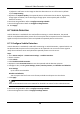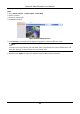User Manual
Table Of Contents
- Chapter 1 Basic Operation
- Chapter 2 Camera Settings
- Chapter 3 Live View
- Chapter 4 Recording and Playback
- 4.1 Recording
- 4.1.1 Configure Recording Parameters
- 4.1.2 Enable the H.265 Stream Access
- 4.1.3 ANR
- 4.1.4 Manual Recording
- 4.1.5 Configure Plan Recording
- 4.1.6 Configure Continuous Recording
- 4.1.7 Configure Motion Detection Triggered Recording
- 4.1.8 Configure Event Triggered Recording
- 4.1.9 Configure Alarm Triggered Recording
- 4.1.10 Configure Picture Capture
- 4.1.11 Configure Holiday Recording
- 4.1.12 Configure Redundant Recording and Capture
- 4.2 Playback
- 4.3 Playback Operations
- 4.1 Recording
- Chapter 5 Event
- 5.1 Normal Event Alarm
- 5.2 VCA Event Alarm
- 5.2.1 Temperature Screening
- 5.2.2 Loitering Detection
- 5.2.3 People Gathering Detection
- 5.2.4 Fast Moving Detection
- 5.2.5 Parking Detection
- 5.2.6 Unattended Baggage Detection
- 5.2.7 Object Removal Detection
- 5.2.8 Audio Exception Detection
- 5.2.9 Defocus Detection
- 5.2.10 Sudden Scene Change Detection
- 5.2.11 PIR Alarm
- 5.2.12 Thermal Camera Detection
- 5.2.13 Configure Queue Management
- 5.3 Configure Arming Schedule
- 5.4 Configure Linkage Actions
- Chapter 6 Smart Analysis
- 6.1 Engine Configuration
- 6.2 Task Configuration
- 6.3 Face Picture Comparison
- 6.4 Perimeter Protection
- 6.5 Human Body Detection
- 6.6 Multi-Target-Type Detection
- 6.7 Vehicle Detection
- 6.8 Target Detection
- 6.9 People Counting
- 6.10 Heat Map
- Chapter 7 File Management
- Chapter 8 Storage
- Chapter 9 POS Configuration
- Chapter 10 Hot Spare Recorder Backup
- Chapter 11 Network Settings
- Chapter 12 User Management and Security
- Chapter 13 System Management
- Chapter 14 Appendix
- 14.1 Glossary
- 14.2 Communication Matrix
- 14.3 Device Command
- 14.4 Frequently Asked Questions
- 14.4.1 Why is there a part of channels displaying “No Resource” or turning black screen in multi-screen of live view?
- 14.4.2 Why is the video recorder notifying not support the stream type?
- 14.4.3 Why is the video recorder notifying risky password after adding network camera?
- 14.4.4 How to improve the playback image quality?
- 14.4.5 How to confirm the video recorder is using H.265 to record video?
- 14.4.6 Why is the timeline at playback not constant?
- 14.4.7 When adding network camera, the video recorder notifies network is unreachable.
- 14.4.8 Why is the IP address of network camera being changed automatically?
- 14.4.9 Why is the video recorder notifying IP conflict?
- 14.4.10 Why is image getting stuck when the video recorder is playing back by single or multi-channel cameras?
- 14.4.11 Why does my video recorder make a beeping sound after booting?
- 14.4.12 Why is there no recorded video after setting the motion detection?
- 14.4.13 Why is the sound quality not good in recording video?
Network Video Recorder User Manual
96
Note
You can click to view export progress. You can click to return to search interface.
Search by Appearance
Search human body pictures according to manually specified search conditions.
Steps
1. Go to Smart Analysis → Smart Search → Human Body Detection → Search by Appearance.
2. Specify search conditions.
3. Click Start Search. The search result list displays 1 channel.
4. Click Channel to select a channel as your desire. It will display search results for the selected
channel.
5. Optional: Export search results.
1) Select result file(s) from the search result interface, or check Select All to select all files.
2) Click Export to export the selected file(s) to a backup device.
Note
You can click to view export progress. You can click to return to search interface.
Search by Uploaded Picture
To increase search accuracy, upload several pictures of one person to compare with captured
human body pictures.
Before You Start
Import human body pictures in a USB flash drive and connect it to device.
Steps
Note
● When there are multiple targets existing in the same picture, up to 30 target pictures can be
analyzed and displayed.
● The maximum allowed picture size is 3840*2160.
● The picture must be in JPG or JPEG format.
● The picture name (with the suffix) cannot exceed 64 characters.
● Ensure the picture you uploaded is clear and recognizable.
1. Go to Smart Analysis → Smart Search → Human Body Detection → Search by Picture.
2. Select a channel.
3. Click Upload Sample.
4. Click Upload Sample from Local and select face pictures from your local directory.