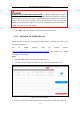User Manual
Table Of Contents
- Chapter 1 System Requirement
- Chapter 2 Network Connection
- Chapter 3 Login
- Chapter 4 Live View
- Chapter 5 Picture Search
- Chapter 6 Log Search
- Chapter 7 Local Configuration
- Chapter 8 System Configuration
- Chapter 9 Encoding and Storage Configuration
- Chapter 10 Text Overlay Configuration
- Chapter 11 Capture Parameters Configuration
- Chapter 12 Image Parameters Configuration
- Chapter 13 Entrances and Exits Configuration
- Chapter 14 Application Mode Configuration
- Chapter 15 Exception
- Chapter 16 Maintenance
- Appendix
Network Traffic Camera User Manual
14
adjust the volume, enable/disable two-way audio, capture, record, enable/disable
digital zoom, etc.
Refer to the following table for the description of the icons on the live view page.
Table 4-1 Descriptions of Live View Icons
Icon
Description
/
Start/Stop live view.
The window size is 4:3.
The window size is 16:9.
The original widow size.
Self-adaptive window size.
Live view with main stream.
Live view with sub-stream.
Live view with third stream.
Start/Stop audio and adjust the volume.
/
Enable/Disable regional focus.
/
Enable/Disable two-way audio.
Manually capture the picture.
/
Manually start/stop recording.
/
Turn on/off digital zoom function.
Enter the live status and traffic statistics page.
/
To show/hide PTZ panel.
Zoom +/zoom -
Focus +/focus -
Iris +/iris -
One-touch focus
Lens initialization: set the lens to initial settings
PTZ speed: adjust speed of zoom, focus, and iris
change. Higher value means faster speed.
Click to start wiper. Only applicable to camera that
has a wiper.
Regional focus: Click on the tool bar to enter the regional focus operation mode.
Drag the mouse to draw a rectangle on the image as the desired focus region. Click