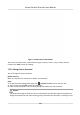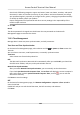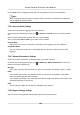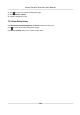User's Manual
7.12.4 System Maintenance
You can reboot the device, restore the device to the default sengs, and upgrade the device.
Reboot
On the Device for Management page, click → System → System Maintenance to enter the
System Maintenance tab.
Click Reboot and the device starts reboong.
Restore Default Sengs
On the Device for Management page, click Remote Conguraon → System → System
Maintenance to enter the System Maintenance tab.
Restore Default
The parameters will be restored the default ones, excluding the IP address.
Restore All
All device parameters will be restored to the default ones. The device should be acvated aer
restoring.
Upgrade
On the Device for Management page, click Remote Conguraon → System → System
Maintenance to enter the System Maintenance tab.
Select a device type from the drop-down list, click Browse and select an upgrade le from the local
computer, and click Upgrade.
Note
• If you select Card reader as the device type, you should also select a card reader No. from the
drop-down list.
• The upgrade will lasts for about 2 min. Do not power o during the upgrading. Aer upgrading,
the device will reboot automacally.
7.12.5 Congure RS-485 Parameters
You can set the RS-485 parameters including the baud rate, data bit, stop bit, parity type,
communicaon mode, work mode, and connecon mode.
Steps
1. Click Maintenance and Management → Device to enter the device list.
2. Click to enter the remote conguraon page.
3. Click System → RS-485 Sengs to enter the Conguring the RS-485 Parameters tab.
4. Select the serial No. of the port from the drop-down list to set the RS-485 parameters.
5. Set the baud rate, data bit, the stop bit, parity, ow control, communicaon mode, working
mode, and the connecon mode from the drop-down list.
Access Control Terminal User Manual
119