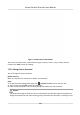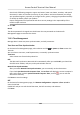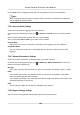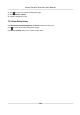User's Manual
6. Click Save and the congured parameters will be applied to the device automacally.
Note
Aer changing the working mode, the device will be rebooted. A prompt will be popped up
aer changing the working mode.
7.12.6 Security Mode Sengs
Set the security mode for logging in the client soware.
On the Device for Management page, click → System → Security to enter the Security Mode
tab.
Select a security mode from the drop-down list, and click Save.
You can also enable SSH or HTTP to get a more secure network.
Security Mode
High security level for user informaon vericaon when logging in the client soware.
Compable Mode
The user informaiton vericaon is compable with the old client soware version when
logging in.
7.12.7 Network Parameters Sengs
Set device network parameters, including the NIC type, DHCP, and HTTP.
On the Device for Management page, click → Network → Network Parameters to enter the
Network Parameters Sengs tab.
NIC Type
Select a NIC type from the drop-down list. You can select either Self-adapve, 10M, or 100M.
DHCP
If you disable the funcon, you should manually set the device's IPv4 address, IPv4 subnet
mask, IPv4 default gateway, MTU, and port.
If you enable the funcon, the system will automacally assign IPv4 address, IPv4 subnet mask,
IPv4 default gateway for the device.
HTTP
Set the HTTP port, DNS1 server address, and DNS2 server address.
7.12.8 Report Strategy Sengs
You can set the center group for uploading the log via the EHome protocol.
Access Control Terminal User Manual
120