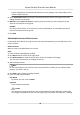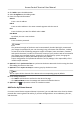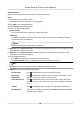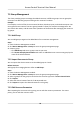User's Manual
3. Click Add to open the Add window.
4. Select IP Segment as the adding mode.
5. Enter the required informaon.
Start IP
Enter a start IP address.
End IP
Enter an end IP address in the same network segment with the start IP.
Port
Enter the device port No. The default value is 8000.
User Name
By default, the user name is admin.
Password
Enter the device password.
Cauon
The password strength of the device can be automacally checked. We highly recommend
you change the password of your own choosing (using a minimum of 8 characters, including
at least three kinds of following categories: upper case leers, lower case leers, numbers,
and special characters) in order to increase the security of your product. And we recommend
you change your password regularly, especially in the high security system, changing the
password monthly or weekly can beer protect your product.
Proper conguraon of all passwords and other security sengs is the responsibility of the
installer and/or end-user.
6. Oponal: Check Synchronize Time to synchronize the device me with the PC running the client
aer adding the device to the client.
7. Oponal: Check Import to Group to create a group by the device name.
Note
You can import all the channels of the device to the corresponding group by default.
8. Finish adding the device.
-
Click Add to add the device and back to the device list page.
-
Click Add and New to save the sengs and connue to add other device.
9. Oponal: Click on Operaon column to view device status.
Add Device by EHome Account
For access control devices supports EHome 5.0 protocol, you can add them to the client by EHome
protocol aer entering device ID and key, if you have congured their server addresses, port No.,
and device IDs.
Access Control Terminal User Manual
50