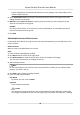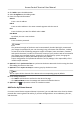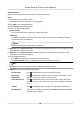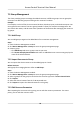User's Manual
Note
Up to 10 levels of organizaons can be added.
4. Oponal: Perform the following operaon(s).
Edit Organizaon Hover the mouse on an added organizaon and click to edit its
name.
Delete
Organizaon
Hover the mouse on an added organizaon and click to delete it.
Note
• The lower-level organizaons will be deleted as well if you delete an
organizaon.
• Make sure there is no person added under the organizaon, or the
organizaon cannot be deleted.
Show Persons in
Sub Organizaon
Check Show Persons in Sub Organizaon and select an organizaon to
show persons in its sub organizaons.
7.4.2 Congure Basic Informaon
You can add person to the client soware one by one and congure the person's basic informaon
such as name, gender, phone number, etc.
Steps
1. Enter Person module.
2. Select an organizaon in the organizaon list to add the person.
3. Click Add to open the adding person window.
The Person ID will be generated automacally.
4. Enter the basic informaon including person name, gender, tel, email address, etc.
5. Oponal: Set the eecve period of the person. Once expired, the credenals and access
control sengs of the person will be invalid and the person will have no authorizaon to access
the doors\oors.
Example
For example, if the person is a visitor, his/her eecve period may be short and temporary.
6. Conrm to add the person.
-
Click Add to add the person and close the Add Person window.
-
Click Add and New to add the person and connue to add other persons.
Access Control Terminal User Manual
56