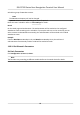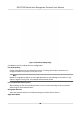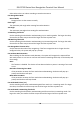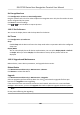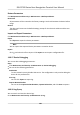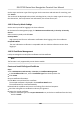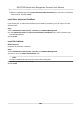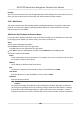User's Manual
Table Of Contents
- Legal Information
- Symbol Conventions
- Regulatory Information
- Safety Instruction
- Available Models
- Chapter 1 Overview
- Chapter 2 Appearance
- Chapter 3 Installation
- Chapter 4 Wiring
- Chapter 5 Activation
- Chapter 6 Quick Operation
- Chapter 7 Basic Operation
- Chapter 8 Configure the Device via the Mobile Browser
- 8.1 Login
- 8.2 Search Event
- 8.3 User Management
- 8.4 Configuration
- 8.5 Door Operation
- Chapter 9 Select Language
- Chapter 10 Time Settings
- Chapter 11 Environment Settings
- Chapter 12 Privacy Settings
- Chapter 13 Administrator Settings
- Chapter 14 Operation via Web Browser
- 14.1 Login
- 14.2 Forget Password
- 14.3 Live View
- 14.4 Person Management
- 14.5 Search Event
- 14.6 Configuration
- 14.6.1 Set Local Parameters
- 14.6.2 View Device Information
- 14.6.3 Set Time
- 14.6.4 Set DST
- 14.6.5 Change Administrator's Password
- 14.6.6 View Device Arming/Disarming Information
- 14.6.7 Network Settings
- 14.6.8 Set Video and Audio Parameters
- 14.6.9 Set Image Parameters
- 14.6.10 Access Control Settings
- 14.6.11 Card Settings
- 14.6.12 Set Privacy Parameters
- 14.6.13 Time and Attendance Settings
- 14.6.14 Set Biometric Parameters
- 14.6.15 Set Preference
- 14.6.16 Upgrade and Maintenance
- 14.6.17 Device Debugging
- 14.6.18 Log Query
- 14.6.19 Security Mode Settings
- 14.6.20 Certificate Management
- Chapter 15 Client Software Configuration
- 15.1 Configuration Flow of Client Software
- 15.2 Device Management
- 15.3 Group Management
- 15.4 Person Management
- 15.5 Configure Schedule and Template
- 15.6 Set Access Group to Assign Access Authorization to Persons
- 15.7 Configure Advanced Functions
- 15.8 Door Control
- Appendix A. Tips for Scanning Fingerprint
- Appendix B. Tips When Collecting/Comparing Face Picture
- Appendix C. Tips for Installation Environment
- Appendix D. Communication Matrix and Device Command
- Chapter 16 Select Language
- Chapter 17 Time Settings
- Chapter 18 Environment Settings
- Chapter 19 Privacy Settings
- Chapter 20 Administrator Settings
Example
You can control entrance & exit and manage aendance aer adding access control devices to the
client; you can perform video intercom with the indoor staons and door staons.
15.2.1 Add Device
The client provides three device adding modes including by IP/domain, IP segment, and EHome
protocol. The client also supports imporng mulple devices in a batch when there are large
amount of devices to be added.
Add Device by IP Address or Domain Name
If you know the IP address or domain name of the device to add, you can add devices to the client
by specifying the IP address (or domain name), user name, password, etc.
Steps
1.
Enter Device Management module.
2.
Click Device tab on the top of the right panel.
The added devices are displayed on the right panel.
3.
Click Add to open the Add window, and then select IP/Domain as the adding mode.
4.
Enter the required informaon.
Name
Cr
eate a descripve
name for the device. For example, you can use a nickname that can show
the locaon or feature of the device.
Address
The IP address or domain name of the device.
Port
The devices to add share the same port number. The default value is 8000.
User Name
Enter the device user name. By default, the user name is admin.
Password
Enter the device password.
Cauon
The password strength of the device can be automacally checked. We highly recommend
y
ou change the password of your own choosing (using a minimum of 8 characters, including
at least three kinds of following categories: upper case leers, lower case leers, numbers,
and special characters) in order to increase the security of your product. And we recommend
DS-K1T320 Series Face Recoginon Terminal User Manual
105