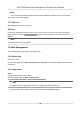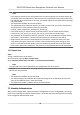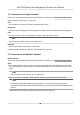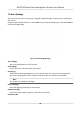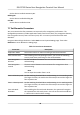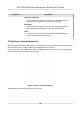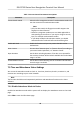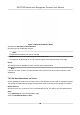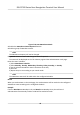User's Manual
Table Of Contents
- Legal Information
- Symbol Conventions
- Regulatory Information
- Safety Instruction
- Available Models
- Chapter 1 Overview
- Chapter 2 Appearance
- Chapter 3 Installation
- Chapter 4 Wiring
- Chapter 5 Activation
- Chapter 6 Quick Operation
- Chapter 7 Basic Operation
- Chapter 8 Configure the Device via the Mobile Browser
- 8.1 Login
- 8.2 Search Event
- 8.3 User Management
- 8.4 Configuration
- 8.5 Door Operation
- Chapter 9 Select Language
- Chapter 10 Time Settings
- Chapter 11 Environment Settings
- Chapter 12 Privacy Settings
- Chapter 13 Administrator Settings
- Chapter 14 Operation via Web Browser
- 14.1 Login
- 14.2 Forget Password
- 14.3 Live View
- 14.4 Person Management
- 14.5 Search Event
- 14.6 Configuration
- 14.6.1 Set Local Parameters
- 14.6.2 View Device Information
- 14.6.3 Set Time
- 14.6.4 Set DST
- 14.6.5 Change Administrator's Password
- 14.6.6 View Device Arming/Disarming Information
- 14.6.7 Network Settings
- 14.6.8 Set Video and Audio Parameters
- 14.6.9 Set Image Parameters
- 14.6.10 Access Control Settings
- 14.6.11 Card Settings
- 14.6.12 Set Privacy Parameters
- 14.6.13 Time and Attendance Settings
- 14.6.14 Set Biometric Parameters
- 14.6.15 Set Preference
- 14.6.16 Upgrade and Maintenance
- 14.6.17 Device Debugging
- 14.6.18 Log Query
- 14.6.19 Security Mode Settings
- 14.6.20 Certificate Management
- Chapter 15 Client Software Configuration
- 15.1 Configuration Flow of Client Software
- 15.2 Device Management
- 15.3 Group Management
- 15.4 Person Management
- 15.5 Configure Schedule and Template
- 15.6 Set Access Group to Assign Access Authorization to Persons
- 15.7 Configure Advanced Functions
- 15.8 Door Control
- Appendix A. Tips for Scanning Fingerprint
- Appendix B. Tips When Collecting/Comparing Face Picture
- Appendix C. Tips for Installation Environment
- Appendix D. Communication Matrix and Device Command
- Chapter 16 Select Language
- Chapter 17 Time Settings
- Chapter 18 Environment Settings
- Chapter 19 Privacy Settings
- Chapter 20 Administrator Settings
Set the device installed community No.
Building No.
Set the device installed building No.
Unit No.
Set the device installed unit No.
7.7 Set Biometric Parameters
You can customize the face parameters to improve the face recognion performance. The
congurable parameters includes applicaon mode, face liveness level, face recognion distance,
face recognion interval, face 1:N security level, face 1:1 security level and face with mask
detecon.
Long press OK and login the device. Select Basic to enter System Sengs page. Then select
Biometrics to enter Biometrics sengs page.
Table 7-1 Face Picture Parameters
Parameter Descripon
Applicaon Mode Select either others or indoor according to actual environment.
Face Liveness Level Aer enabling face an-spoong funcon, you can set the matching
security level when performing live face authencaon.
Face Recognion
Distance
Set the valid distance between the user and the camera when
authencang.
Face Recognion
Interval
The me interval between two connuous face recognions when
authencang.
Note
You can input the number from 1 to 10.
Face 1:N Security Level Set the matching threshold when authencang via 1:N matching mode.
The lar
ger the value, the smaller the false accept rate and the larger the
false rejecon rate.
Face 1:1 Security Level Set the matching threshold when authencang via 1:1 matching mode.
The larger the value, the smaller the false accept rate and the larger the
false rejecon rate.
Face with Mask
Detecon
Aer enabling the face with mask detecon, the system will recognize
the captured face with mask picture. You can set face with mask & face
1:1 level and 1:N level and the strategy.
DS-K1T320 Series Face Recoginon Terminal User Manual
40