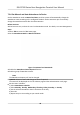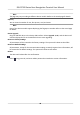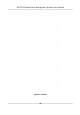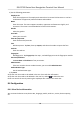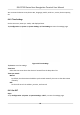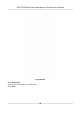User's Manual
Table Of Contents
- Legal Information
- Symbol Conventions
- Regulatory Information
- Safety Instruction
- Available Models
- Chapter 1 Overview
- Chapter 2 Appearance
- Chapter 3 Installation
- Chapter 4 Wiring
- Chapter 5 Activation
- Chapter 6 Quick Operation
- Chapter 7 Basic Operation
- Chapter 8 Configure the Device via the Mobile Browser
- 8.1 Login
- 8.2 Search Event
- 8.3 User Management
- 8.4 Configuration
- 8.5 Door Operation
- Chapter 9 Select Language
- Chapter 10 Time Settings
- Chapter 11 Environment Settings
- Chapter 12 Privacy Settings
- Chapter 13 Administrator Settings
- Chapter 14 Operation via Web Browser
- 14.1 Login
- 14.2 Forget Password
- 14.3 Live View
- 14.4 Person Management
- 14.5 Search Event
- 14.6 Configuration
- 14.6.1 Set Local Parameters
- 14.6.2 View Device Information
- 14.6.3 Set Time
- 14.6.4 Set DST
- 14.6.5 Change Administrator's Password
- 14.6.6 View Device Arming/Disarming Information
- 14.6.7 Network Settings
- 14.6.8 Set Video and Audio Parameters
- 14.6.9 Set Image Parameters
- 14.6.10 Access Control Settings
- 14.6.11 Card Settings
- 14.6.12 Set Privacy Parameters
- 14.6.13 Time and Attendance Settings
- 14.6.14 Set Biometric Parameters
- 14.6.15 Set Preference
- 14.6.16 Upgrade and Maintenance
- 14.6.17 Device Debugging
- 14.6.18 Log Query
- 14.6.19 Security Mode Settings
- 14.6.20 Certificate Management
- Chapter 15 Client Software Configuration
- 15.1 Configuration Flow of Client Software
- 15.2 Device Management
- 15.3 Group Management
- 15.4 Person Management
- 15.5 Configure Schedule and Template
- 15.6 Set Access Group to Assign Access Authorization to Persons
- 15.7 Configure Advanced Functions
- 15.8 Door Control
- Appendix A. Tips for Scanning Fingerprint
- Appendix B. Tips When Collecting/Comparing Face Picture
- Appendix C. Tips for Installation Environment
- Appendix D. Communication Matrix and Device Command
- Chapter 16 Select Language
- Chapter 17 Time Settings
- Chapter 18 Environment Settings
- Chapter 19 Privacy Settings
- Chapter 20 Administrator Settings
Chapter 8 Congure the Device via the Mobile
Browser
8.1 Login
You can login via mobile browser.
Note
●
P
arts of the model supports Wi-Fi sengs.
●
Make sure the device is acvated.
Obtain the IP address from the device aer Wi-Fi is enabled. Make sure the IP segment of the
de
vice and the computer is the same. For details, refers to
Set Wi-Fi Parameters .
En
ter the device IP address in the address bar of the mobile browser and press Enter to enter the
login page.
Enter the device user name and the password. Tap Login.
8.2 Search Event
Tap Search to enter the Search page.
Enter the search condions, including the employee ID, the name, the card No., the start me, and
the end me, and tap Sear
ch.
Note
Support searching for names within 32 digits.
8.3 User Management
You can add, edit, delete, and search users via mobile Web browser.
St
eps
1.
Tap User to enter the sengs page.
2.
Add user.
1) Tap+.
DS-K1T320 Series Face
Recoginon Terminal User Manual
49