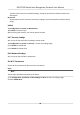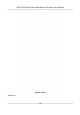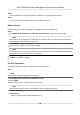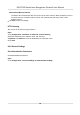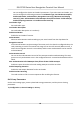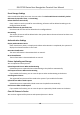User's Manual
Table Of Contents
- Legal Information
- Symbol Conventions
- Regulatory Information
- Safety Instruction
- Available Models
- Chapter 1 Overview
- Chapter 2 Appearance
- Chapter 3 Installation
- Chapter 4 Wiring
- Chapter 5 Activation
- Chapter 6 Quick Operation
- Chapter 7 Basic Operation
- Chapter 8 Configure the Device via the Mobile Browser
- 8.1 Login
- 8.2 Search Event
- 8.3 User Management
- 8.4 Configuration
- 8.5 Door Operation
- Chapter 9 Select Language
- Chapter 10 Time Settings
- Chapter 11 Environment Settings
- Chapter 12 Privacy Settings
- Chapter 13 Administrator Settings
- Chapter 14 Operation via Web Browser
- 14.1 Login
- 14.2 Forget Password
- 14.3 Live View
- 14.4 Person Management
- 14.5 Search Event
- 14.6 Configuration
- 14.6.1 Set Local Parameters
- 14.6.2 View Device Information
- 14.6.3 Set Time
- 14.6.4 Set DST
- 14.6.5 Change Administrator's Password
- 14.6.6 View Device Arming/Disarming Information
- 14.6.7 Network Settings
- 14.6.8 Set Video and Audio Parameters
- 14.6.9 Set Image Parameters
- 14.6.10 Access Control Settings
- 14.6.11 Card Settings
- 14.6.12 Set Privacy Parameters
- 14.6.13 Time and Attendance Settings
- 14.6.14 Set Biometric Parameters
- 14.6.15 Set Preference
- 14.6.16 Upgrade and Maintenance
- 14.6.17 Device Debugging
- 14.6.18 Log Query
- 14.6.19 Security Mode Settings
- 14.6.20 Certificate Management
- Chapter 15 Client Software Configuration
- 15.1 Configuration Flow of Client Software
- 15.2 Device Management
- 15.3 Group Management
- 15.4 Person Management
- 15.5 Configure Schedule and Template
- 15.6 Set Access Group to Assign Access Authorization to Persons
- 15.7 Configure Advanced Functions
- 15.8 Door Control
- Appendix A. Tips for Scanning Fingerprint
- Appendix B. Tips When Collecting/Comparing Face Picture
- Appendix C. Tips for Installation Environment
- Appendix D. Communication Matrix and Device Command
- Chapter 16 Select Language
- Chapter 17 Time Settings
- Chapter 18 Environment Settings
- Chapter 19 Privacy Settings
- Chapter 20 Administrator Settings
HTTPS
Set the HTTPS for accessing the browser. Cercate is required when accessing.
Server
It refers to the port through which the client adds the device.
Plaorm Access
Plaorm access provides you an opon to manage the devices via plaorm.
Steps
1.
Tap Conguraon → Network → Advanced → Hik-Connect to enter the sengs page.
Note
Hik-Connect is an applicaon for mobile devices. With the App, you can view live image of the
de
vice, receive alarm nocaon and so on.
2.
Check Enable t
o enable the funcon.
3.
Enter the server address and stream encrypon.
Note
6 to 12
leers (a to z, A to Z) or numbers (0 to 9), case sensive. You are recommended to use a
combinaon of no less than 8 leers or numbers.
4.
Y
ou can view Register Status and Device QR Code.
5.
Tap Save to enable the sengs.
Set ISUP Parameters
Set the ISUP parameters for accessing device via ISUP protocol.
St
eps
Note
The
funcon should be supported by the device.
1.
T
ap Conguraon → Network → Advanced → ISUP .
2.
Check Enable.
3.
Set the ISUP version, IP Address, Port, and Account.
Note
If you select 5.0 as the version, you should set the encrypon key as well.
4.
Se
t the Center Group.
Center Group
Select a center group from the drop-down list.
DS-K1T320 Series Face
Recoginon Terminal User Manual
60