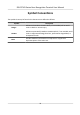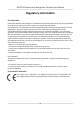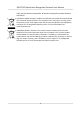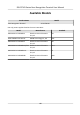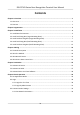DS-K1T341 Series Face Recognition Terminal User Manual
DS-K1T341 Series Face Recognition Terminal User Manual Legal Information ©2019 Hangzhou Hikvision Digital Technology Co., Ltd. All rights reserved. About this Manual The Manual includes instructions for using and managing the Product. Pictures, charts, images and all other information hereinafter are for description and explanation only. The information contained in the Manual is subject to change, without notice, due to firmware updates or other reasons.
DS-K1T341 Series Face Recognition Terminal User Manual PRODUCTION OF CHEMICAL OR BIOLOGICAL WEAPONS, ANY ACTIVITIES IN THE CONTEXT RELATED TO ANY NUCLEAR EXPLOSIVE OR UNSAFE NUCLEAR FUEL-CYCLE, OR IN SUPPORT OF HUMAN RIGHTS ABUSES. IN THE EVENT OF ANY CONFLICTS BETWEEN THIS MANUAL AND THE APPLICABLE LAW, THE LATER PREVAILS. Data Protection During the use of device, personal data will be collected, stored and processed.
DS-K1T341 Series Face Recognition Terminal User Manual Symbol Conventions The symbols that may be found in this document are defined as follows. Symbol Description Danger Indicates a hazardous situation which, if not avoided, will or could result in death or serious injury. Caution Indicates a potentially hazardous situation which, if not avoided, could result in equipment damage, data loss, performance degradation, or unexpected results.
DS-K1T341 Series Face Recognition Terminal User Manual Regulatory Information FCC Information Please take attention that changes or modification not expressly approved by the party responsible for compliance could void the user’s authority to operate the equipment. FCC compliance: This equipment has been tested and found to comply with the limits for a Class B digital device, pursuant to part 15 of the FCC Rules.
DS-K1T341 Series Face Recognition Terminal User Manual under the EMC Directive 2014/30/EU, RE Directive 2014/53/EU,the RoHS Directive 2011/65/EU 2012/19/EU (WEEE directive): Products marked with this symbol cannot be disposed of as unsorted municipal waste in the European Union. For proper recycling, return this product to your local supplier upon the purchase of equivalent new equipment, or dispose of it at designated collection points. For more information see: www.recyclethis.
DS-K1T341 Series Face Recognition Terminal User Manual Safety Instruction These instructions are intended to ensure that user can use the product correctly to avoid danger or property loss. The precaution measure is divided into Dangers and Cautions: Dangers: Neglecting any of the warnings may cause serious injury or death. Cautions: Neglecting any of the cautions may cause injury or equipment damage. Dangers: Follow these safeguards to prevent serious injury or death.
DS-K1T341 Series Face Recognition Terminal User Manual • The device cover for indoor use shall be kept from rain and moisture. • Exposing the equipment to direct sun light, low ventilation or heat source such as heater or radiator is forbidden (ignorance can cause fire danger). • Do not aim the device at the sun or extra bright places. A blooming or smear may occur otherwise (which is not a malfunction however), and affecting the endurance of sensor at the same time.
DS-K1T341 Series Face Recognition Terminal User Manual Available Models Product Name Face Recognition Terminal Model DS-K1T341M Use only power supplies listed in the user instructions: Model Manufacturer Standard ADS-26FSG-12 12024EPG Shenzhen Honor Electronic Co.,Ltd PG MSA-C2000IC12.0-24P-DE MOSO Technology Co.,Ltd PDE ADS-26FSG-12 12024EPB Shenzhen Honor Electronic Co.,Ltd PB ADS-26FSG-12 12024EPCU/EPC Shenzhen Honor Electronic Co.
DS-K1T341 Series Face Recognition Terminal User Manual Contents Chapter 1 Overview .................................................................................................................... 1 1.1 Overview ................................................................................................................................ 1 1.2 Features .................................................................................................................................
DS-K1T341 Series Face Recognition Terminal User Manual 6.3.2 Set RS-485 Parameters ................................................................................................ 35 6.3.3 Set Wiegand Parameters ............................................................................................. 37 6.4 User Management ............................................................................................................... 38 6.4.1 Add Administrator ............................................
DS-K1T341 Series Face Recognition Terminal User Manual 6.10.3 Log Query .................................................................................................................. 61 6.11 View System Information ................................................................................................... 62 6.12 Two-Way Audio .................................................................................................................. 64 6.12.1 Call Client Software from Device .............
DS-K1T341 Series Face Recognition Terminal User Manual 7.4.11 Import and Export Person Identify Information ........................................................ 84 7.4.12 Import Person Information ....................................................................................... 84 7.4.13 Import Person Pictures ............................................................................................. 85 7.4.14 Export Person Information ............................................................
DS-K1T341 Series Face Recognition Terminal User Manual 7.9 Door Control ...................................................................................................................... 116 7.9.1 Control Door Status ................................................................................................... 116 7.9.2 Check Real-Time Access Records .............................................................................. 117 7.10 Event Center .................................................
DS-K1T341 Series Face Recognition Terminal User Manual 7.12.12 Set Face Recognition Terminal Parameters ........................................................... 148 7.12.13 Configure Face Picture Parameters ....................................................................... 149 7.12.14 Configure Supplement Light Parameters .............................................................. 150 7.12.15 Set Device No. ..........................................................................................
DS-K1T341 Series Face Recognition Terminal User Manual Chapter 1 Overview 1.1 Overview Face recognition terminal is a kind of access control device for face recognition, which is mainly applied in security access control systems, such as logistic centers, airports, university campuses, alarm centrals, dwellings, etc. 1.2 Features • • • • • • • • • • • • • • • • • • • 4.3-inch LCD touch screen 2 MP wide-angle dual-lens Face anti-spoofing Face recognition distance: 0.3 m to 1.
DS-K1T341 Series Face Recognition Terminal User Manual Chapter 2 Appearance Refer to the following contents for detailed information of the face recognition terminal: Figure 2-1 Face Recognition Terminal Diagram Table 2-1 Description of Face Recognition Terminal No. Description 1 Card Presenting Area 2 Display Screen 3 IR Light 4 Indicator Description: • Default: Solid green. • Authenticated: Green light flashes for 3 times. • Authentication Failed: Green light turns off for 1 s.
DS-K1T341 Series Face Recognition Terminal User Manual No. Description Note USB to micro USB cable is included in the package.
DS-K1T341 Series Face Recognition Terminal User Manual Chapter 3 Installation 3.1 Installation Environment • Avoid backlight, direct sunlight, and indirect sunlight. • For better recognition, there should be light source in or near the installation environment. Note For details about installation environment, see Tips for Installation Environment. 3.2 Install with Gang Box (Large Mounting Plate) Steps Note The additional force shall be equal to three times the weight of the equipment.
DS-K1T341 Series Face Recognition Terminal User Manual 4. 5. 6. 7. Figure 3-2 Install Mounting Plate Remove the two screws on the rear panel and remove the sheet to display the wiring terminals. Route the cable through the cable hole of the mounting plate, and connect to corresponding external devices' cables. Install the sheet back to the device with the two screws. Apply Silicone sealant among the cable wiring area to keep the raindrop from entering. Figure 3-3 Apply Silicone Sealant 8.
DS-K1T341 Series Face Recognition Terminal User Manual Note Make sure the two sheets on each side of the mounting plate have been in the holes at the back of the device. Figure 3-4 Install Device 9. Use two supplied screws to secure the device and the mounting plate. Figure 3-5 Secure Device 10. Apply Silicone sealant among the joints between the device rear panel and the wall (except the lower side) to keep the raindrop from entering.
DS-K1T341 Series Face Recognition Terminal User Manual Figure 3-6 Apply Silicone Sealant on the Side 3.3 Install without Gang Box (Large Mounting Plate) Steps Note The additional force shall be equal to three times the weight of the equipment. The equipment ad its associated mounting means shall remain secure during the installation. After the installation, the equipment, including any associated mounting plate, shall not be damaged. 1.
DS-K1T341 Series Face Recognition Terminal User Manual Figure 3-7 Mounting Template 2. Drill holes on the wall or other surface according to the instructions on the mounting template. 3. Align the holes to the mounting plate and secure the mounting plate on the wall with the supplied screws.
DS-K1T341 Series Face Recognition Terminal User Manual 4. 5. 6. 7. Figure 3-8 Install Mounting Plate Remove the two screws on the rear panel and remove the sheet to display the wiring terminals. Route the cable through the cable hole of the mounting plate, and connect to corresponding external devices' cables. Install the sheet back to the device with the two screws. Apply Silicone sealant among the cable wiring area to keep the raindrop from entering. Figure 3-9 Apply Silicone Sealant 8.
DS-K1T341 Series Face Recognition Terminal User Manual Figure 3-10 Install Device 9. Use two supplied screws to secure the device and the mounting plate. Figure 3-11 Secure Device 10. Apply Silicone sealant among the joints between the device rear panel and the wall (except the lower side) to keep the raindrop from entering.
DS-K1T341 Series Face Recognition Terminal User Manual Figure 3-12 Apply Silicone Sealant on the Side 3.4 Install with Gang Box (Small Mounting Plate) Steps Note The additional force shall be equal to three times the weight of the equipment. The equipment ad its associated mounting means shall remain secure during the installation. After the installation, the equipment, including any associated mounting plate, shall not be damaged. 1. Make sure the gang box is installed on the wall.
DS-K1T341 Series Face Recognition Terminal User Manual Figure 3-13 Intall Gang Box 2. Use two supplied screws to secure the mounting plate on the gang box. Figure 3-14 Install Mounting Plate 3. Remove the two screws on the rear panel and remove the sheet to display the wiring terminals. 4. Route the cable through the cable hole of the mounting plate, and connect to corresponding external devices' cables. 5. Install the sheet back to the device with the two screws. 6.
DS-K1T341 Series Face Recognition Terminal User Manual Figure 3-15 Apply Silicone Sealant 7. Align the device with the mounting plate and hang the device on the mounting plate. Figure 3-16 Install Device 8. Use two supplied screws to secure the device and the mounting plate.
DS-K1T341 Series Face Recognition Terminal User Manual Figure 3-17 Secure Device 9. Apply Silicone sealant among the joints between the device rear panel and the wall (except the lower side) to keep the raindrop from entering.
DS-K1T341 Series Face Recognition Terminal User Manual 3.5 Install without Gang Box (Small Mounting Plate) Steps Note The additional force shall be equal to three times the weight of the equipment. The equipment ad its associated mounting means shall remain secure during the installation. After the installation, the equipment, including any associated mounting plate, shall not be damaged. 1. According to the datum line on the mounting template, stick the mounting template on the wall or other surface, 1.
DS-K1T341 Series Face Recognition Terminal User Manual Figure 3-20 Install Mounting Plate 4. Remove the two screws on the rear panel and remove the sheet to display the wiring terminals. 5. Route the cable through the cable hole of the mounting plate, and connect to corresponding external devices' cables. 6. Install the sheet back to the device with the two screws. 7. Apply Silicone sealant among the cable wiring area to keep the raindrop from entering.
DS-K1T341 Series Face Recognition Terminal User Manual 8. Align the device with the mounting plate and hang the device on the mounting plate. Figure 3-22 Install Device 9. Use two supplied screws to secure the device and the mounting plate. Figure 3-23 Secure Device 10. Apply Silicone sealant among the joints between the device rear panel and the wall (except the lower side) to keep the raindrop from entering.
DS-K1T341 Series Face Recognition Terminal User Manual Figure 3-24 Apply Silicone Sealant on the Side 18
DS-K1T341 Series Face Recognition Terminal User Manual Chapter 4 Wiring The device supports connecting to the RS-485 terminal, the door lock, the exit button, the alarm output/input devices, the Wiegand card reader, the access controller, and the power supply. You can wire the peripherals according to the descriptions below.
DS-K1T341 Series Face Recognition Terminal User Manual Group Group D No. D1 Function Door Lock Color Name Description White/Purple NC Lock Wiring (NC) D2 White/Yellow COM Common D3 White/Red NO Lock Wiring (NO) D4 Yellow/Green SENSOR Door Contact D5 Black GND Ground D6 Yellow/Gray BUTTON Exit Door Wiring D7 Yellow/Black GND Ground 4.2 Wire Fire Module You can connect the terminal with the fire module. 3 wiring type are supported.
DS-K1T341 Series Face Recognition Terminal User Manual • The suggested external power supply for door lock is 12 V, 1 A. The suggested external power supply for the Wiegand card reader is 12 V, 1A. • If the interface for network connection is too large, you can use the supplied cable as shown below.
DS-K1T341 Series Face Recognition Terminal User Manual Figure 4-4 Cable Diagram Wiring Diagram of Door Locked When Powering Off Figure 4-5 Device Wiring • • • • Note You should set the face recognition terminal's Wiegand direction as Input to connect to a Wiegand card reader. If connects to an access controller, you should set the Wiegand direction as Output to transmit authentication information to the access controller. or details about Wiegand direction settings, see Set Wiegand Parameters .
DS-K1T341 Series Face Recognition Terminal User Manual 4.3 Wire Normal Device You can connect the terminal with normal peripherals. Figure 4-7 Device Wiring • • • • Note You should set the face recognition terminal's Wiegand direction as Input to connect to a Wiegand card reader. If connects to an access controller, you should set the Wiegand direction as Output to transmit authentication information to the access controller. For details about Wiegand direction settings, see Set Wiegand Parameters .
DS-K1T341 Series Face Recognition Terminal User Manual Figure 4-9 Secure Door Control Unit Wiring Note The secure door control unit should connect to an external power supply separately. The suggested external power supply is 12V, 0.5A.
DS-K1T341 Series Face Recognition Terminal User Manual Chapter 5 Activation You should activate the device before the first login. After powering on the device, the system will switch to Device Activation page. Activation via the device, SADP tool and the client software are supported. The default values of the device are as follows: • The default IP address: 192.0.0.64 • The default port No.: 8000 • The default user name: admin 5.
DS-K1T341 Series Face Recognition Terminal User Manual Figure 5-1 Activation Page Caution The password strength of the device can be automatically checked. We highly recommend you change the password of your own choosing (using a minimum of 8 characters, including at least three kinds of following categories: upper case letters, lower case letters, numbers, and special characters) in order to increase the security of your product.
DS-K1T341 Series Face Recognition Terminal User Manual 5.2 Activate via SADP SADP is a tool to detect, activate and modify the IP address of the device over the LAN. Before You Start • Get the SADP software from the supplied disk or the official website http:// www.hikvision.com/en/ , and install the SADP according to the prompts. • The device and the PC that runs the SADP tool should be within the same subnet. The following steps show how to activate a device and modify its IP address.
DS-K1T341 Series Face Recognition Terminal User Manual 5.3 Activate Device via Client Software For some devices, you are required to create the password to activate them before they can be added to the software and work properly. Steps Note This function should be supported by the device. 1. Enter the Device Management page. 2. Click on the right of Device Management and select Device. 3. Click Online Device to show the online device area. The searched online devices are displayed in the list. 4.
DS-K1T341 Series Face Recognition Terminal User Manual Chapter 6 Basic Operation 6.1 Set Application Mode After activating the device, you should select an application mode for better device application. Steps 1. On the Welcome page, select Indoor or Others from the drop-down list. Figure 6-1 Welcome Page 2. Tap OK to save.
DS-K1T341 Series Face Recognition Terminal User Manual • • • • Note You can also change the settings in System Settings. If you install the device indoors near the window or the face recognition function is not working well, select Others. If you do not configure the application mode and tap Next, the system will select Indoor by default. If you activate the device via other tools remotely, the system will select Indoor as the application mode by default. 6.
DS-K1T341 Series Face Recognition Terminal User Manual Figure 6-2 Home Page 6.2.2 Login by Administrator After you add the administrator for the device, only the administrator can login the device for device operation. Steps 1. Long tap on the initial page for 3 s to enter the admin login page.
DS-K1T341 Series Face Recognition Terminal User Manual Figure 6-3 Admin Login 2. Authenticate the administrator's face or card to enter the home page.
DS-K1T341 Series Face Recognition Terminal User Manual Figure 6-4 Home Page Note The device will be locked for 30 minutes after 5 failed face or card attempts. 3. Optional: Tap 4. Optional: Tap and you can enter the device activation password for login. and you can exit the admin login page. 6.3 Communication Settings You can set the network parameters, the RS-485 parameters, and the Wiegand parameters on the communication settings page.
DS-K1T341 Series Face Recognition Terminal User Manual 6.3.1 Set Network Parameters You can set the device network parameters, including the IP address, the subnet mask, and the gateway. Steps 1. Tap Comm. (Communication Settings) on the Home page to enter the Communication Settings page. 2. On the Communication Settings page, tap Network to enter the Network tab. Figure 6-5 Network Settings 3. Tap IP Address, Subnet Mask, or Gateway and input the parameters. 4. Tap OK to save the settings.
DS-K1T341 Series Face Recognition Terminal User Manual Note The device's IP address and the computer IP address should be in the same IP segment. 5. Tap to save the network parameters. 6.3.2 Set RS-485 Parameters The face recognition terminal can connect external access controller, secure door control unit or card reader via the RS-485 terminal. Steps 1. Tap Comm. (Communication Settings) on the Home page to enter the Communication Settings page. 2.
DS-K1T341 Series Face Recognition Terminal User Manual Figure 6-6 Set RS-485 Parameters 3. Select an peripheral type according to your actual needs. Note • Controller represents the access controller, Unit represents the secure door control unit and Reader represents the card reader. • If you select Controller: If connect the device to a terminal via the RS-485 interface, set the RS-485 address as 2. If you connect the device to a controller, set the RS-485 address according to the door No. 4.
DS-K1T341 Series Face Recognition Terminal User Manual Note If you change the external device, and after you save the device parameters, the device will reboot automatically. 6.3.3 Set Wiegand Parameters You can set the Wiegand transmission direction. Steps 1. Tap Comm. (Communication Settings) on the Home page to enter the Communication Settings page. 2. On the Communication Settings page, tap Wiegand to enter the Wiegand tab.
DS-K1T341 Series Face Recognition Terminal User Manual 3. Enable the Wiegand function. 4. Select a transmission direction. • Output: A face recognition terminal can connect an external access controller. And the two devices will transmit the card No. via Wiegand 26 or Wiegand 34. • Input: A face recognition terminal can connect a Wiegand card reader. to save the network parameters. 5. Tap Note If you change the external device, and after you save the device parameters, the device will reboot automatically.
DS-K1T341 Series Face Recognition Terminal User Manual 6. Optional: Set the administrator's authentication type. Note For details about setting the authentication type, see Set Authentication Mode . 7. Enable the Administrator Permission function. Enable Administrator Permission The user is the administrator. Except for the normal attendance function, the user can also enter the Home page to operate after authenticating the permission. 8. Tap to save the settings. 6.4.
DS-K1T341 Series Face Recognition Terminal User Manual Figure 6-8 Add Face Picture 6. Position your face looking at the camera. Note • Make sure your face picture is in the face picture outline when adding the face picture. • Make sure the captured face picture is in good quality and is accurate. • For details about the instructions of adding face pictures, see Tips When Collecting/ Comparing Face Picture.
DS-K1T341 Series Face Recognition Terminal User Manual Note The maximum duration for adding a face picture is 15s. You can check the remaining time for adding a face picture on the left of the page. 9. Enable or disable the Administrator Permission function. Enable Administrator Permission The user is the administrator. Except for the normal attendance function, the user can also enter the Home page to operate after authenticating the permission. Disable Administrator Permission The User is the normal user.
DS-K1T341 Series Face Recognition Terminal User Manual Note • The card No. cannot be empty. • Up to 20 characters are allowed in the card No. • The card No. cannot be duplicated. 8. Optional: Enable the Duress Card function. The added card When the user authenticates by swiping this duress card, the device will upload an duress card event to the client software. 9. Enable or disable the Administrator Permission function. Enable Administrator Permission The user is the administrator.
DS-K1T341 Series Face Recognition Terminal User Manual Note • Only numbers are allowed in the password. • Up to 8 characters are allowed in the password. 6. Enable or disable the Administrator Permission function. Enable Administrator Permission The user is the administrator. Except for the normal attendance function, the user can also enter the Home page to operate after authenticating the permission. Disable Administrator Permission The User is the normal user.
DS-K1T341 Series Face Recognition Terminal User Manual Edit User On the User Management page, select a user from the user list to enter the Edit User page. Follow to save the settings. the steps in User Management to edit the user parameters. Tap Note The employee ID cannot be edited. 6.5 Import and Export Data On the Transfer page, you can export the attendance data, the user data, and the user profile photo to the USB flash drive.
DS-K1T341 Series Face Recognition Terminal User Manual Figure 6-9 Transfer Page 2. On the Transfer page, tap Export Att. Data, Export User Data, Export Profile Photo. 3. Tap Yes on the pop-up page and the data will be exported from the device to the USB flash drive. Note • The supported USB flash drive format is DB. • The system supports the USB flash drive with the storage of 1G to 32G. Make sure the free space of the USB flash drive is more than 512M.
DS-K1T341 Series Face Recognition Terminal User Manual 6.5.2 Import Data Steps 1. Plug a USB flash drive in the device. 2. On the Transfer page, tap Import User Data, Import Profile Photo. 3. Tap Yes on the pop-up window and the data will be imported from the USB flash drive to the device.
DS-K1T341 Series Face Recognition Terminal User Manual Face Face forward at the camera and start authentication via face. Card Present the card on the card presenting area and start authentication via card. Note The card can be normal IC card, or encrypted card. If authentication completed, a prompt "Authenticated" will pop up. 6.6.2 Authenticate via Multiple Credential Before You Start Set the user authentication type before authentication. For details, see Set Authentication Mode . Steps 1.
DS-K1T341 Series Face Recognition Terminal User Manual Figure 6-10 Basic Parameters Table 6-1 Basic Parameters Parameter Description Community No. Set the device installed community No. Building No. Set the device installed building No. Unit No. Set the device installed Unit No. Voice Prompt Tap Voice Volume Adjust the voice volume. The larger the value, the louder the volume. Application Mode You can select either others or indoor according to actual environment.
DS-K1T341 Series Face Recognition Terminal User Manual On the Home page, tap System (System Settings) to enter the System Settings page.
DS-K1T341 Series Face Recognition Terminal User Manual Table 6-2 Face Picture Parameters Parameter Description 1:N Security Level Set the matching threshold when authenticating via 1:N matching mode. The larger the value, the smaller the false accept rate and the larger the false rejection rate. By default, the value is 84. 1:1 Security Level Set the matching threshold when authenticating via 1:1 matching mode.
DS-K1T341 Series Face Recognition Terminal User Manual Parameter Description ECO Mode (1:N) Set the matching threshold when authenticating via ECO mode 1:N matching mode. The larger the value, the smaller the false accept rate and the larger the false rejection rate. By default, the value is 84. ECO Mode (1:1) Set the matching threshold when authenticating via ECO mode 1:1 matching mode. The larger the value, the smaller the false accept rate and the larger the false rejection rate.
DS-K1T341 Series Face Recognition Terminal User Manual Note The function should be used cooperatively with time and attendance function on the client software. 6.8.1 Disable Attendance Mode via Device Disable the attendance mode and the system will not display the attendance status on the initial page. Tap T&A Status to enter the T&A Status page. Figure 6-13 Disable Attendance Mode Set the Attendance Mode as Disable. And tap . You will not view or configure the attendance status on the initial page.
DS-K1T341 Series Face Recognition Terminal User Manual Figure 6-14 Auto Attendance Mode 3. Select an attendance status and set its schedule. 1) Select Check In, Check Out, Break Out, Break In, Overtime In, or Overtime Out as the attendance status. 2) Tap Schedule. 3) Select Monday, Tuesday, Wednesday, Thursday, Friday, Saturday, or Sunday. 4) Tap the select date and set the selected attendance status's start time. 5) Tap Confirm. 6) Repeat step 1 to 5 according to your actual needs.
DS-K1T341 Series Face Recognition Terminal User Manual Result When you authenticate on the initial page, the authentication will be marked as the configured attendance status according to the configured schedule. Example If set the Break Out Schedule as Monday 11:00, and Break In Schedule as Monday 12:00, the valid user's authentication from Monday 11:00 to 12:00 will be marked as break. 6.8.
DS-K1T341 Series Face Recognition Terminal User Manual 6.8.4 Set Manual and Auto Attendance via Device Set the attendance mode as Manual and Auto, and the system will automatically change the attendance status according to the configured parameters. At the same time you can manually change the attendance status after the authentication. Before You Start Add at least one user, and set the user's authentication mode. For details, see User Management. Steps 1. Tap T&A Status to enter the T&A Status page. 2.
DS-K1T341 Series Face Recognition Terminal User Manual 1) Select Check In, Check Out, Break Out, Break In, Overtime In, or Overtime Out as the attendance status. 2) Tap Schedule. 3) Select Monday, Tuesday, Wednesday, Thursday, Friday, Saturday, or Sunday. 4) Tap the select date and set the selected attendance status's start time. 5) Tap Confirm. 6) Repeat step 1 to 5 according to your actual needs. Note The attendance status will be valid within the configured schedule. 4. Tap .
DS-K1T341 Series Face Recognition Terminal User Manual Figure 6-17 Access Control Parameters The available parameters descriptions are as follows: Table 6-3 Access Control Parameters Descriptions Parameter Description Terminal Auth. Mode (Terminal Select the face recognition terminal's authentication mode. You Authentication Mode) can also customize the authentication mode.
DS-K1T341 Series Face Recognition Terminal User Manual Parameter Description Note • Biometric recognition products are not 100% applicable to anti-spoofing environments. If you require a higher security level, use multiple authentication modes. • If you adopt multiple authentication modes, you should authenticate other methods before authenticating face. Reader Auth. Mode (Card Reader Authentication Mode) Select the card reader's authentication mode.
DS-K1T341 Series Face Recognition Terminal User Manual Figure 6-18 Upgrade 6.10.2 Data Management On the Data Management page, you can delete user data, restore to factory settings, or restore to default settings. Tap Data (Data Management) to enter the Data Management page. Tap the button on the page to manage the data. Tap Yes on the pop-up window to complete the settings.
DS-K1T341 Series Face Recognition Terminal User Manual Figure 6-19 Data Management The available button descriptions are as follows: Table 6-4 Data Descriptions Parameters Description Delete User Data Delete all user data in the device. Restore to Factory Restore the system to the factory settings. The device will reboot after the setting. Restore to Default Restore the system to the default settings. The system will save the communication settings and the remote user settings.
DS-K1T341 Series Face Recognition Terminal User Manual 6.10.3 Log Query You can search the authentication logs within a period of time by inputting employee ID, card No., or user name. Steps 1. On the Home page, tap Log (Log) to enter the Log page. Figure 6-20 Log Query 2. Tap Card on the left of the page and select a search type from the drop-down list. 3. Tap the input box and input the employee ID, the card No., or the user name for search. 4. Select a time.
DS-K1T341 Series Face Recognition Terminal User Manual Note You can select from Custom, Yesterday, This Week, Last Week, This Month, Last Month, or All. If you select Custom, you can customize the start time and the end time for search. 5. Tap to start search. The result will be displayed on the page. 6.11 View System Information View device capacity, device information, the open source software license, and the device QR code.
DS-K1T341 Series Face Recognition Terminal User Manual Figure 6-21 Capacity View Device Information You can view the device information. Tap Info. (System Information) → Device to enter the Device page. Note Some device models do not support displaying the fingerprint information. Open Source License View the Open Source License information. Tap Info. (System Information) → License to enter the Open Source Code Licenses page.
DS-K1T341 Series Face Recognition Terminal User Manual Tap Info. (System Information) → QR Code to enter the QR code page. And you can view the device QR code. 6.12 Two-Way Audio After adding the device to the client software, you can call the device from the client software, call the master station from the device, call the client software from the device, or call the indoor station from the device. 6.12.1 Call Client Software from Device Steps 1.
DS-K1T341 Series Face Recognition Terminal User Manual Note For details about adding device, see Add Device. 5. Set the master station's IP address and SIP address in the remote configuration page. Note For details about the operation, see the user manual of the master station. 6. Answers the call via the master station and starts two-way audio. Note The device will call the master station in priority when tap . 6.12.3 Call Device from Client Software Steps 1.
DS-K1T341 Series Face Recognition Terminal User Manual Note For details about adding device, see Add Device. 5. 6. 7. 8. Link a user to an indoor station and set a room No. for the indoor station. Tap on the authentication page of the device. Input the room No. on the dial page and tap to call the indoor station. After the indoor station answers the call, you can start two-way audio with the indoor station.
DS-K1T341 Series Face Recognition Terminal User Manual Chapter 7 Client Software Configuration 7.1 Configuration Flow of Client Software Follow the flow diagram below to configure on the client software. Figure 7-1 Flow Diagram of Configuration on Client Software 7.2 Device Management You can manage devices on the client, including adding, editing, and deleting the devices. You can also perform operations such as checking device status. 7.2.
DS-K1T341 Series Face Recognition Terminal User Manual Add Online Device The active online devices in the same local subnet with the client software will be displayed on the Online Device area. Note • You can click Refresh per 60s to refresh the information of the online devices. • SADP log function can be enabled or disabled by right-clicking Online Device. Add Single Online Device You can add single online device to the client software. Steps 1. Enter the Device Management module. 2.
DS-K1T341 Series Face Recognition Terminal User Manual Caution The password strength of the device can be automatically checked. We highly recommend you change the password of your own choosing (using a minimum of 8 characters, including at least three kinds of following categories: upper case letters, lower case letters, numbers, and special characters) in order to increase the security of your product.
DS-K1T341 Series Face Recognition Terminal User Manual Caution The password strength of the device can be automatically checked. We highly recommend you change the password of your own choosing (using a minimum of 8 characters, including at least three kinds of following categories: upper case letters, lower case letters, numbers, and special characters) in order to increase the security of your product.
DS-K1T341 Series Face Recognition Terminal User Manual Enter the device password. Caution The password strength of the device can be automatically checked. We highly recommend you change the password of your own choosing (using a minimum of 8 characters, including at least three kinds of following categories: upper case letters, lower case letters, numbers, and special characters) in order to increase the security of your product.
DS-K1T341 Series Face Recognition Terminal User Manual Delete Device Select one or multiple devices and click Delete to delete the selected device(s) from the client. Add Devices by IP Segment If the devices share the same port No., user name and password, and their IP addresses are sharing an IP segment. You can specify the start IP address and the end IP address, port No., user name, password, etc of the devices to add them to the client. Steps 1. Enter the Device Management module. 2.
DS-K1T341 Series Face Recognition Terminal User Manual Note • This function should be supported by the device. • You can log into the device to get the certificate file by web browser. 7. Check Synchronize Time to synchronize the device time with the PC running the client after adding the device to the client. 8. Optional: Check Import to Group to create a group by the device name. 9. Finish adding the device. - Click Add to add the device and back to the device list page.
DS-K1T341 Series Face Recognition Terminal User Manual 2. Click Add to open the Add window. 3. Select EHome as the adding mode. 4. Enter the required information. Device Account Enter the account name registered on EHome protocol. EHome Key For EHome 5.0 devices, enter the EHome key if you have set it when configuring network center parameter for the device. Note This function should be supported by the device. 5.
DS-K1T341 Series Face Recognition Terminal User Manual 2. 3. 4. 5. Click Add to open the adding device window. Select Batch Import as the adding mode. Click Export Template and then save the pre-defined template (CSV file) on your PC. Open the exported template file and enter the required information of the devices to be added on the corresponding column. Adding Mode You can enter 0 or 1 which indicated different adding modes.
DS-K1T341 Series Face Recognition Terminal User Manual 7.2.2 Reset Device Password If you forgot the password of the detected online devices, you can reset the device password through the client. Steps 1. Enter Device Management page. 2. Click Online Device to show the online device area. All the online devices in the same subnet will display in the list. 3. Select the device from the list and click on the Operation column. 4.
DS-K1T341 Series Face Recognition Terminal User Manual 7.3.2 Import Resources to Group You can import the device resources to the added group in a batch. Before You Start Add a group for managing devices. Refer to Add Group . Steps 1. Enter the Device Management module. 2. Click Device Management → Group to enter the group management page. 3. Select a group from the group list and select the resource type such as Access Control Point. 4. Click Import. 5.
DS-K1T341 Series Face Recognition Terminal User Manual 7.4 Person Management You can add person information to the system for further operations such as access control, video intercom, time and attendance, etc. You can manage the added persons such as issuing cards to them in a batch, importing and exporting person information in a batch, etc. 7.4.1 Add Organization You can add an organization and import person information to the organization for effective management of the persons.
DS-K1T341 Series Face Recognition Terminal User Manual 3. Click Add to open the adding person window. The Person ID will be generated automatically. 4. Enter the basic information including person name, gender, tel, email address, etc. 5. Optional: Set the effective period of the person. Once expired, the credentials and access control settings of the person will be invalid and the person will have no authorization to access the doors\floors.
DS-K1T341 Series Face Recognition Terminal User Manual Duress Card When the person is under duress, he/she can swipe the duress card to open the door. The door will be unlocked and the client will receive a duress event to notify the security personnel. Patrol Card This card is used for the inspection staff to check the their attendance of inspection. By swiping the card on the specified card reader, the person is marked as on duty of inspection at that time.
DS-K1T341 Series Face Recognition Terminal User Manual 7.4.5 Take a Photo via Client When adding person, you can take a photo of the person by the webcam of the PC running the client and set this photo as the person's profile. Before You Start Add at least one access control device checking whether the face in the photo can be recognized by the facial recognition device managed by the client. Steps 1. Enter Person module. 2. Select an organization in the organization list to add the person and click Add.
DS-K1T341 Series Face Recognition Terminal User Manual 3. Click Add Face in the Basic Information panel. 4. Select Remote Collection. 5. Select an access control device which supports face recognition function from the drop-down list. 6. Collect face. 1) Face to the camera of the selected access control device and make sure your face is in the middle of the collecting window. 2) Click to capture a photo. 3) Click OK to save the captured photo. 7. Confirm to add the person.
DS-K1T341 Series Face Recognition Terminal User Manual 7.4.8 Customize Person Information You can customize the person properties which are not pre-defined in the client according to actual needs, e.g., place of birth. After customizing, when add a person, you can enter the custom information to make the person information complete. Steps 1. Enter Person module. 2. Set the fields of custom information. 1) Click Custom Property. 2) Click Add to add a new property. 3) Enter the property name. 4) Click OK. 3.
DS-K1T341 Series Face Recognition Terminal User Manual 5. Confirm to add the person. - Click Add to add the person and close the Add Person window. - Click Add and New to add the person and continue to add other persons. 7.4.10 Configure Additional Information When adding person, you can configure the additional information for the person, such as person's identity type, identity No., country, etc., according to actual needs. Steps 1. Enter Person module. 2.
DS-K1T341 Series Face Recognition Terminal User Manual Note • If the person has multiple cards, separate the card No. with semicolon. • Items with asterisk are required. • By default, the Hire Date is the current date. 7. Click to select the CSV file with person information. 8. Click Import to start importing. Note • If a person No. already exists in the client's database, delete the existing information before importing. • You can import information of no more than 10,000 persons. 7.4.
DS-K1T341 Series Face Recognition Terminal User Manual 7.4.14 Export Person Information You can export the added persons' information to local PC as a CSV file. Before You Start Make sure you have added persons to an organization. Steps 1. Enter the Person module. 2. Optional: Select an organization in the list. Note All persons' information will be exported if you do not select any organization. 3. Click Export to open the Export panel and check Person Information as the content to export. 4.
DS-K1T341 Series Face Recognition Terminal User Manual Steps Note • If the person name stored in the device is empty, the person name will be filled with the issued card No. after importing to the client. • The gender of the persons will be Male by default. • If the card number or person ID (employee ID) stored on the device already exists in the client database, the person with this card number or person ID will not be imported to the client. 1. 2. 3. 4. 5. Enter Person module.
DS-K1T341 Series Face Recognition Terminal User Manual 4. Click Initialize to initialize the card enrollment station or card reader to make it ready for issuing cards. 5. Click the card number column and enter the card number. - Place the card on the card enrollment station. - Swipe the card on the card reader. - Enter the card number manually and press Enter key on your keyboard. The card number will be read automatically and the card will be issued to the person in the list. 6.
DS-K1T341 Series Face Recognition Terminal User Manual Card Enrollment Station Select the model of the connected card enrollment station Note Currently, the supported card enrollment station models include DS-K1F100-D8, DS-K1F100-M, DS-K1F100-D8E, and DS-K1F180-D8E. Card Type This field is only available when the model is DS-K1F100-D8E or DS-K1F180-D8E. Select the card type as EM card or IC card according to the actual card type. Serial Port It is only available when the model is DS-K1F100-M.
DS-K1T341 Series Face Recognition Terminal User Manual Steps Note You can add up to 64 holidays in the software system. 1. 2. 3. 4. 5. Click Access Control → Schedule → Holiday to enter the Holiday page. Click Add on the left panel. Create a name for the holiday. Optional: Enter the descriptions or some notifications of this holiday in the Remark box. Add a holiday period to the holiday list and configure the holiday duration. Note Up to 16 holiday periods can be added to one holiday.
DS-K1T341 Series Face Recognition Terminal User Manual 1. Click Access Control → Schedule → Template to enter the Template page. Note There are two default templates: All-Day Authorized and All-Day Denied, and they cannot be edited or deleted. All-Day Authorized The access authorization is valid in each day of the week and it has no holiday. All-Day Denied The access authorization is invalid in each day of the week and it has no holiday. 2. 3. 4. 5. Click Add on the left panel to create a new template.
DS-K1T341 Series Face Recognition Terminal User Manual 7.6 Set Access Group to Assign Access Authorization to Persons After adding the person and configuring the person's credentials, you can create the access groups to define which person(s) can get access to which door(s) and then apply the access group to the access control device to take effect. Steps • For one person, you can add up to 4 access groups to one access control point of one device. • You can add up to 128 access groups in total.
DS-K1T341 Series Face Recognition Terminal User Manual The selected persons in the applied access groups will have the authorization to enter/exit the selected doors/door stations with their linked card(s) or fingerprints. 9. Optional: Click to edit the access group if necessary. 7.7 Configure Advanced Functions You can configure the advanced functions of access control to meet some special requirements in different scene.
DS-K1T341 Series Face Recognition Terminal User Manual Upload the pictures captured by linked camera to the system automatically. Save Pic. After Linked Capture If you enable this function, you can save the picture captured by linked camera to the device. Face Recognition Mode Normal Mode Recognize face via the camera normally. Deep Mode The device can recognize a much wider people range than the normal mode. This mode is applicable to a more complicated environment. 4. Click OK. 5.
DS-K1T341 Series Face Recognition Terminal User Manual Extended Open Duration The door contact can be enabled with appropriate delay after person with extended accesss needs swipes her/his card. Door Left Open Timeout Alarm The alarm can be triggered if the door has not been closed in a configured time period. If it is set as 0, no alarm will be triggered. Duress Code The door can open by inputting the duress code when there is duress. At the same time, the client can report the duress event.
DS-K1T341 Series Face Recognition Terminal User Manual Basic Information Name Edit the card reader name as desired. Minimum Card Swiping Interval If the interval between card swiping of the same card is less than the set value, the card swiping is invalid. You can set it as 0 to 255. Alarm of Max. Failed Attempts Enable to report alarm when the card reading attempts reach the set value. Card Reader Type/Card Reader Description Get card reader type and description. They are read-only.
DS-K1T341 Series Face Recognition Terminal User Manual Set the matching threshold when authenticating via 1:1 matching mode. The larger the value, the smaller the false accept rate and the larger the false rejection rate when authentication. Application Mode You can select indoor or others application modes according to actual environment.
DS-K1T341 Series Face Recognition Terminal User Manual • Move the cursor to the time duration and drag the time duration on the timeline bar to . the desired position when the cursor turns to • Click the time duration and directly edit the start/end time in the appeared dialog. • Move the cursor to the start or the end of time duration and drag to lengthen or shorten . the time duration when the cursor turns to 4) Click Save.
DS-K1T341 Series Face Recognition Terminal User Manual Before You Start Set access group and apply the access group to the access control device. For details, refer to Set Access Group to Assign Access Authorization to Persons . Perform this task when you want to set authentications for multiple cards of one access control point (door). Steps 1. Click Access Control → Advanced Function → Multi-Factor Auth . 2. Select an access control device in device list on the left panel. 3.
DS-K1T341 Series Face Recognition Terminal User Manual Figure 7-2 Remotely Open Door Note You can check Offline Authentication to enable the super password authentication when the access control device is disconnected with the client. Local Authentication and Super Password Authentication by the access control device and by the super password. 4) Select the added person/card group in the left list below and it will be added to the Selected list on the right as the authentication group.
DS-K1T341 Series Face Recognition Terminal User Manual Before You Start Wire the third party card readers to the device. Steps Note • By default, the device disables the custom wiegand function. If the device enables the custom Wiegand function, all wiegand interfaces in the device will use the customized wiegand protocol. • Up to 5 custom Wiegands can be set. • For details about the custom Wiegand, see Custom Wiegand Rule Descriptions. 1.
DS-K1T341 Series Face Recognition Terminal User Manual Figure 7-3 Set Output Transformation Rule 2) Select rules on the left list. The selected rules will be added to the right list. 3) Optional: Drag the rules to change the rule order. 4) Click OK. 5) In the Custom Wiegand tab, set the rule's start bit, length, and the decimal digit. 7. Click Save. 7.7.
DS-K1T341 Series Face Recognition Terminal User Manual Figure 7-4 Select Card Reader Authentication Mode Note PIN refers to the PIN code set to open the door. Refer to Configure Access Control Information . 2) Check the modes in the Available Mode list and they will be added to the selected modes list. 3) Click OK. After selecting the modes, the selected modes will display as icons with different color. 4.
DS-K1T341 Series Face Recognition Terminal User Manual Figure 7-5 Set Authentication Modes for Card Readers 6. Optional: Select a configured day and click Copy to Week to copy the same settings to the whole week. 7. Optional: Click Copy to to copy the settings to other card readers. 8. Click Save. 7.7.6 Configure First Person In You can set multiple first persons for one access control point. After the first person is authorized, it allows multiple persons access the door or other authentication actions.
DS-K1T341 Series Face Recognition Terminal User Manual Note The remain open duration should be between 0 and 1440 minutes. By default, the remain open duration is 10 minutes. Disable Remaining Open after First Person Disable the function of first person in, namely normal authentication. Note You can authenticate by the first person again to disable the first person mode. 4. Click Add on the First Person List panel. 5.
DS-K1T341 Series Face Recognition Terminal User Manual 6. Click OK in the dialog to save the selections. 7. Click Save at the upper-right corner of Anti-Passback page to save the settings and take effect. Note Super credentials, such as super card, super password, super fingerprint, and so on, have the privilege of not following the anti-passback rules. Example Set Card Swiping Path If you select Reader In_01 as the beginning, and select Reader In_02, Reader Out_04 as the linked card readers.
DS-K1T341 Series Face Recognition Terminal User Manual Set Network Parameters After adding the access control device, you can set the device log uploading mode, and create EHome account via wired network. Set Log Uploading Mode You can set the mode for the device to upload logs via EHome protocol. Steps Note Make sure the device is not added by EHome. 1. 2. 3. 4. 5. 6. Enter the Access Control module. On the navigation bar on the left, enter Advanced Function → More Parameters .
DS-K1T341 Series Face Recognition Terminal User Manual 5. Select the Address Type as IP Address or Domain Name. 6. Enter IP address or domain name according to the address type. 7. Enter the port number for the protocol. Note The port number of the wireless network and wired network should be consistent with the port number of EHome. 8. Select the Protocol Type as EHome. 9. Set an account name for the network center. 10. Click Save.
DS-K1T341 Series Face Recognition Terminal User Manual 5. Set the capture times once triggered which defines how many pictures will be captures for one time. 6. If the capture times is more than 1, set the interval for each capture. 7. Click Save. Set Manual Capture Parameters In Status Monitoring module, you can capture a picture manually the access control device's camera by clicking a button. Before that, you need to set the parameters for the capture such as picture quality.
DS-K1T341 Series Face Recognition Terminal User Manual Note These parameters displayed vary according to different device models. Algorithm Select Deep Learning as the face picture database. Save Authenticating Face Picture If enabled, the captured face picture when authenticating will be saved on the device. ECO Mode After enabling the ECO mode, the device can authenticate faces in the low light or dark environment. And you can set he ECO mode threshold, ECO mode (1:N), and ECO mode (1:1).
DS-K1T341 Series Face Recognition Terminal User Manual Set RS-485 Parameters You can set the access control device's RS-485 parameters including the baud rate, data bit, the stop bit, parity type, flow control type, communication mode, work mode, and connection mode. Steps Note The RS-485 Settings should be supported by the device. 1. Enter the Access Control module. 2. On the navigation bar on the left, enter Advanced Function → More Parameters . 3.
DS-K1T341 Series Face Recognition Terminal User Manual 7. Click Save. • The configured parameters will be applied to the device automatically. • After changing the communication direction, the device will reboot automatically. 7.8 Configure Linkage Actions for Access Control You can configure different linkage actions for the event detected by the access control device. After that, linkage actions will be triggered once the event happens.
DS-K1T341 Series Face Recognition Terminal User Manual Note For setting the alarm sound, please refer to Set Alarm Sound in the user manual of client software.. Send Email Send an email notification of the alarm information to one or more receivers. For details about setting email parameters, refer to Set Email Parameters in the user manual of client software.. 2) Click OK. 5. Enable the event so that when the event is detected, en event will be sent to the client and the linkage actions will be triggered.
DS-K1T341 Series Face Recognition Terminal User Manual 8. Optional: After adding the device linkage, you can do one or more of the following: Edit Linkage Settings Select the configured linkage settings in the device list and you can edit its event source parameters, including event source and linkage target. Delete Linkage Settings Select the configured linkage settings in the device list and click Delete to delete it. 7.8.
DS-K1T341 Series Face Recognition Terminal User Manual 7.8.4 Configure Device Actions for Person ID You can set the access control device's linkage actions for the specified person ID. When access control device detects the specified person ID, it can trigger buzzer on card reader, and other actions. Steps Note It should be supported by the device. 1. 2. 3. 4. 5. 6. 7. Click Access Control → Linkage Configuration . Select the access control device from the list on the left. Click Add to add a new linkage.
DS-K1T341 Series Face Recognition Terminal User Manual 7.9 Door Control In Monitoring module, you can view the real-time status of the doors managed by the added access control device. You can also control the doors such as open/close the door, or remain the door open/closed via the client remotely. The real-time access event are displayed in this module. You can view the access details and person details.
DS-K1T341 Series Face Recognition Terminal User Manual Capture Capture a picture manually. Note The Capture button is available when the device supports capture function. The picture is saved in the PC running the client. For setting the saving path, refer to Set File Saving Path in the user manual of the client software. Result The icon of the doors will change in real-time according to the operation if the operation is succeeded. 7.9.
DS-K1T341 Series Face Recognition Terminal User Manual In the event management page, you can configure access control event. For details about access control event configuration, refer to Configure Linkage Actions for Access Control . In the event center, you can view the real-time events and search the historical events. For details, refer to View Real-Time Events and Search Historical Events . 7.10.
DS-K1T341 Series Face Recognition Terminal User Manual Steps 1. Click Event Center → Real-time Event to enter the real-time event page and you can view the real-time events received by the client. Event Time For video device, event time is the client time when it receives the event. For none-video device, event time is the time when the event is triggered. Figure 7-7 View Real-Time Events 2. Set the filter conditions or enter the event key word in the Filter text field to display the required events only.
DS-K1T341 Series Face Recognition Terminal User Manual Figure 7-8 Customize Event Related Items to be Displayed 4. View the event information details. 1) Select an event in the event list. 2) Click Expand in the right-lower corner of the page. 3) View the related picture, detail description and handing records of the event. 4) Optional: Hover the cursor on the related picture, and then click the download icon on the upper-right corner of the picture to download it to the local PC.
DS-K1T341 Series Face Recognition Terminal User Manual Note You should configure the email parameters first, see Set Email Parameters in the user manual of client software for details. 7.10.3 Search Historical Events In the Event Search module of the event center page, you can search the historical events via time, device type, and other conditions according to the specified device type, and then process the events.
DS-K1T341 Series Face Recognition Terminal User Manual All All the device types, and you can set the following filter conditions: group, priority, and status. Video Intercom For the events of video intercom, you need to select searching scope: All Record and Only Unlocking. • All Records: You can filter the events from all the video intercom events, and you need to set the following filter conditions: device, priority, status.
DS-K1T341 Series Face Recognition Terminal User Manual Figure 7-10 Customize Event Related Items to be Displayed 5. Optional: Handle the event(s). - Handle single event: Select one event that need to be processed, and then click Handle in the event information details page, and enter the processing suggestion. - Handle events in a batch: Select the events which need to be processed, and then click Handle in Batch, and enter the processing suggestion.
DS-K1T341 Series Face Recognition Terminal User Manual 7.11 Time and Attendance The Time and Attendance module provides multiple functionalities to track and monitor when employees start and stop work, and full control of employees working hours such as late arrivals, early departures, time taken on breaks and absenteeism. Note In this section, we introduce the configurations before you can getting the attendance reports.
DS-K1T341 Series Face Recognition Terminal User Manual Overtime Level for Workday When you work for certain period after end-work time on workday, you will reach different overtime level: overtime level 1, overtime level 2 and overtime level 3 . You can set different pay rate for three overtime levels, respectively. Pay Rate Set corresponding pay rates for three overtime levels, which can be generally used to calculate total work hours.
DS-K1T341 Series Face Recognition Terminal User Manual Add Regular Holiday You can configure a holiday which will take effect annually on regular days during the effective period, such as New Year's Day, Independence Day, Christmas Day, etc. Steps 1. Enter the Time & Attendance module. 2. Click Attendance Settings → Holiday to enter the Holiday Settings page. 3. Check Regular Holiday as holiday type. 4. Custom a name for the holiday. 5. Set the first day of the holiday. 6.
DS-K1T341 Series Face Recognition Terminal User Manual The added holiday will display in the holiday list and calendar. If the date is selected as different holidays, it will be recorded as the first-added holiday. 11. Optional: After adding the holiday, perform one of the following operations. to edit the holiday information. Edit Holiday Click Delete Holiday Select one or more added holidays, and click Delete to delete the holiday(s) from the holiday list.
DS-K1T341 Series Face Recognition Terminal User Manual 5. Set table parameters of database according to the actual configurations. 1) Enter the table name of the third-party database. 2) Set the mapped table fields between the client software and the third-party database. 6. Click Connection Test to test whether database can be connected. 7. Click Save to test whether database can be connected and save the settings for the successful connection.
DS-K1T341 Series Face Recognition Terminal User Manual Note If you select Must Check as calculation method, you need to set attendance status for late or early returning from break. 5. Click Save to save the settings. 6. Optional: Click Add to continue adding break time. Configure Report Display You can configure display contents displayed in the attendance report, such as the company name, logo, date format, time format, and mark. Steps 1. Enter Time & Attendance module. 2.
DS-K1T341 Series Face Recognition Terminal User Manual Figure 7-11 Add Timetable 3. Create a name for the timetable. Note You can click the color icon beside the name to customize the color for the valid timetable on the time bar on the bottom of the page。 4. Select the timetable type. General Suitable for general attendance scene, which requires the fixed start-work time and endwork time, and you can set valid check-in/out time, allowable timetable for being late and leaving early.
DS-K1T341 Series Face Recognition Terminal User Manual Each check-in time and check-out time is valid and the sum of all periods between adjacent check-in and check-out time will be recorded as the valid working duration. You need to set Valid Auth. Interval for this calculation method. For example, if the interval between card swiping of the same card is less than the set value, the card swiping is invalid. 6.
DS-K1T341 Series Face Recognition Terminal User Manual Delete Timetable Select a timetable from the list and click Delete to delete it. 7.11.3 Add Shift You can add the shift for the shift schedule. Before You Start Add a timetable first. See Add Timetable for details. Steps 1. Click Time & Attendance → Shift to enter shift settings page. 2. Click Add to enter Add Shift page. 3. Enter the name for shift. 4. Select the shift period from the drop-down list. 5.
DS-K1T341 Series Face Recognition Terminal User Manual 3) Set the effective period for the shift schedule. 4) Set other parameters for the schedule. Check-in Not Required Persons in this schedule do not need to check-in when they come to work. Check-out Not Required Persons in this schedule do not need to check-out when they end work. Scheduled on Holidays On the holidays, this schedule is still effective and the persons needs to go to work according to the schedule.
DS-K1T341 Series Face Recognition Terminal User Manual Note After checking Multiple Shift Schedules, you can select the effective time period(s) from the added time periods for the persons in the department. Multiple Shift Schedules It contains more than one time periods. The person can check in/out in any of the time periods and the attendance will be effective. If the multiple shift schedules contains three time periods: 00:00 to 07:00, 08:00 to 15:00 and 16:00 to 23:00.
DS-K1T341 Series Face Recognition Terminal User Manual 5. Check the checkbox to enable Multiple Shift Schedules. Note After checking the Multiple Shift Schedules, you can select the effective timetable(s) from the added timetables for the persons. Multiple Shift Schedules It contains more than one timetables. The person can check in/out in any of the timetables and the attendance will be effective. If the multiple shift schedules contains three timetables: 00:00 to 07:00, 08:00 to 15:00 and 16:00 to 23:00.
DS-K1T341 Series Face Recognition Terminal User Manual 4. Click one date or click and drag to select multiple dates for the temporary schedule. 5. Select Workday or Non-Workday from drop-down list. If Non-Workday is selected, you need to set the following parameters. Calculated as Select normal or overtime level to mark the attendance status for temporary schedule. Timetable Select a timetable from drop-down list. Multiple Shift Schedule It contains more than one timetables.
DS-K1T341 Series Face Recognition Terminal User Manual Before You Start • You should add organizations and persons in Person module. For details, refer to Person Management . • The person's attendance status is incorrect. Steps 1. Click Time & Attendance → Attendance Handling to enter attendance handling page. 2. Click Correct Check-In/Out to enter adding the check-in/out correction page. 3. Select person from left list for correction. 4. Select the correction date. 5.
DS-K1T341 Series Face Recognition Terminal User Manual Before You Start You should add organizations and persons in the Person module. For details, refer to Person Management . Steps 1. Click Time & Attendance → Attendance Handling to enter attendance handling page. 2. Click Apply for Leave/Business Trip to enter adding the leave/business trip page. 3. Select person from left list. 4. Set the date(s) for your leave or business trip. 5.
DS-K1T341 Series Face Recognition Terminal User Manual Automatically Calculate Attendance Data You can set a schedule so that the client can calculate the attendance data automatically at the time you configured every day. Steps Note It will calculate the attendance data till the previous day. 1. Enter the Time & Attendance module. 2. Click Attendance Settings → General Rule . 3. In the Auto-Calculate Attendance area, set the time that you want the client to calculate the data every day. 4. Click Save.
DS-K1T341 Series Face Recognition Terminal User Manual 7.11.8 Attendance Statistics You can check the original attendance record, generate and export the attendance report based on the calculated attendance data. Get Original Attendance Record You can search the employee's attendance time, attendance status, check point, etc. in a time period to get an original record of the employees. Before You Start • You should add organizations and persons in Person module and the persons has swiped card.
DS-K1T341 Series Face Recognition Terminal User Manual Before You Start Calculate the attendance data. Note You can calculate the attendance data manually, or set the schedule so that the client can calculate the data automatically every day. For details, refer to Calculate Attendance Data . Steps 1. Enter the Time & Attendance module. 2. Click Attendance Statistics → Report . 3. Select a report type. 4. Select the department or person to view the attendance report. 5.
DS-K1T341 Series Face Recognition Terminal User Manual 2) Set the effective period during which the client will send the report on the selected sending date(s). 3) Select the date(s) on which the client will send the report. 4) Set the time at which the client will send the report. Example If you set the effective period as 2018/3/10 to 2018/4/10, select Friday as the sending date, and set the sending time as 20:00:00, the client will send the report at 8 p.m. on Fridays during 2018/3/10 to 2018/4/10.
DS-K1T341 Series Face Recognition Terminal User Manual 7.12.2 Change Device Password You can change the device password. Before You Start Make sure the device is activated. For details, see Activation. Steps 1. On the Device for Management page, click → System → User to enter the User tab. 2. Select a user and click Edit to enter the Edit page. 3. Input the old password, create a new password, and confirm the new password. Caution The password strength of the device can be automatically checked.
DS-K1T341 Series Face Recognition Terminal User Manual After you enable Manual Time Synchronization, you can manually set the device time. If you check Synchronize with Computer Time, the Set Time will display the current computer's time. At this time, uncheck Synchronize with Computer Time, and click , you can edit the device time manually. Click Save to save the settings. DST On the Device for Management page, click Remote Configuration → System → Time → DST to enter the DST tab.
DS-K1T341 Series Face Recognition Terminal User Manual Note The configuration file contains the device parameters. Export Configuration File Export the configuration file from the device to the local PC. Note The configuration file contains the device parameters. Upgrade On the Device for Management page, click Remote Configuration → System → System Maintenance to enter the System Maintenance tab.
DS-K1T341 Series Face Recognition Terminal User Manual 7.12.6 Security Mode Settings Set the security mode for logging in the client software. On the Device for Management page, click → System → Security to enter the Security Mode tab. Select a security mode from the drop-down list, and click Save. You can also enable SSH to get a more secure network. Security Mode High security level for user information verification when logging in the client software.
DS-K1T341 Series Face Recognition Terminal User Manual Main Channel The device will communicate with the center via the main channel. Note N1 refers to wired network. 7.12.9 Network Center Parameters Settings You can set the notify surveillance center, center's IP address, the port No., the protocol (EHome), the EHome account user name,etc. to transmit data via EHome protocol. On the Device for Management page, click → Network → Network Center Parameters to enter the Network Center Parameters Settings tab.
DS-K1T341 Series Face Recognition Terminal User Manual If you enable this function, the voice prompt is enabled in the device. You can hear the voice prompt when operating in the device. Upload Pictures after Capturing If you enable this function, the captured pictures will be sent to the client software. Save Captured Pictures If you enable this function, the captured pictures will be saved. 3. Click Save. 7.12.
DS-K1T341 Series Face Recognition Terminal User Manual 7.12.13 Configure Face Picture Parameters Steps 1. Click Maintenance and Management → Device to enter the device list. 2. Click to enter the remote configuration page. 3. Click Other → Face Picture Parameters to enter the Configuring Face Picture Parameters page. Pitch Angle The maximum pitch angle when face authentication. Yaw Angle The maximum yaw angle when face authentication.
DS-K1T341 Series Face Recognition Terminal User Manual 7.12.14 Configure Supplement Light Parameters You can turn on or off the supplement light. You can also adjust the supplement light brightness. Steps 1. Click Maintenance and Management → Device to enter the device list. 2. Click to enter the remote configuration page. 3. Click Other → Supplement Light Parameters to enter the Configuring Supplement Light Parameters page. 4. Select a supplement light type from the drop-down list. 5.
DS-K1T341 Series Face Recognition Terminal User Manual 7.13 Remote Configuration via Client Software Configure device parameters remotely. 7.13.1 Check Device Information Steps 1. Click Maintenance and Management → Device to enter the device list. 2. Press CTRL and click to enter the remote configuration page. 3. Click System → Device Information and view the device basic information and the device version information. 7.13.
DS-K1T341 Series Face Recognition Terminal User Manual Reboot The device starts rebooting. Restore Default Settings Restore the device settings to the default ones, excluding the IP address. Restore All Restore the device parameters to the default ones. The device should be activated after restoring. Restore Part of Settings Restore all settings except communication settings and the remote user settings to default ones. Import Configuration File Import the configuration file from the local PC to the device.
DS-K1T341 Series Face Recognition Terminal User Manual 4. Click Add to add the user (Do not support by the elevator controller.). 5. Optional: Select a user in the user list and click Edit to edit the user. You are able to edit the user password, the IP address, the MAC address and the user permission. 6. Click OK. 7.13.6 Set Security Steps 1. Click Maintenance and Management → Device to enter the device list. 2. Press CTRL and click to enter the remote configuration page. 3. Click System → Security . 4.
DS-K1T341 Series Face Recognition Terminal User Manual Click Maintenance and Management → Device to enter the device list. Press CTRL and click to enter the remote configuration page. Click Network → Linked Network Configuration and set the master station's IP address and SIP server's IP address. Click Save. 7.13.9 Configure Face Picture Parameters Steps 1. Click Maintenance and Management → Device to enter the device list. 2. Press CTRL and click to enter the remote configuration page. 3.
DS-K1T341 Series Face Recognition Terminal User Manual The actual distance percentage should be larger than the configured value when face picture authentication. Other percentages, distances, and angles should also meet their conditions. Margin (Right) The distance percentage from the face right side to the right margin in the recognition area. The actual distance percentage should be larger than the configured value when face picture authentication.
DS-K1T341 Series Face Recognition Terminal User Manual 5. Select a supplement light mode from the drop-down list. 6. Optional: If the supplement light mode is Auto, you can set the supplement light brightness. 7. Click Save to save the settings. 7.13.11 Configure Video and Audio Parameters You can set the device camera's image quality, resolution and other parameters. Steps 1. Click Maintenance and Management → Device to enter the device list. 2. Press CTRL and click to enter the remote configuration page.
DS-K1T341 Series Face Recognition Terminal User Manual 2. 3. 4. 5. Press CTRL and click to enter the remote configuration page. Click Image → Volume Input/Output to enter the Configuring the Volume Input or Output page. Set the device input volume or output volume. Click Save.
DS-K1T341 Series Face Recognition Terminal User Manual Appendix A. Tips for Scanning Fingerprint Recommended Finger Forefinger, middle finger or the third finger. Correct Scanning The figure displayed below is the correct way to scan your finger: You should press your finger on the scanner horizontally. The center of your scanned finger should align with the scanner center.
DS-K1T341 Series Face Recognition Terminal User Manual Others If your fingerprint is shallow, or it is hard to scan your fingerprint, we recommend you to use other authentication methods. If you have injuries on the scanned finger, the scanner may not recognize. You can change another finger and try again.
DS-K1T341 Series Face Recognition Terminal User Manual Appendix B. Tips When Collecting/Comparing Face Picture The position when collecting or comparing face picture is as below: Positions (Recommended Distance: 0.5 m) Expression • Keep your expression naturally when collecting or comparing face pictures, just like the expression in the picture below. • Do not wear hat, sunglasses, or other accessories that can affect the facial recognition function. • Do not make your hair cover your eyes, ears, etc.
DS-K1T341 Series Face Recognition Terminal User Manual 161
DS-K1T341 Series Face Recognition Terminal User Manual Appendix C. Tips for Installation Environment 1. Light Source Illumination Reference Value Candle: 10Lux Bulb: 100~850Lux Sunlight: More than 1200Lux 2. Install the device at least 2 meters away from the light, and at least 3 meters away from the window or door. 3.
DS-K1T341 Series Face Recognition Terminal User Manual Appendix D.
DS-K1T341 Series Face Recognition Terminal User Manual Appendix E. Communication Matrix and Device Command Communication Matrix Scan the following QR code to get the device communication matrix. Note that the matrix contains all communication ports of Hikvision access control and video intercom devices. Figure E-1 QR Code of Communication Matrix Device Command Scan the following QR code to get the device common serial port commands.
DS-K1T341 Series Face Recognition Terminal User Manual Figure E-2 Device Command 165
UD17388B