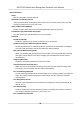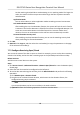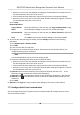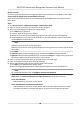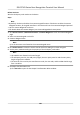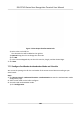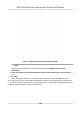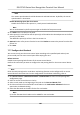User's Manual
Table Of Contents
- Legal Information
- Symbol Conventions
- Regulatory Information
- Safety Instruction
- Available Models
- Chapter 1 Overview
- Chapter 2 Appearance
- Chapter 3 Installation
- Chapter 4 Wiring
- Chapter 5 Activation
- Chapter 6 Basic Operation
- Chapter 7 Client Software Configuration
- 7.1 Configuration Flow of Client Software
- 7.2 Device Management
- 7.3 Group Management
- 7.4 Person Management
- 7.4.1 Add Organization
- 7.4.2 Configure Basic Information
- 7.4.3 Issue a Card to One Person
- 7.4.4 Upload a Face Photo from Local PC
- 7.4.5 Take a Photo via Client
- 7.4.6 Collect Face via Access Control Device
- 7.4.7 Configure Access Control Information
- 7.4.8 Customize Person Information
- 7.4.9 Configure Resident Information
- 7.4.10 Configure Additional Information
- 7.4.11 Import and Export Person Identify Information
- 7.4.12 Import Person Information
- 7.4.13 Import Person Pictures
- 7.4.14 Export Person Information
- 7.4.15 Export Person Pictures
- 7.4.16 Get Person Information from Access Control Device
- 7.4.17 Move Persons to Another Organization
- 7.4.18 Issue Cards to Persons in Batch
- 7.4.19 Report Card Loss
- 7.4.20 Set Card Issuing Parameters
- 7.5 Configure Schedule and Template
- 7.6 Set Access Group to Assign Access Authorization to Persons
- 7.7 Configure Advanced Functions
- 7.7.1 Configure Device Parameters
- 7.7.2 Configure Remaining Open/Closed
- 7.7.3 Configure Multi-Factor Authentication
- 7.7.4 Configure Custom Wiegand Rule
- 7.7.5 Configure Card Reader Authentication Mode and Schedule
- 7.7.6 Configure First Person In
- 7.7.7 Configure Anti-Passback
- 7.7.8 Configure Device Parameters
- 7.8 Configure Linkage Actions for Access Control
- 7.9 Door Control
- 7.10 Event Center
- 7.11 Time and Attendance
- 7.12 Remote Configuration (Web)
- 7.12.1 View Device Information
- 7.12.2 Change Device Password
- 7.12.3 Time Management
- 7.12.4 System Maintenance
- 7.12.5 Configure RS-485 Parameters
- 7.12.6 Security Mode Settings
- 7.12.7 Network Parameters Settings
- 7.12.8 Report Strategy Settings
- 7.12.9 Network Center Parameters Settings
- 7.12.10 Configure SIP Parameters
- 7.12.11 Set Access Control Parameters
- 7.12.12 Set Face Recognition Terminal Parameters
- 7.12.13 Configure Face Picture Parameters
- 7.12.14 Configure Supplement Light Parameters
- 7.12.15 Set Device No.
- 7.12.16 Configure Video and Audio Parameters
- 7.12.17 Configure Volume Input or Output
- 7.13 Remote Configuration via Client Software
- 7.13.1 Check Device Information
- 7.13.2 Edit Device Name
- 7.13.3 Edit Time
- 7.13.4 Set System Maintenance
- 7.13.5 Manage User
- 7.13.6 Set Security
- 7.13.7 Configure Advanced Network
- 7.13.8 Configure SIP Parameters
- 7.13.9 Configure Face Picture Parameters
- 7.13.10 Configure Supplement Light Parameters
- 7.13.11 Configure Video and Audio Parameters
- 7.13.12 Set Room No.
- 7.13.13 Configure Video and Audio Parameters
- 7.13.14 Configure Volume Input or Output
- Appendix A. Tips for Scanning Fingerprint
- Appendix B. Tips When Collecting/Comparing Face Picture
- Appendix C. Tips for Installation Environment
- Appendix D. Dimension
- Appendix E. Communication Matrix and Device Command
Figure 7-5 Set Authencaon Modes for Card Readers
6. Oponal: Select a
congured day and click Copy to Week to copy the same sengs to the
whole week.
7. Oponal: Click Cop
y to to copy the sengs to other card readers.
8. Click Save.
7.7.6 Congure First Person In
You can set mulple
rst persons for one access control point. Aer the rst person is authorized,
it allows mulple persons access the door or other authencaon acons.
Before You Start
Se
t the access group and apply the access group to the access control device. For details, refer to
Set Access Group to Assign Access Authorizaon to Persons .
Perform this task when you want to congure opening door with rst person.
Steps
1. Click Access Control → Advanced
Funcon → First Person In to enter the First Person In page.
2. Select an access control device in the list on the le panel.
3. Select the current mode as Enable Remaining Open aer First Person or Disable Remaining
Open aer First Person fr
om the drop-down list for each access control point of the selected
device.
Enable Remaining Open aer First Person
The door r
emains open for the congured me duraon aer the rst person is authorized
unl the remain open duraon ends. If you select this mode, you should set the remain open
duraon.
DS-K1T341 Series Face Recognion Terminal User Manual
104