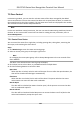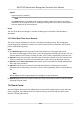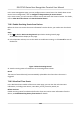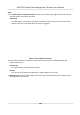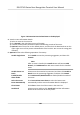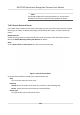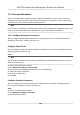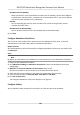User's Manual
Table Of Contents
- Legal Information
- Symbol Conventions
- Regulatory Information
- Safety Instruction
- Available Models
- Chapter 1 Overview
- Chapter 2 Appearance
- Chapter 3 Installation
- Chapter 4 Wiring
- Chapter 5 Activation
- Chapter 6 Basic Operation
- Chapter 7 Client Software Configuration
- 7.1 Configuration Flow of Client Software
- 7.2 Device Management
- 7.3 Group Management
- 7.4 Person Management
- 7.4.1 Add Organization
- 7.4.2 Configure Basic Information
- 7.4.3 Issue a Card to One Person
- 7.4.4 Upload a Face Photo from Local PC
- 7.4.5 Take a Photo via Client
- 7.4.6 Collect Face via Access Control Device
- 7.4.7 Configure Access Control Information
- 7.4.8 Customize Person Information
- 7.4.9 Configure Resident Information
- 7.4.10 Configure Additional Information
- 7.4.11 Import and Export Person Identify Information
- 7.4.12 Import Person Information
- 7.4.13 Import Person Pictures
- 7.4.14 Export Person Information
- 7.4.15 Export Person Pictures
- 7.4.16 Get Person Information from Access Control Device
- 7.4.17 Move Persons to Another Organization
- 7.4.18 Issue Cards to Persons in Batch
- 7.4.19 Report Card Loss
- 7.4.20 Set Card Issuing Parameters
- 7.5 Configure Schedule and Template
- 7.6 Set Access Group to Assign Access Authorization to Persons
- 7.7 Configure Advanced Functions
- 7.7.1 Configure Device Parameters
- 7.7.2 Configure Remaining Open/Closed
- 7.7.3 Configure Multi-Factor Authentication
- 7.7.4 Configure Custom Wiegand Rule
- 7.7.5 Configure Card Reader Authentication Mode and Schedule
- 7.7.6 Configure First Person In
- 7.7.7 Configure Anti-Passback
- 7.7.8 Configure Device Parameters
- 7.8 Configure Linkage Actions for Access Control
- 7.9 Door Control
- 7.10 Event Center
- 7.11 Time and Attendance
- 7.12 Remote Configuration (Web)
- 7.12.1 View Device Information
- 7.12.2 Change Device Password
- 7.12.3 Time Management
- 7.12.4 System Maintenance
- 7.12.5 Configure RS-485 Parameters
- 7.12.6 Security Mode Settings
- 7.12.7 Network Parameters Settings
- 7.12.8 Report Strategy Settings
- 7.12.9 Network Center Parameters Settings
- 7.12.10 Configure SIP Parameters
- 7.12.11 Set Access Control Parameters
- 7.12.12 Set Face Recognition Terminal Parameters
- 7.12.13 Configure Face Picture Parameters
- 7.12.14 Configure Supplement Light Parameters
- 7.12.15 Set Device No.
- 7.12.16 Configure Video and Audio Parameters
- 7.12.17 Configure Volume Input or Output
- 7.13 Remote Configuration via Client Software
- 7.13.1 Check Device Information
- 7.13.2 Edit Device Name
- 7.13.3 Edit Time
- 7.13.4 Set System Maintenance
- 7.13.5 Manage User
- 7.13.6 Set Security
- 7.13.7 Configure Advanced Network
- 7.13.8 Configure SIP Parameters
- 7.13.9 Configure Face Picture Parameters
- 7.13.10 Configure Supplement Light Parameters
- 7.13.11 Configure Video and Audio Parameters
- 7.13.12 Set Room No.
- 7.13.13 Configure Video and Audio Parameters
- 7.13.14 Configure Volume Input or Output
- Appendix A. Tips for Scanning Fingerprint
- Appendix B. Tips When Collecting/Comparing Face Picture
- Appendix C. Tips for Installation Environment
- Appendix D. Dimension
- Appendix E. Communication Matrix and Device Command
Overme Level for Workday
When you work for certain period aer end-work me on workday, you will reach dierent
overme level: overme level 1, overme level 2 and overme level 3 . You can set dierent
pay rate for three overme levels, respecvely.
Pay Rate
Set corresponding pay rates for three overme levels, which can be generally used to
calculate total work hours.
Overme Rule for Non-Workday
You can enable overme rule for non-workday and set calculaon mode.
4. Click Save.
Congure Aendance Check Point
You can set the card reader(s) of the access point as the aendance check point, so that the
authencaon on the card readers will be recorded for aendance .
Before You Start
You should add access control device before conguring aendance check point. For details, refer
to Add Device .
Steps
Note
By default, all card readers of the added access control devices are set as aendance checkpoint.
1. En
ter the Time & Aendance module.
2. Click Aendance Sengs → Aendance Check Point to enter the Aendance Check Point
Sengs page.
3. Oponal: Set Set All Card Readers as Check Points switch to o.
Only the card readers in the list will be set as the aendance check points.
4. Check the desir
ed card reader(s) in the device list as aendance check point(s).
5. Set check point funcon as Start/End-Work, Start-Work or End-Work.
6. Click Set as Check Point.
The congured
aendance check point displays on the right list.
Congure Holiday
You can add the holiday during which the check-in or check-out will not be recorded.
DS-K1T341 Series Face
Recognion Terminal User Manual
125