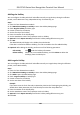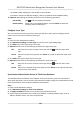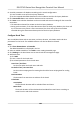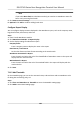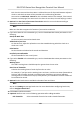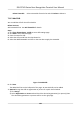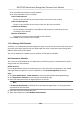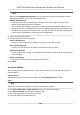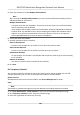User's Manual
Table Of Contents
- Legal Information
- Symbol Conventions
- Regulatory Information
- Safety Instruction
- Available Models
- Chapter 1 Overview
- Chapter 2 Appearance
- Chapter 3 Installation
- Chapter 4 Wiring
- Chapter 5 Activation
- Chapter 6 Basic Operation
- Chapter 7 Client Software Configuration
- 7.1 Configuration Flow of Client Software
- 7.2 Device Management
- 7.3 Group Management
- 7.4 Person Management
- 7.4.1 Add Organization
- 7.4.2 Configure Basic Information
- 7.4.3 Issue a Card to One Person
- 7.4.4 Upload a Face Photo from Local PC
- 7.4.5 Take a Photo via Client
- 7.4.6 Collect Face via Access Control Device
- 7.4.7 Configure Access Control Information
- 7.4.8 Customize Person Information
- 7.4.9 Configure Resident Information
- 7.4.10 Configure Additional Information
- 7.4.11 Import and Export Person Identify Information
- 7.4.12 Import Person Information
- 7.4.13 Import Person Pictures
- 7.4.14 Export Person Information
- 7.4.15 Export Person Pictures
- 7.4.16 Get Person Information from Access Control Device
- 7.4.17 Move Persons to Another Organization
- 7.4.18 Issue Cards to Persons in Batch
- 7.4.19 Report Card Loss
- 7.4.20 Set Card Issuing Parameters
- 7.5 Configure Schedule and Template
- 7.6 Set Access Group to Assign Access Authorization to Persons
- 7.7 Configure Advanced Functions
- 7.7.1 Configure Device Parameters
- 7.7.2 Configure Remaining Open/Closed
- 7.7.3 Configure Multi-Factor Authentication
- 7.7.4 Configure Custom Wiegand Rule
- 7.7.5 Configure Card Reader Authentication Mode and Schedule
- 7.7.6 Configure First Person In
- 7.7.7 Configure Anti-Passback
- 7.7.8 Configure Device Parameters
- 7.8 Configure Linkage Actions for Access Control
- 7.9 Door Control
- 7.10 Event Center
- 7.11 Time and Attendance
- 7.12 Remote Configuration (Web)
- 7.12.1 View Device Information
- 7.12.2 Change Device Password
- 7.12.3 Time Management
- 7.12.4 System Maintenance
- 7.12.5 Configure RS-485 Parameters
- 7.12.6 Security Mode Settings
- 7.12.7 Network Parameters Settings
- 7.12.8 Report Strategy Settings
- 7.12.9 Network Center Parameters Settings
- 7.12.10 Configure SIP Parameters
- 7.12.11 Set Access Control Parameters
- 7.12.12 Set Face Recognition Terminal Parameters
- 7.12.13 Configure Face Picture Parameters
- 7.12.14 Configure Supplement Light Parameters
- 7.12.15 Set Device No.
- 7.12.16 Configure Video and Audio Parameters
- 7.12.17 Configure Volume Input or Output
- 7.13 Remote Configuration via Client Software
- 7.13.1 Check Device Information
- 7.13.2 Edit Device Name
- 7.13.3 Edit Time
- 7.13.4 Set System Maintenance
- 7.13.5 Manage User
- 7.13.6 Set Security
- 7.13.7 Configure Advanced Network
- 7.13.8 Configure SIP Parameters
- 7.13.9 Configure Face Picture Parameters
- 7.13.10 Configure Supplement Light Parameters
- 7.13.11 Configure Video and Audio Parameters
- 7.13.12 Set Room No.
- 7.13.13 Configure Video and Audio Parameters
- 7.13.14 Configure Volume Input or Output
- Appendix A. Tips for Scanning Fingerprint
- Appendix B. Tips When Collecting/Comparing Face Picture
- Appendix C. Tips for Installation Environment
- Appendix D. Dimension
- Appendix E. Communication Matrix and Device Command
Each check-in me and check-out me is valid and the sum of all periods between adjacent
check-in and check-out me will be recorded as the valid working duraon.
You need to set Valid Auth. Interval for this calculaon method. For example, if the interval
between card swiping of the same card is less than the set value, the card swiping is invalid.
6. Oponal: Se
t Get Check-in/out Status from Device switch to on to calculate according to
aendance status of the device.
Note
Make sure the device support this funcon if you need to enable this
7. If y
ou select General as the metable type, set the related aendance me parameters as the
following:
Start/End-Work Time
Set the start-work me and end-work-me.
Valid Check-in/out Time
On the me bar, adjust the yellow bar to set the metable during which the check-in or
check-out is valid.
Calculated as
Set the duraon calculated as the actual work duraon.
Late/Early Leave Allowable
Se
t the metable for late or early leave.
8. If you select Flexible as the metable type, set the related aendance me parameters as the
following:
Working Hours
The stas' working hours should be equal or greater than the set value.
St
art Time of Timetable
Calculate the working hours of each day from the set value.
For example, if you have set the working hours as 8 hours, and the start me of metable as
9:00 am, and the sta A checked-in at 8:00 am and checked-out at 5:00 pm (eecve
working hours are 9:00 am to 5:00 pm, totally 8 hours), the aendance result for sta A will
be c
alculated as normal.
9. Oponal: Select break me to exclude the duraon from work hours.
Note
You can click Sengs to manage break me. For more details about conguring break me,
refer to Congure Break Time .
10. Click Sa
ve to add the metable.
11. Oponal: P
erform one or more following operaons aer adding metable.
Edit Timetable Select a metable from the list to edit related informaon.
DS-K1T341 Series Face Recognion Terminal User Manual
131