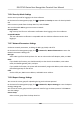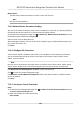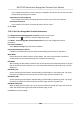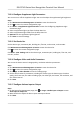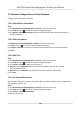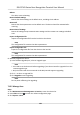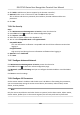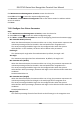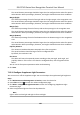User's Manual
Table Of Contents
- Legal Information
- Symbol Conventions
- Regulatory Information
- Safety Instruction
- Available Models
- Chapter 1 Overview
- Chapter 2 Appearance
- Chapter 3 Installation
- Chapter 4 Wiring
- Chapter 5 Activation
- Chapter 6 Basic Operation
- Chapter 7 Client Software Configuration
- 7.1 Configuration Flow of Client Software
- 7.2 Device Management
- 7.3 Group Management
- 7.4 Person Management
- 7.4.1 Add Organization
- 7.4.2 Configure Basic Information
- 7.4.3 Issue a Card to One Person
- 7.4.4 Upload a Face Photo from Local PC
- 7.4.5 Take a Photo via Client
- 7.4.6 Collect Face via Access Control Device
- 7.4.7 Configure Access Control Information
- 7.4.8 Customize Person Information
- 7.4.9 Configure Resident Information
- 7.4.10 Configure Additional Information
- 7.4.11 Import and Export Person Identify Information
- 7.4.12 Import Person Information
- 7.4.13 Import Person Pictures
- 7.4.14 Export Person Information
- 7.4.15 Export Person Pictures
- 7.4.16 Get Person Information from Access Control Device
- 7.4.17 Move Persons to Another Organization
- 7.4.18 Issue Cards to Persons in Batch
- 7.4.19 Report Card Loss
- 7.4.20 Set Card Issuing Parameters
- 7.5 Configure Schedule and Template
- 7.6 Set Access Group to Assign Access Authorization to Persons
- 7.7 Configure Advanced Functions
- 7.7.1 Configure Device Parameters
- 7.7.2 Configure Remaining Open/Closed
- 7.7.3 Configure Multi-Factor Authentication
- 7.7.4 Configure Custom Wiegand Rule
- 7.7.5 Configure Card Reader Authentication Mode and Schedule
- 7.7.6 Configure First Person In
- 7.7.7 Configure Anti-Passback
- 7.7.8 Configure Device Parameters
- 7.8 Configure Linkage Actions for Access Control
- 7.9 Door Control
- 7.10 Event Center
- 7.11 Time and Attendance
- 7.12 Remote Configuration (Web)
- 7.12.1 View Device Information
- 7.12.2 Change Device Password
- 7.12.3 Time Management
- 7.12.4 System Maintenance
- 7.12.5 Configure RS-485 Parameters
- 7.12.6 Security Mode Settings
- 7.12.7 Network Parameters Settings
- 7.12.8 Report Strategy Settings
- 7.12.9 Network Center Parameters Settings
- 7.12.10 Configure SIP Parameters
- 7.12.11 Set Access Control Parameters
- 7.12.12 Set Face Recognition Terminal Parameters
- 7.12.13 Configure Face Picture Parameters
- 7.12.14 Configure Supplement Light Parameters
- 7.12.15 Set Device No.
- 7.12.16 Configure Video and Audio Parameters
- 7.12.17 Configure Volume Input or Output
- 7.13 Remote Configuration via Client Software
- 7.13.1 Check Device Information
- 7.13.2 Edit Device Name
- 7.13.3 Edit Time
- 7.13.4 Set System Maintenance
- 7.13.5 Manage User
- 7.13.6 Set Security
- 7.13.7 Configure Advanced Network
- 7.13.8 Configure SIP Parameters
- 7.13.9 Configure Face Picture Parameters
- 7.13.10 Configure Supplement Light Parameters
- 7.13.11 Configure Video and Audio Parameters
- 7.13.12 Set Room No.
- 7.13.13 Configure Video and Audio Parameters
- 7.13.14 Configure Volume Input or Output
- Appendix A. Tips for Scanning Fingerprint
- Appendix B. Tips When Collecting/Comparing Face Picture
- Appendix C. Tips for Installation Environment
- Appendix D. Dimension
- Appendix E. Communication Matrix and Device Command
Click Maintenance and Management → Device to enter the device list.
Press CTRL and click to enter the remote conguraon page.
Click Network → Linked Network Conguraon and set the master staon's IP address and SIP
server's IP address.
Click Save.
7.13.9 Congure Face Picture Parameters
Steps
1. Click Maintenance and Management → Device to enter the device list.
2. Press CTRL and click to enter the remote conguraon page.
3. Click Other → Face Picture Parameters to enter the Conguring Face Picture Parameters page.
Min. Detecon Width (Close to)
When the distance between the camera and the user is short, the parameter represents the
minimum percentage of the facial width in the total width of the recognion area.
The actual percentage should be larger than the congured value when face picture
authencaon. In this condion, the device will not detect other parameters.
Pitch Angle
The maximum pitch angle when face authencaon. By default, the angle is 30°.
Y
aw Angle
The maximum yaw angle when face authencaon. By default, the angle is 45°.
Min. Detecon Area (Width)
When the dis
tance between the camera and the user is long, the parameter represents the
minimum percentage of the facial width in the total width of the recognion area.
The actual percentage should be larger than the congured value when face picture
authencaon. Other percentages, distances and angles in this table should also meet their
condions.
Recommended Value: 14
Min. Detecon Area (Height)
When the dis
tance between the camera and the user is long, the parameter represents the
minimum percentage of the facial height in the total height of the recognion area.
The actual percentage should be larger than the congured value when face picture
authencaon. Other percentages, distances and angles in this table should also meet their
condions.
Recommended Value: 12
Mar
gin (Le)
The distance percentage from the face le side to the le margin in the recognion area.
DS-K1T341 Series Face
Recognion Terminal User Manual
154