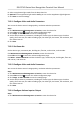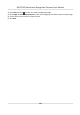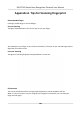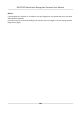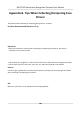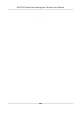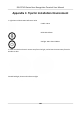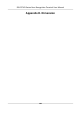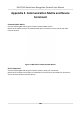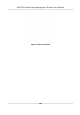User's Manual
Table Of Contents
- Legal Information
- Symbol Conventions
- Regulatory Information
- Safety Instruction
- Available Models
- Chapter 1 Overview
- Chapter 2 Appearance
- Chapter 3 Installation
- Chapter 4 Wiring
- Chapter 5 Activation
- Chapter 6 Basic Operation
- Chapter 7 Client Software Configuration
- 7.1 Configuration Flow of Client Software
- 7.2 Device Management
- 7.3 Group Management
- 7.4 Person Management
- 7.4.1 Add Organization
- 7.4.2 Configure Basic Information
- 7.4.3 Issue a Card to One Person
- 7.4.4 Upload a Face Photo from Local PC
- 7.4.5 Take a Photo via Client
- 7.4.6 Collect Face via Access Control Device
- 7.4.7 Configure Access Control Information
- 7.4.8 Customize Person Information
- 7.4.9 Configure Resident Information
- 7.4.10 Configure Additional Information
- 7.4.11 Import and Export Person Identify Information
- 7.4.12 Import Person Information
- 7.4.13 Import Person Pictures
- 7.4.14 Export Person Information
- 7.4.15 Export Person Pictures
- 7.4.16 Get Person Information from Access Control Device
- 7.4.17 Move Persons to Another Organization
- 7.4.18 Issue Cards to Persons in Batch
- 7.4.19 Report Card Loss
- 7.4.20 Set Card Issuing Parameters
- 7.5 Configure Schedule and Template
- 7.6 Set Access Group to Assign Access Authorization to Persons
- 7.7 Configure Advanced Functions
- 7.7.1 Configure Device Parameters
- 7.7.2 Configure Remaining Open/Closed
- 7.7.3 Configure Multi-Factor Authentication
- 7.7.4 Configure Custom Wiegand Rule
- 7.7.5 Configure Card Reader Authentication Mode and Schedule
- 7.7.6 Configure First Person In
- 7.7.7 Configure Anti-Passback
- 7.7.8 Configure Device Parameters
- 7.8 Configure Linkage Actions for Access Control
- 7.9 Door Control
- 7.10 Event Center
- 7.11 Time and Attendance
- 7.12 Remote Configuration (Web)
- 7.12.1 View Device Information
- 7.12.2 Change Device Password
- 7.12.3 Time Management
- 7.12.4 System Maintenance
- 7.12.5 Configure RS-485 Parameters
- 7.12.6 Security Mode Settings
- 7.12.7 Network Parameters Settings
- 7.12.8 Report Strategy Settings
- 7.12.9 Network Center Parameters Settings
- 7.12.10 Configure SIP Parameters
- 7.12.11 Set Access Control Parameters
- 7.12.12 Set Face Recognition Terminal Parameters
- 7.12.13 Configure Face Picture Parameters
- 7.12.14 Configure Supplement Light Parameters
- 7.12.15 Set Device No.
- 7.12.16 Configure Video and Audio Parameters
- 7.12.17 Configure Volume Input or Output
- 7.13 Remote Configuration via Client Software
- 7.13.1 Check Device Information
- 7.13.2 Edit Device Name
- 7.13.3 Edit Time
- 7.13.4 Set System Maintenance
- 7.13.5 Manage User
- 7.13.6 Set Security
- 7.13.7 Configure Advanced Network
- 7.13.8 Configure SIP Parameters
- 7.13.9 Configure Face Picture Parameters
- 7.13.10 Configure Supplement Light Parameters
- 7.13.11 Configure Video and Audio Parameters
- 7.13.12 Set Room No.
- 7.13.13 Configure Video and Audio Parameters
- 7.13.14 Configure Volume Input or Output
- Appendix A. Tips for Scanning Fingerprint
- Appendix B. Tips When Collecting/Comparing Face Picture
- Appendix C. Tips for Installation Environment
- Appendix D. Dimension
- Appendix E. Communication Matrix and Device Command
5. Select a supplement light mode from the drop-down list.
6. Oponal: If the supplemen
t light mode is Auto, you can set the supplement light brightness.
7. Click Save to save the sengs.
7.13.11 Congure Video and Audio Parameters
You can set the device camera's image quality, resoluon and other parameters.
Steps
1. Click Maintenance and Management → Device to enter the device list.
2. Press CTRL and click
to enter the remote conguraon page.
3. Click Imag
e → Video & Audio to enter the sengs page.
4. Set the device camera's parameters, including the stream type, the bitrate type, the video
quality, the frame rate, the audio encoding type, the video type, the bitrate, the resoluon, and
the I frame interval.
5. Click Save.
7.13.12 Set Room No.
Set the device type, community No., building No., oor No., and unit No., and room No.
Click Maintenance and Management → Device to enter the device list.
Press CTRL and click
to enter the remote conguraon page.
Click Other → De
vice Room No. and Set the device type, community No., building No., oor No.,
and unit No., and r
oom No.
7.13.13 Congure Video and Audio Parameters
You can set the device camera's image quality, resoluon and other parameters.
Steps
1. Click Maintenance and Management → Device to enter the device list.
2. Press CTRL and click
to enter the remote conguraon page.
3. Click Imag
e → Video & Audio to enter the sengs page.
4. Set the device camera's parameters, including the stream type, the bitrate type, the video
quality, the frame rate, the audio encoding type, the video type, the bitrate, the resoluon, and
the I fr
ame interval.
5. Click Save.
7.13.14 Congure Volume Input or Output
Steps
1. Click Main
tenance and Management → Device to enter the device list.
DS-K1T341 Series Face
Recognion Terminal User Manual
156