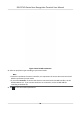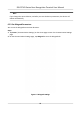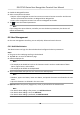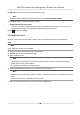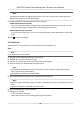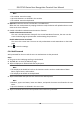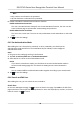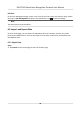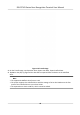User's Manual
Table Of Contents
- Legal Information
- Symbol Conventions
- Regulatory Information
- Safety Instruction
- Available Models
- Chapter 1 Overview
- Chapter 2 Appearance
- Chapter 3 Installation
- Chapter 4 Wiring
- Chapter 5 Activation
- Chapter 6 Basic Operation
- Chapter 7 Client Software Configuration
- 7.1 Configuration Flow of Client Software
- 7.2 Device Management
- 7.3 Group Management
- 7.4 Person Management
- 7.4.1 Add Organization
- 7.4.2 Configure Basic Information
- 7.4.3 Issue a Card to One Person
- 7.4.4 Upload a Face Photo from Local PC
- 7.4.5 Take a Photo via Client
- 7.4.6 Collect Face via Access Control Device
- 7.4.7 Configure Access Control Information
- 7.4.8 Customize Person Information
- 7.4.9 Configure Resident Information
- 7.4.10 Configure Additional Information
- 7.4.11 Import and Export Person Identify Information
- 7.4.12 Import Person Information
- 7.4.13 Import Person Pictures
- 7.4.14 Export Person Information
- 7.4.15 Export Person Pictures
- 7.4.16 Get Person Information from Access Control Device
- 7.4.17 Move Persons to Another Organization
- 7.4.18 Issue Cards to Persons in Batch
- 7.4.19 Report Card Loss
- 7.4.20 Set Card Issuing Parameters
- 7.5 Configure Schedule and Template
- 7.6 Set Access Group to Assign Access Authorization to Persons
- 7.7 Configure Advanced Functions
- 7.7.1 Configure Device Parameters
- 7.7.2 Configure Remaining Open/Closed
- 7.7.3 Configure Multi-Factor Authentication
- 7.7.4 Configure Custom Wiegand Rule
- 7.7.5 Configure Card Reader Authentication Mode and Schedule
- 7.7.6 Configure First Person In
- 7.7.7 Configure Anti-Passback
- 7.7.8 Configure Device Parameters
- 7.8 Configure Linkage Actions for Access Control
- 7.9 Door Control
- 7.10 Event Center
- 7.11 Time and Attendance
- 7.12 Remote Configuration (Web)
- 7.12.1 View Device Information
- 7.12.2 Change Device Password
- 7.12.3 Time Management
- 7.12.4 System Maintenance
- 7.12.5 Configure RS-485 Parameters
- 7.12.6 Security Mode Settings
- 7.12.7 Network Parameters Settings
- 7.12.8 Report Strategy Settings
- 7.12.9 Network Center Parameters Settings
- 7.12.10 Configure SIP Parameters
- 7.12.11 Set Access Control Parameters
- 7.12.12 Set Face Recognition Terminal Parameters
- 7.12.13 Configure Face Picture Parameters
- 7.12.14 Configure Supplement Light Parameters
- 7.12.15 Set Device No.
- 7.12.16 Configure Video and Audio Parameters
- 7.12.17 Configure Volume Input or Output
- 7.13 Remote Configuration via Client Software
- 7.13.1 Check Device Information
- 7.13.2 Edit Device Name
- 7.13.3 Edit Time
- 7.13.4 Set System Maintenance
- 7.13.5 Manage User
- 7.13.6 Set Security
- 7.13.7 Configure Advanced Network
- 7.13.8 Configure SIP Parameters
- 7.13.9 Configure Face Picture Parameters
- 7.13.10 Configure Supplement Light Parameters
- 7.13.11 Configure Video and Audio Parameters
- 7.13.12 Set Room No.
- 7.13.13 Configure Video and Audio Parameters
- 7.13.14 Configure Volume Input or Output
- Appendix A. Tips for Scanning Fingerprint
- Appendix B. Tips When Collecting/Comparing Face Picture
- Appendix C. Tips for Installation Environment
- Appendix D. Dimension
- Appendix E. Communication Matrix and Device Command
3. Enable the Wiegand funcon.
4. Select a tr
ansmission direcon.
• Output: A face recognion terminal can connect an external access controller. And the two
devices will transmit the card No. via Wiegand 26 or Wiegand 34.
• Input: A face recognion terminal can connect a Wiegand card reader.
5. Tap
to save the network parameters.
Note
If you change the external device, and aer you save the device parameters, the device will
r
eboot automacally.
6.4 User Management
On the user management interface, you can add, edit, delete and search the user.
6.4.1 Add Administrator
The administrator can login the device backend and congure the device parameters.
St
eps
1. Long tap on the inial page and log in the backend.
2. T
ap User → + to enter the Add User page.
3. Edit the employee ID.
Note
• The employee ID should be less than 32 characters. And it can be a combinaon of lower
leers, upper
leers, and numbers.
• The employee ID should not be duplicated.
4. T
ap the Name eld and input the user name on the so keyboard.
Note
• Numbers, upper case leers, lower case leers,
and special characters are allowed in the user
name.
• Up to 32 characters are allowed in the user name.
5. Oponal: Add a f
ace picture, ngerprints, cards, or password for the administrator.
Note
• For details about adding a face picture, see Add F
ace Picture .
• For details about adding a card, see Add Card .
• For details about adding a password, see Add Password .
DS-K1T341 Series Face Recognion Terminal User Manual
38