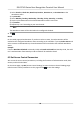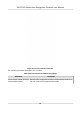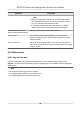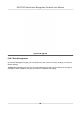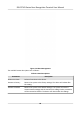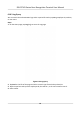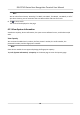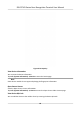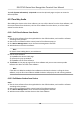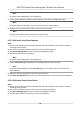User's Manual
Table Of Contents
- Legal Information
- Symbol Conventions
- Regulatory Information
- Safety Instruction
- Available Models
- Chapter 1 Overview
- Chapter 2 Appearance
- Chapter 3 Installation
- Chapter 4 Wiring
- Chapter 5 Activation
- Chapter 6 Basic Operation
- Chapter 7 Client Software Configuration
- 7.1 Configuration Flow of Client Software
- 7.2 Device Management
- 7.3 Group Management
- 7.4 Person Management
- 7.4.1 Add Organization
- 7.4.2 Configure Basic Information
- 7.4.3 Issue a Card to One Person
- 7.4.4 Upload a Face Photo from Local PC
- 7.4.5 Take a Photo via Client
- 7.4.6 Collect Face via Access Control Device
- 7.4.7 Configure Access Control Information
- 7.4.8 Customize Person Information
- 7.4.9 Configure Resident Information
- 7.4.10 Configure Additional Information
- 7.4.11 Import and Export Person Identify Information
- 7.4.12 Import Person Information
- 7.4.13 Import Person Pictures
- 7.4.14 Export Person Information
- 7.4.15 Export Person Pictures
- 7.4.16 Get Person Information from Access Control Device
- 7.4.17 Move Persons to Another Organization
- 7.4.18 Issue Cards to Persons in Batch
- 7.4.19 Report Card Loss
- 7.4.20 Set Card Issuing Parameters
- 7.5 Configure Schedule and Template
- 7.6 Set Access Group to Assign Access Authorization to Persons
- 7.7 Configure Advanced Functions
- 7.7.1 Configure Device Parameters
- 7.7.2 Configure Remaining Open/Closed
- 7.7.3 Configure Multi-Factor Authentication
- 7.7.4 Configure Custom Wiegand Rule
- 7.7.5 Configure Card Reader Authentication Mode and Schedule
- 7.7.6 Configure First Person In
- 7.7.7 Configure Anti-Passback
- 7.7.8 Configure Device Parameters
- 7.8 Configure Linkage Actions for Access Control
- 7.9 Door Control
- 7.10 Event Center
- 7.11 Time and Attendance
- 7.12 Remote Configuration (Web)
- 7.12.1 View Device Information
- 7.12.2 Change Device Password
- 7.12.3 Time Management
- 7.12.4 System Maintenance
- 7.12.5 Configure RS-485 Parameters
- 7.12.6 Security Mode Settings
- 7.12.7 Network Parameters Settings
- 7.12.8 Report Strategy Settings
- 7.12.9 Network Center Parameters Settings
- 7.12.10 Configure SIP Parameters
- 7.12.11 Set Access Control Parameters
- 7.12.12 Set Face Recognition Terminal Parameters
- 7.12.13 Configure Face Picture Parameters
- 7.12.14 Configure Supplement Light Parameters
- 7.12.15 Set Device No.
- 7.12.16 Configure Video and Audio Parameters
- 7.12.17 Configure Volume Input or Output
- 7.13 Remote Configuration via Client Software
- 7.13.1 Check Device Information
- 7.13.2 Edit Device Name
- 7.13.3 Edit Time
- 7.13.4 Set System Maintenance
- 7.13.5 Manage User
- 7.13.6 Set Security
- 7.13.7 Configure Advanced Network
- 7.13.8 Configure SIP Parameters
- 7.13.9 Configure Face Picture Parameters
- 7.13.10 Configure Supplement Light Parameters
- 7.13.11 Configure Video and Audio Parameters
- 7.13.12 Set Room No.
- 7.13.13 Configure Video and Audio Parameters
- 7.13.14 Configure Volume Input or Output
- Appendix A. Tips for Scanning Fingerprint
- Appendix B. Tips When Collecting/Comparing Face Picture
- Appendix C. Tips for Installation Environment
- Appendix D. Dimension
- Appendix E. Communication Matrix and Device Command
1) Select Check In, Check Out, Break Out, Break In, Overme In, or Overme Out as the
aendance status.
2) Tap Schedule.
3) Select Monday, Tuesday, Wednesday, Thursday, Friday, Saturday, or Sunday.
4) Tap the select date and set the selected aendance status's start me.
5) Tap Conrm.
6) Repeat step 1 to 5 according to your actual needs.
Note
The
aendance status will be valid within the congured schedule.
4. T
ap
.
R
esult
On the inial page and authencate. If you do not select a status, the authencaon will be
marked as the congured aendance status according to the schedule. If you tap Select Status and
select a status to take aendance, the authencaon will be marked as the selected aendance
status.
Example
If set the Break Out Schedule as Monday 11:00, and Break In Schedule as Monday 12:00, the valid
user's authencaon from Monday 11:00 to 12:00 will be marked as break.
6.9 Set Access Control Parameters
You can set the access control permissions, including the funcons of authencaon mode, door
contact, and lock locked me.
On the Home page, tap A
CS (Access Control Sengs) to enter the Access Control Sengs page.
Edit the access control parameters on this page and tap
to save the sengs.
DS-K1T341 Series Face Recognion Terminal User Manual
56