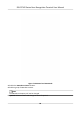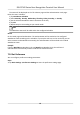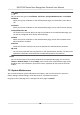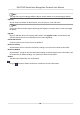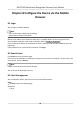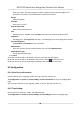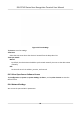User's Manual
Table Of Contents
- Legal Information
- Symbol Conventions
- Regulatory Information
- Safety Instruction
- Available Models
- Chapter 1 Overview
- Chapter 2 Appearance
- Chapter 3 Installation
- Chapter 4 Wiring
- Chapter 5 Activation
- Chapter 6 Quick Operation
- Chapter 7 Basic Operation
- Chapter 8 Configure the Device via the Mobile Browser
- Chapter 9 Operation via Web Browser
- 9.1 Login
- 9.2 Live View
- 9.3 Person Management
- 9.4 Search Event
- 9.5 Configuration
- 9.5.1 Set Local Parameters
- 9.5.2 View Device Information
- 9.5.3 Set Time
- 9.5.4 Set DST
- 9.5.5 View Open Source Software License
- 9.5.6 Upgrade and Maintenance
- 9.5.7 Log Query
- 9.5.8 Security Mode Settings
- 9.5.9 Certificate Management
- 9.5.10 Change Administrator's Password
- 9.5.11 View Device Arming/Disarming Information
- 9.5.12 Network Settings
- 9.5.13 Set Video and Audio Parameters
- 9.5.14 Customize Audio Content
- 9.5.15 Set Image Parameters
- 9.5.16 Set Supplement Light Brightness
- 9.5.17 Time and Attendance Settings
- 9.5.18 General Settings
- 9.5.19 Video Intercom Settings
- 9.5.20 Access Control Settings
- 9.5.21 Set Biometric Parameters
- 9.5.22 Set Notice Publication
- Chapter 10 Client Software Configuration
- 10.1 Configuration Flow of Client Software
- 10.2 Device Management
- 10.3 Group Management
- 10.4 Person Management
- 10.5 Configure Schedule and Template
- 10.6 Set Access Group to Assign Access Authorization to Persons
- 10.7 Configure Advanced Functions
- 10.8 Door Control
- Appendix A. Tips for Scanning Fingerprint
- Appendix B. Tips When Collecting/Comparing Face Picture
- Appendix C. Tips for Installation Environment
- Appendix D. Dimension
- Appendix E. Communication Matrix and Device Command
Note
You can select call type from Call Room, Call Center, Call Specied Room No. and Call APP.
Call Room
When you tap the call buon on the authencaon page, you should dial a room No. to
call.
Call Center
When you tap the call buon on the authencaon page, you can call the center directly.
Call Specied Room No.
You should set a room No. When you tap the call
buon on the authencaon page, you
can call the congured room directly without dialing.
Call APP
When you tap the call buon on the authencaon page, you will call the mobile client
where the device is added.
Password
Enable this
funcon amd you can enter the password to authencate via password.
QR Code
You can use the QR code scanning funcon on the authencaon interface. The device will
upload the informaon associated with the obtained QR code to the plaorm.
Theme
You can set the theme of the prompt window on the authencaon page. You can select
Theme as Default/Simple. If select Simple, the live view of the
authencaon page will be
disabled, and in the meanwhile, the person's name, employee ID, face pictures will all be
hidden.
7.11 System Maintenance
You can view the device system informaon and capacity. You can also restore the system to
factory sengs, default sengs, unlink APP account, and reboot the system.
Long tap on the inial page for 3 s and login the home page. Tap Maint.
DS-K1T342 Series Face Recognion Terminal User Manual
89