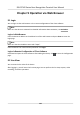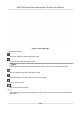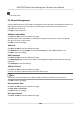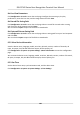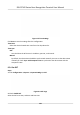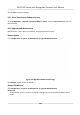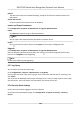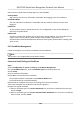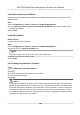User's Manual
Table Of Contents
- Legal Information
- Symbol Conventions
- Regulatory Information
- Safety Instruction
- Available Models
- Chapter 1 Overview
- Chapter 2 Appearance
- Chapter 3 Installation
- Chapter 4 Wiring
- Chapter 5 Activation
- Chapter 6 Quick Operation
- Chapter 7 Basic Operation
- Chapter 8 Configure the Device via the Mobile Browser
- Chapter 9 Operation via Web Browser
- 9.1 Login
- 9.2 Live View
- 9.3 Person Management
- 9.4 Search Event
- 9.5 Configuration
- 9.5.1 Set Local Parameters
- 9.5.2 View Device Information
- 9.5.3 Set Time
- 9.5.4 Set DST
- 9.5.5 View Open Source Software License
- 9.5.6 Upgrade and Maintenance
- 9.5.7 Log Query
- 9.5.8 Security Mode Settings
- 9.5.9 Certificate Management
- 9.5.10 Change Administrator's Password
- 9.5.11 View Device Arming/Disarming Information
- 9.5.12 Network Settings
- 9.5.13 Set Video and Audio Parameters
- 9.5.14 Customize Audio Content
- 9.5.15 Set Image Parameters
- 9.5.16 Set Supplement Light Brightness
- 9.5.17 Time and Attendance Settings
- 9.5.18 General Settings
- 9.5.19 Video Intercom Settings
- 9.5.20 Access Control Settings
- 9.5.21 Set Biometric Parameters
- 9.5.22 Set Notice Publication
- Chapter 10 Client Software Configuration
- 10.1 Configuration Flow of Client Software
- 10.2 Device Management
- 10.3 Group Management
- 10.4 Person Management
- 10.5 Configure Schedule and Template
- 10.6 Set Access Group to Assign Access Authorization to Persons
- 10.7 Configure Advanced Functions
- 10.8 Door Control
- Appendix A. Tips for Scanning Fingerprint
- Appendix B. Tips When Collecting/Comparing Face Picture
- Appendix C. Tips for Installation Environment
- Appendix D. Dimension
- Appendix E. Communication Matrix and Device Command
Set Live View Parameters
Click Conguraon → Local to enter the Local page. Congure the stream type, the play
performance, auto start live view, and the image format and click Save.
Set Record File Saving Path
Click Conguraon → Local to enter the Local page. Select a record le size and select a saving
path from your local computer and click Save.
You can also click Open to open the
le folder to view details.
Set Captured Pictures Saving Path
Click
Conguraon → Local to enter the Local page. Select a saving path from your local computer
and click Save.
You can also click Open to open the
le folder to view details.
9.5.2 View Device
Informaon
View the device name, language, model, serial No., QR code, version, number of channels, IO
input, IO output, lock, RS-485 and alarm output, device capacity, etc.
Click
Conguraon → System → System Sengs → Basic Informaon to enter the conguraon
page.
You can view the device name, language, model, serial No., QR code, version, number of channels,
IO input, IO output, lock, RS-485 and alarm output, device capacity, etc.
9.5.3 Set Time
Set the device's me zone, synchronizaon mode, and the device me.
Click Conguraon → System → System Sengs → Time Sengs .
DS-K1T342 Series Face Recognion Terminal User Manual
120