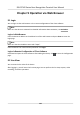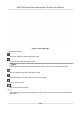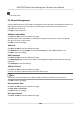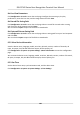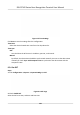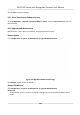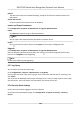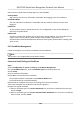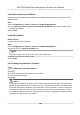User's Manual
Table Of Contents
- Legal Information
- Symbol Conventions
- Regulatory Information
- Safety Instruction
- Available Models
- Chapter 1 Overview
- Chapter 2 Appearance
- Chapter 3 Installation
- Chapter 4 Wiring
- Chapter 5 Activation
- Chapter 6 Quick Operation
- Chapter 7 Basic Operation
- Chapter 8 Configure the Device via the Mobile Browser
- Chapter 9 Operation via Web Browser
- 9.1 Login
- 9.2 Live View
- 9.3 Person Management
- 9.4 Search Event
- 9.5 Configuration
- 9.5.1 Set Local Parameters
- 9.5.2 View Device Information
- 9.5.3 Set Time
- 9.5.4 Set DST
- 9.5.5 View Open Source Software License
- 9.5.6 Upgrade and Maintenance
- 9.5.7 Log Query
- 9.5.8 Security Mode Settings
- 9.5.9 Certificate Management
- 9.5.10 Change Administrator's Password
- 9.5.11 View Device Arming/Disarming Information
- 9.5.12 Network Settings
- 9.5.13 Set Video and Audio Parameters
- 9.5.14 Customize Audio Content
- 9.5.15 Set Image Parameters
- 9.5.16 Set Supplement Light Brightness
- 9.5.17 Time and Attendance Settings
- 9.5.18 General Settings
- 9.5.19 Video Intercom Settings
- 9.5.20 Access Control Settings
- 9.5.21 Set Biometric Parameters
- 9.5.22 Set Notice Publication
- Chapter 10 Client Software Configuration
- 10.1 Configuration Flow of Client Software
- 10.2 Device Management
- 10.3 Group Management
- 10.4 Person Management
- 10.5 Configure Schedule and Template
- 10.6 Set Access Group to Assign Access Authorization to Persons
- 10.7 Configure Advanced Functions
- 10.8 Door Control
- Appendix A. Tips for Scanning Fingerprint
- Appendix B. Tips When Collecting/Comparing Face Picture
- Appendix C. Tips for Installation Environment
- Appendix D. Dimension
- Appendix E. Communication Matrix and Device Command
Select a security mode from the drop-down list, and click Save.
Security Mode
High security level for user informaon vericaon when logging in the client soware.
Compable Mode
The user informaon vericaon is compable with the old client soware version when
logging in.
Enable SSH
To raise network security, disable SSH service. The
conguraon is only used to debug the
device for the professionals.
Enable HTTP
In order to increase the network security level when vising websites, you can enable HTTP to
acquire a more secure and encrypted network
communicaon environment. The
communicaon should authencated by identy and encrypon password aer enabling HTTP,
which is save.
9.5.9
Cercate Management
It helps to manage the server/client cercates and CA cercate.
Note
The funcon is only supported by certain device models.
Create and Install Self-signed Cercate
Steps
1.
Go to Conguraon → System → Security → Cercate Management .
2.
In the
Cercate Files area, select a Cercate Type from the drop-down list.
3.
Click Create.
4.
Input
cercate informaon.
5.
Click OK to save and install the cercate.
The created cercate is displayed in the Cercate Details area.
The cercate will be saved automacally.
6.
Download the cercate and save it to an asking le in the local computer.
7.
Send the asking
le to a cercaon authority for signature.
8.
Import the signed cercate.
1) Select a cercate type in the Import Passwords area, and select a cercate from the local,
and click Install.
2) Select a
cercate type in the Import Communicaon Cercate area, and select a cercate
from the local, and click Install.
DS-K1T342 Series Face Recognion Terminal User Manual
124