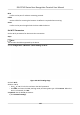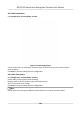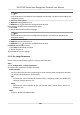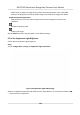User's Manual
Table Of Contents
- Legal Information
- Symbol Conventions
- Regulatory Information
- Safety Instruction
- Available Models
- Chapter 1 Overview
- Chapter 2 Appearance
- Chapter 3 Installation
- Chapter 4 Wiring
- Chapter 5 Activation
- Chapter 6 Quick Operation
- Chapter 7 Basic Operation
- Chapter 8 Configure the Device via the Mobile Browser
- Chapter 9 Operation via Web Browser
- 9.1 Login
- 9.2 Live View
- 9.3 Person Management
- 9.4 Search Event
- 9.5 Configuration
- 9.5.1 Set Local Parameters
- 9.5.2 View Device Information
- 9.5.3 Set Time
- 9.5.4 Set DST
- 9.5.5 View Open Source Software License
- 9.5.6 Upgrade and Maintenance
- 9.5.7 Log Query
- 9.5.8 Security Mode Settings
- 9.5.9 Certificate Management
- 9.5.10 Change Administrator's Password
- 9.5.11 View Device Arming/Disarming Information
- 9.5.12 Network Settings
- 9.5.13 Set Video and Audio Parameters
- 9.5.14 Customize Audio Content
- 9.5.15 Set Image Parameters
- 9.5.16 Set Supplement Light Brightness
- 9.5.17 Time and Attendance Settings
- 9.5.18 General Settings
- 9.5.19 Video Intercom Settings
- 9.5.20 Access Control Settings
- 9.5.21 Set Biometric Parameters
- 9.5.22 Set Notice Publication
- Chapter 10 Client Software Configuration
- 10.1 Configuration Flow of Client Software
- 10.2 Device Management
- 10.3 Group Management
- 10.4 Person Management
- 10.5 Configure Schedule and Template
- 10.6 Set Access Group to Assign Access Authorization to Persons
- 10.7 Configure Advanced Functions
- 10.8 Door Control
- Appendix A. Tips for Scanning Fingerprint
- Appendix B. Tips When Collecting/Comparing Face Picture
- Appendix C. Tips for Installation Environment
- Appendix D. Dimension
- Appendix E. Communication Matrix and Device Command
9.5.14 Customize Audio Content
Customize the output audio content when authencaon succeeded and failed.
Steps
1.
Click Conguraon → Video/Audio → Prompt .
Figure 9-8 Customize Audio Content
2.
Select Prompt as TTS(Text to Speech) to turn the text to audio content.
3.
Or you can select Prompt as Custom Prompt Imporng.
1) Select Custom Type or you can import your custom prompt from local PC.
2) You can view the
imporng status of the custom prompts in the list.
Note
The audio le shall be in WAV format and mono, and the sampling rate shall be 8 K or 16 K. The
amplitude of the audio le shall not exceed -3dB, and the size of the audio le size shall not
exceed 512 K.
4.
Select me schedule.
5.
Enable the
funcon.
6.
Set the appellaon.
7.
Set the me period when authencaon succeeded.
1) Click Add.
2) Set the me duraon and the language.
DS-K1T342 Series Face Recognion Terminal User Manual
131