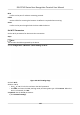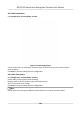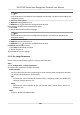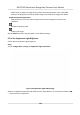User's Manual
Table Of Contents
- Legal Information
- Symbol Conventions
- Regulatory Information
- Safety Instruction
- Available Models
- Chapter 1 Overview
- Chapter 2 Appearance
- Chapter 3 Installation
- Chapter 4 Wiring
- Chapter 5 Activation
- Chapter 6 Quick Operation
- Chapter 7 Basic Operation
- Chapter 8 Configure the Device via the Mobile Browser
- Chapter 9 Operation via Web Browser
- 9.1 Login
- 9.2 Live View
- 9.3 Person Management
- 9.4 Search Event
- 9.5 Configuration
- 9.5.1 Set Local Parameters
- 9.5.2 View Device Information
- 9.5.3 Set Time
- 9.5.4 Set DST
- 9.5.5 View Open Source Software License
- 9.5.6 Upgrade and Maintenance
- 9.5.7 Log Query
- 9.5.8 Security Mode Settings
- 9.5.9 Certificate Management
- 9.5.10 Change Administrator's Password
- 9.5.11 View Device Arming/Disarming Information
- 9.5.12 Network Settings
- 9.5.13 Set Video and Audio Parameters
- 9.5.14 Customize Audio Content
- 9.5.15 Set Image Parameters
- 9.5.16 Set Supplement Light Brightness
- 9.5.17 Time and Attendance Settings
- 9.5.18 General Settings
- 9.5.19 Video Intercom Settings
- 9.5.20 Access Control Settings
- 9.5.21 Set Biometric Parameters
- 9.5.22 Set Notice Publication
- Chapter 10 Client Software Configuration
- 10.1 Configuration Flow of Client Software
- 10.2 Device Management
- 10.3 Group Management
- 10.4 Person Management
- 10.5 Configure Schedule and Template
- 10.6 Set Access Group to Assign Access Authorization to Persons
- 10.7 Configure Advanced Functions
- 10.8 Door Control
- Appendix A. Tips for Scanning Fingerprint
- Appendix B. Tips When Collecting/Comparing Face Picture
- Appendix C. Tips for Installation Environment
- Appendix D. Dimension
- Appendix E. Communication Matrix and Device Command
9.5.17 Time and Aendance Sengs
If you want to track and monitor when the persons start/stop work and monitor their working
hours and late arrivals, early departures,
me taken on breaks, and absenteeism, you can add the
person to the shi group and assign a shi schedule (a rule for the aendance dening how the
schedule repeats, the shi type, break sengs, and the card swiping rule.) to the shi group to
dene the aendance parameters for the persons in the shi group.
Disable Aendance Mode via Web
Disable the aendance mode and the system will not display the aendance status on the inial
page.
Steps
1.
Click Conguraon → Aendance to enter the sengs page.
2.
Set the
Aendance Mode as Disable.
Result
You will not view or congure the aendance status on the inial page. And the system will follow
the aendance rule that congured on the plaorm.
Time
Sengs
Steps
1.
Click Conguraon → Time Sengs to enter the sengs page.
2.
Select Status Type.
3.
Oponal: Edit Schedule Name according to the actual needs.
4.
Drag mouse to set the schedule.
Note
Set the schedule from Monday to Sunday according to the actual needs.
5.
Oponal: Select a meline and click Delete. Or click Delete All to clear the sengs.
6.
Click Save.
Set Manual
Aendance via Web
Set the aendance mode as manual, and you should select a status manually when you take
aendance.
Before You Start
Add at least one user, and set the user's authencaon mode. For details, see User Management.
DS-K1T342 Series Face Recognion Terminal User Manual
134