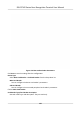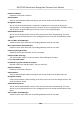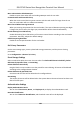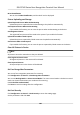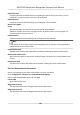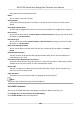User's Manual
Table Of Contents
- Legal Information
- Symbol Conventions
- Regulatory Information
- Safety Instruction
- Available Models
- Chapter 1 Overview
- Chapter 2 Appearance
- Chapter 3 Installation
- Chapter 4 Wiring
- Chapter 5 Activation
- Chapter 6 Quick Operation
- Chapter 7 Basic Operation
- Chapter 8 Configure the Device via the Mobile Browser
- Chapter 9 Operation via Web Browser
- 9.1 Login
- 9.2 Live View
- 9.3 Person Management
- 9.4 Search Event
- 9.5 Configuration
- 9.5.1 Set Local Parameters
- 9.5.2 View Device Information
- 9.5.3 Set Time
- 9.5.4 Set DST
- 9.5.5 View Open Source Software License
- 9.5.6 Upgrade and Maintenance
- 9.5.7 Log Query
- 9.5.8 Security Mode Settings
- 9.5.9 Certificate Management
- 9.5.10 Change Administrator's Password
- 9.5.11 View Device Arming/Disarming Information
- 9.5.12 Network Settings
- 9.5.13 Set Video and Audio Parameters
- 9.5.14 Customize Audio Content
- 9.5.15 Set Image Parameters
- 9.5.16 Set Supplement Light Brightness
- 9.5.17 Time and Attendance Settings
- 9.5.18 General Settings
- 9.5.19 Video Intercom Settings
- 9.5.20 Access Control Settings
- 9.5.21 Set Biometric Parameters
- 9.5.22 Set Notice Publication
- Chapter 10 Client Software Configuration
- 10.1 Configuration Flow of Client Software
- 10.2 Device Management
- 10.3 Group Management
- 10.4 Person Management
- 10.5 Configure Schedule and Template
- 10.6 Set Access Group to Assign Access Authorization to Persons
- 10.7 Configure Advanced Functions
- 10.8 Door Control
- Appendix A. Tips for Scanning Fingerprint
- Appendix B. Tips When Collecting/Comparing Face Picture
- Appendix C. Tips for Installation Environment
- Appendix D. Dimension
- Appendix E. Communication Matrix and Device Command
ID De-idencaon
You can check ID De-idencaon, and the ID will not be displayed.
Picture Uploading and Storage
Upload Captured Picture When Authencang
Upload the pictures captured when authencang to the plaorm automacally.
Save Captured Picture When Authencang
If you enable this funcon, you can save the picture when authencang to the device.
Save Registered Picture
The registered face picture will be saved to the system if you enable the funcon.
Upload Picture Aer Linked Capture
Upload the pictures captured by linked camera to the plaorm automacally.
Save Pictures Aer Linked Capture
If you enable this funcon, you can save the picture captured by linked camera to the device.
Clear All Pictures in Device
Note
All pictures cannot be restored once they are deleted.
Clear Registered Face Pictures
All registered pictures in the device will be deleted.
Clear Captured Pictures
All captured pictures in the device will be deleted.
Set Face
Recognion Parameters
You can set face recognion parameters for accessing.
Click
Conguraon → General → Face Recognion Parameters .
You can set Working Mode as Access Control Mode. The access control mode is the device normal
mode. You should authencate your credenal for accessing.
Enable Blocklist
Authencaon.
Click Save to save the sengs aer the conguraon.
Set Card Security
Click Conguraon → General → Card Security to enter the sengs page.
Set the parameters and click Save.
DS-K1T342 Series Face Recognion Terminal User Manual
140